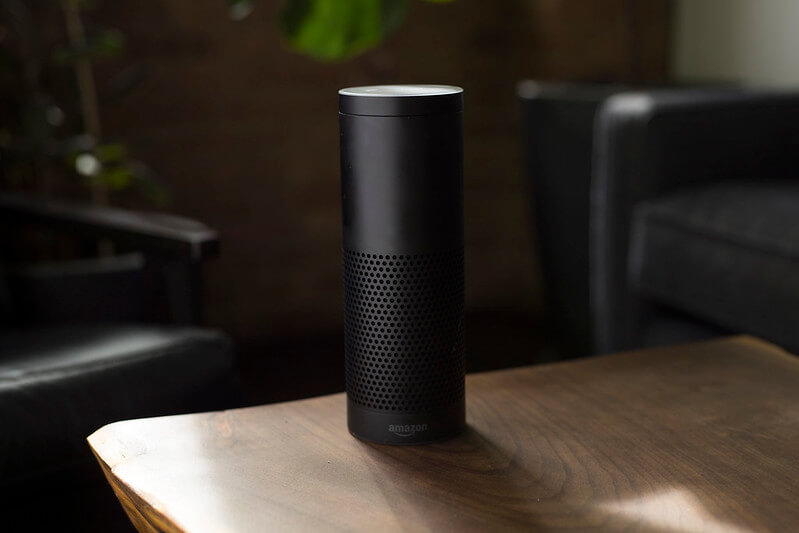The Amazon Echo Dot device and Alexa are among the smartest home security systems. It can record and listen to your audio, answer your questions or follow your voice commands.
Alexa brings tremendous comfort and ease into your lives. However, sometimes you need to mute Alexa for personal reasons like a quiet living space or protect your security. So, how to unmute Alexa?
The beginners may struggle with muting and unmuting the Echo Dot device. This post will tell you the easiest ways to unmute Alexa.
You can learn to use this service smarter based on the guidance provided.
Table of Contents
How To Unmute Alexa?
You can mute Alexa when you want the Echo Dot device to stop recording and listening to your audio. When muted, Alexa cannot hear and record your voice and audio.
This function is necessary because you will sometimes want more privacy and security. Yet, muting means you can no longer command Alexa to do the tasks.
So how to unmute Alexa? Keep scrolling down, and I will walk you through the in-depth guide.
Push the button
Every Amazon Echo Dot device comes with a microphone button. Depending on the type, the button is located in a different location, commonly on the top of the device.
Besides the location, the sizes of the buttons also differ, but they always have a microphone icon. After you muted Alexa, this button should flash red light or a different color, indicating that Alexa is being muted.
To reactivate the muted Echo Dot device, you just need to push and hold the button for 1 to 2 seconds. When the light behind the button turns off, your device is unmuted and back to normal operation.

Check The Microphone Button
So, what if you have pushed and held the microphone button on your Amazon Echo Dot, and it doesnt work? If the light doesnt turn off, then there may be a technical error with your Echo Dot.
Try reading the owners manual to check if you have done the process wrong.
If the steps are correct, then contact the manufacturers or Amazon to get help. Its a sign that your Echo Dot device is having problems.
Unplug And Plug The Echo
Another way to mute and unmute your Alexa is to unplug and plug in the power cable. If you use a Bluetooth Echo Dot, then just wait for the device to run out of battery.
When the Echo Dot stops working, it will stop recording and listening to your voice. However, I dont recommend this method since it is inconvenient and not beneficial to your device in the long run.
When muted, the Alexa Echo Dot is still working. If you suddenly unplug the power cable, it may increase your device getting technical errors and damage. In addition, plugging in the cable every time you unmute is very time-consuming.
However, you should resort to this method in emergency situations. For example, people with bad intentions may hack into your Echo Dot device, or when the microphone button stops working.
In these cases, the fastest and easiest way is to turn off the device completely.
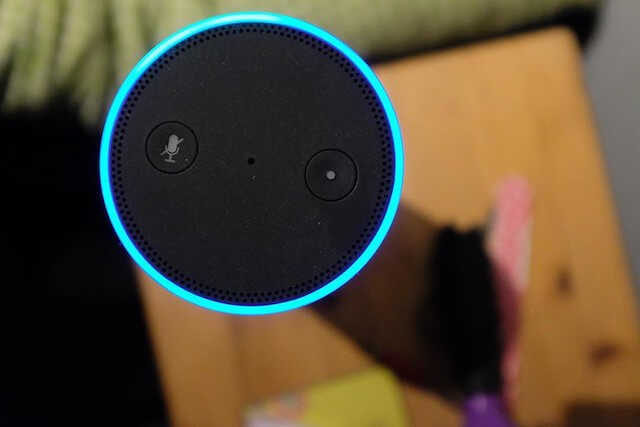
What Is Alexa Brief Mode?
Brief Mode is a new feature introduced in the recent updates.
In this mode, Alexa becomes quieter, but she still listens and responds to your questions or commands.
For example, Alexa may reply okay when responding to your voice command in the normal state. Meanwhile, she still responds to your command in the brief mode, but without that reply.
Amazon, the developer of this new technology, said that Alexa also becomes less wordy when responding to some types of questions and information.
Following the new updates, this feature will get smarter and more complete over time. At the moment, you can only access certain functions of this new feature.
How To Enable Brief Mode?
Unlike the mute button, Alexa still listens to your voice in brief mode, making it an ideal option for those wanting more quietness.
You can enable the brief mode using the Alexa app. Heres how to do it:
First, open the Amazon Alexa app. If you havent installed the app, go to the play store or the App Store on IOS to download it. In the app interface, select the three-line icon on the top left of the screen to open the menu.
Scroll down and choose Settings. Then choose the Alexa voice responses button at the bottom. Then switch on the brief mode, and it is enabled.
After switching on, Alexa will announce when it is in this mode.
You can also turn it on or off by commanding Alexa via the Echo Dot.
How To Turn On Alexa If It Stops Listening?
What if Alexa stops listening and you command or use it? Dont rush and take your Echo Dot to the fixing store yet.
You can try some of these tips to check if your Echo Dot still works.
First, check if Alexa is in muting mode by looking at the microphone button on your device.
As mentioned above, the microphone button will flash a red light when Alexa is muted. If it doesnt, move on to the next method.
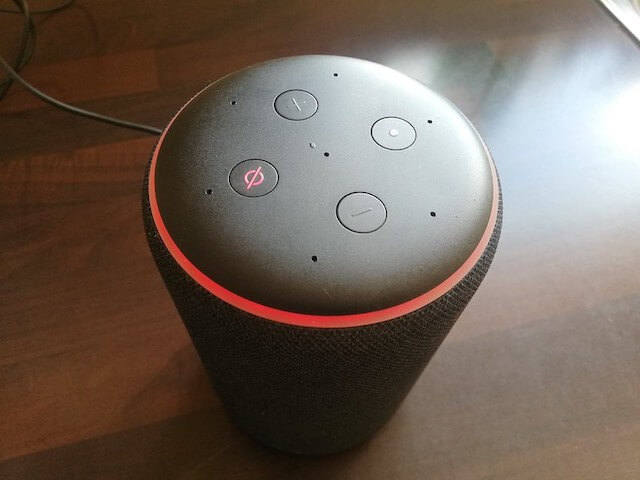
Using Reset Button
You can try powering off the Echo Dot by unplugging the power cable. Wait for a while and plug in again to check if Alexa works.
If these two methods dont work, you may need to factory reset the device.
Every Echo Dot device has a reset button located somewhere on its body.
After identifying it, press the button until the ring turns off, then turn on the device again.
For the second-generation Echo Dot, you have to press and hold the volume and microphone buttons simultaneously for 20 seconds. When the ring turns orange, your device has been reset.
With the newer generations, you can perform the same process to factory reset the device but increase the duration to 10 seconds.
Factory reset is complete when the Amazon logo flashes on the devices screen.
If you use an Echo Dot device from another brand, follow the instructions provided in the owners manual to carry out the task properly.

Using Alexa App
A more convenient way to factory reset Alexa is to use the app. In the app interface, select Device, then choose the Echo & Alexa section.
Now search for the name of the Echo Dot or any device you want to reset.
Tap on the devices name and choose deregister. This process simultaneously disconnects the device from your account, and the factory resets it.
Can Alexa Listen To You When Muted?
On some Echo Dot devices, the microphone recording actually disconnects your audio from the power source and is no longer working. Therefore, you can be certain that Alexa is completely deaf when you press the microphone button.
This physical disconnection is necessary since some hackers can take advantage of this function and steal users sensitive data. The features help protect your privacy with high security.
However, the most secure method is to power off the Echo Dot by unplugging the power cable.
Does The Amazon Echo Dot Record Audio?
Though Amazon Echo Dot can record your audio, it is not designed intentionally for that function. Its main use is to answer your questions and respond to the commands, so Alexa is always ready to hear.
In addition, it has various security layers to protect your privacy and data. If you dont include the wake word Alexa, the device wont record your audio.
FAQs
What To Do When Alexa Is Stuck On Mute?
You can try unplugging the power cable and plug it back to reset Alexa.
Another method is to factory reset the device using the Alexa app or pressing the reset button on the hardware.
How Do I Know If Alexa Is Muted?
Simply look at the microphone button on your Echo Dot device.
If the button flashes red, then the mute mode is set up. When it doesnt, Alexa will listen and respond to your voice.
To recheck, you can try a random command with the wake word Alexa. If it doesnt respond as normal, the mute mode is on.
Where Is The Reset Button On Alexa?
The location of the reset button differs depending on the generation of your Echo Dot speaker. You can find the button at the bottom of the first-generation Echo Dot.
The reset button has been removed in the newer generations. From generation 2, you have to press the Microphone and volume down button simultaneously to factory reset the device.
Final Thoughts
When you want utter privacy or prefer a quiet space to focus on work, the mute/unmute feature on Alexa will come in handy. I hope that the information and instructions provided can help you utilize this feature more effectively.
If you have any unanswered questions, dont hesitate to let me know in the comment section. Thank you for your time!