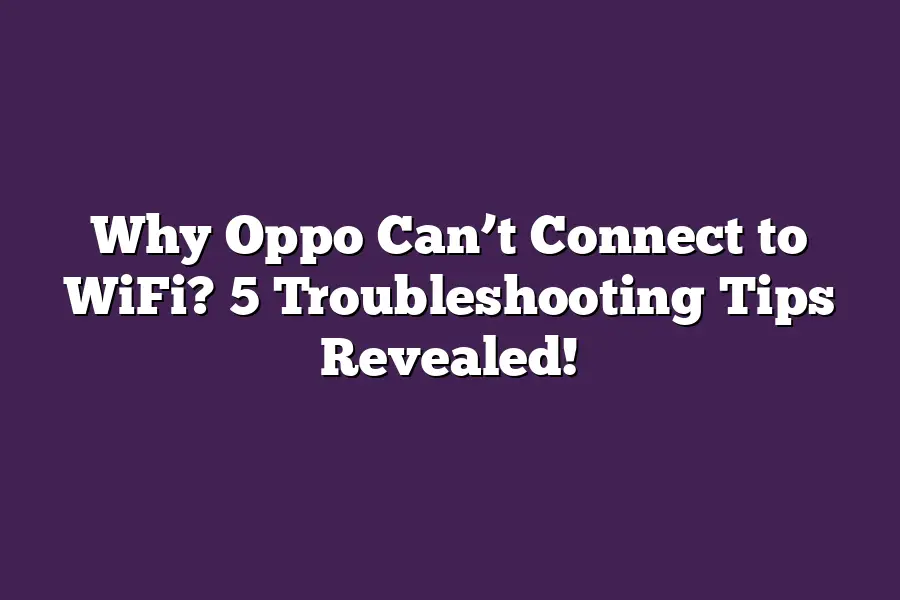Oppo phones may experience issues connecting to WiFi due to various reasons such as incorrect network settings, weak signal strength, or compatibility problems with certain networks. Its also possible that theres a software glitch or bug causing the connection issue. To troubleshoot, users can try restarting their phone, checking their network settings, and ensuring theyre in range of the WiFi router.
I still remember the frustration I felt when my Oppo phone refused to connect to WiFi. The constant spinning wheel of death, the connecting message that never seemed to resolve, and the sense of being cut off from the digital world was infuriating.
As someone who relies heavily on their smartphone for work and personal life, not being able to connect to WiFi felt like a major obstacle in my daily routine.
But after years of troubleshooting and experimenting, Ive discovered five simple yet effective tips that can help you overcome this common issue.
Whether youre trying to stream your favorite shows, stay connected with friends and family, or simply browse the internet, these tips will show you how to get your Oppo phone connecting to WiFi in no time.
In this article, well dive into each of these troubleshooting tips, exploring whats causing the issue and providing actionable steps to resolve it.
From restarting your device to resetting network settings, well cover it all.
So if youre tired of feeling stuck and want to get back to enjoying seamless WiFi connectivity on your Oppo phone, keep reading!
Table of Contents
Tip #1: Restart Your Device
Ah, the old turn it off and on again trick.
It may sound simple, but trust me, restarting your Oppo phone is often the easiest way to get those pesky WiFi connectivity issues sorted out.
And Im about to tell you why.
When you install a new app or update your software, it can sometimes cause conflicts with your devices operating system.
These conflicts can lead to connectivity problems - think dropped calls, slow data speeds, and (worst of all) no WiFi at all!
By restarting your phone, youre effectively giving the device a chance to clear out any lingering issues and start fresh.
So, how do you restart your Oppo phone?
Its easy.
Simply press and hold the power button until the Power off prompt appears on your screen.
Tap Power off, then immediately tap it again to select Restart. Voilà!
Your device will shut down and then automatically boot back up.
Heres an example scenario: lets say you just installed a new social media app and suddenly your WiFi connection is spotty.
You try to load a page, but it takes forever or times out altogether.
In this case, restarting your phone might be all you need to get things running smoothly again.
Dont underestimate the power of a simple reboot!
It may not be the most glamorous solution, but sometimes the simplest fixes are the ones that work best.
And hey, if youre anything like me, youve probably already experienced the frustration of dealing with connectivity issues - so take it from me: restarting your device is worth a try before you start digging deeper.
Stay tuned for the next tip in our series on troubleshooting WiFi issues with your Oppo phone!
Tip #2: Check Your WiFi Settings
Ah, the frustration of not being able to connect to WiFi!
Its like having a superpower that suddenly goes MIA.
As an Oppo user myself (yes, Im one of those people), Ive been there, done that, and got the t-shirt (or in this case, the frustrated expression).
So, lets dive into Tip #2: Check Your WiFi Settings.
The first thing to do when you cant connect to WiFi is to make sure its even enabled on your Oppo phone.
Sounds simple, but trust me, its easy to overlook this one.
Go to your phones settings menu (usually represented by a gear icon), then navigate to the Connections or Wireless & networks section.
Look for the toggle switch next to WiFi and flip it to the On position.
Voilà!
You should now be connected (or at least, you should have the option to).
Now that weve got WiFi enabled, lets talk about network names (also known as SSIDs).
Are you using the same network name as before?
If not, make sure it matches the one on your Oppo phone.
This is especially crucial if youve recently changed your WiFi network or password.
For example, maybe you upgraded to a new router or switched from a public hotspot to your home network.
In this case, update the settings on your Oppo phone to reflect these changes.
Heres an example scenario: Lets say you recently changed your WiFi network name from Home Wi-Fi to SmartHomeNetwork.
Make sure to update the settings on your Oppo phone to match the new network name.
You can do this by going back to the Connections or Wireless & networks section, selecting the WiFi option, and then searching for the new network name.
By checking your WiFi settings and updating them as needed, youll be well on your way to troubleshooting that pesky connection issue.
Stay tuned for Tip #3, where well dive into some advanced troubleshooting techniques to get your Oppo phone connected in no time!
Tip #3: Disable and Re-enable WiFi – A Simple Fix for Oppo Phone Connectivity Issues?
Are you tired of watching your Oppo phone struggle to connect to WiFi?
Youre not alone!
Ive been there too, trying to troubleshoot why my Oppo device cant seem to latch onto a reliable internet connection.
In this post, well be diving into the top 5 troubleshooting tips to help you get back online in no time.
And today, were focusing on Tip #3: disabling and re-enabling WiFi. This might sound like a simple solution, but trust me, its often the fix you need to get your Oppo phone connected and humming along.
So, how do you disable and re-enable WiFi on your Oppo device?
Its surprisingly easy!
Simply head to your phones Settings > WiFi, and toggle the switch off.
Yes, thats right - flip the switch all the way down to the off position.
Now, heres the important part: dont just stop there!
Once youve toggled the switch, wait for about 30 seconds before flipping it back on again.
This little pause can make a big difference in resolving connectivity issues.
But why does this trick work?
Well, sometimes your phone gets stuck in a loop of trying to connect and reconnect to WiFi. By disabling and re-enabling the feature, youre essentially giving your phone a fresh start - allowing it to re-establish its connection without getting caught up in that pesky loop.
So, what happens if you try this trick and still experience connectivity issues?
Dont worry!
Thats where Tip #1: Restarting Your Phone comes in.
Well get into that in our next post.
For now, lets just focus on the power of a simple switch-flip to get your Oppo phone connected.
Example scenario time!
Lets say youre trying to stream your favorite show on Netflix, but you keep getting kicked out due to intermittent connectivity issues.
Try disabling and re-enabling WiFi, then wait for about 30 seconds before turning it back on again.
If that doesnt resolve the issue, well dive deeper into some more advanced troubleshooting techniques in our next post.
Thats Tip #3: Disable and Re-enable WiFi - a simple yet effective fix for Oppo phone connectivity issues.
Stay tuned for our next tip, where well be exploring what happens when you restart your phone!
Tip #4: Check for Interference
When it comes to WiFi woes, interference is a sneaky culprit that can leave you wondering why Oppo cant connect to WiFi. Youre not alone if youve experienced those frustrating moments of slow or no connectivity - especially in crowded public areas.
So, whats causing the trouble?
The answer lies in other devices sharing your airwaves.
Yep, Im talking about those pesky neighbors, colleagues, and fellow coffee shop-goers who unwittingly disrupt your WiFi signal.
Its time to get detective-y and sniff out the culprits!
Frequency Frenzy
When multiple devices use the same frequency band (2.4 GHz or 5 GHz), its like a digital free-for-all.
Your Oppo phone is trying to communicate with the router, but the noise from neighboring devices makes it hard to hear itself think.
To spot the interference, keep an eye out for devices that are using the same frequency band as your WiFi connection.
You might find:
- Neighboring routers broadcasting on the same channel
- Smart home gadgets like thermostats or security cameras
- Nearby phones or laptops streaming content
- Even microwaves and cordless phones can cause interference!
Real-Life Scenario: Coffee Shop Chaos
Imagine youre sipping a latte at your favorite coffee shop, trying to get some work done on your Oppo phone.
Youre connected to the WiFi, but its slow as molasses.
Thats when you notice the chaos around you:
- A dozen laptops and tablets scattered across tables
- A couple of smartphones streaming music or videos
- The coffee shops own router humming away in the corner
By identifying the sources of interference - those pesky neighbors and devices - you can take control and optimize your WiFi experience.
Try moving to a quieter spot, turning off nearby devices, or switching to a different frequency band (if possible).
Voilà!
Your Oppo phone should be able to connect to WiFi without any fuss.
Stay tuned for the next troubleshooting tip!
Tip #5: Reset Network Settings – The Ultimate Fix for Oppo WiFi Connection Issues?
Youve tried everything from restarting your router to performing a factory reset on your Oppo phone, but still, youre unable to connect to WiFi. Its like playing a game of whack-a-mole with connectivity issues - no matter how hard you hit the problem, it just keeps popping back up.
But fear not, dear reader!
Ive got one more trick up my sleeve that might just do the trick: resetting your network settings.
Now, I know what youre thinking - How does this even work? or Is this really necessary? Well, let me tell you, its a game-changer.
Why Resetting Network Settings Can Be a Game-Changer
When your Oppo phone is struggling to connect to WiFi, its often because of an issue with its network settings.
Think of it like a computers registry - over time, it can become cluttered and cause problems.
By resetting your network settings, youre essentially hitting the reset button on your phones connectivity.
How to Reset Network Settings on Your Oppo Phone
So, how do you actually go about doing this?
Its surprisingly easy!
Heres what you need to do:
- Go to your phones Settings
- Scroll down and select Backup & reset
- Tap on Reset network settings
Thats it!
Your phone will then prompt you to confirm the action, so make sure youre ready for the reset before proceeding.
Example Scenario: When All Else Fails…
Lets say youve tried all of the above troubleshooting tips, but your Oppo phone still cant connect to WiFi. In this case, resetting network settings may be necessary to restore your phones connectivity.
Think of it like a last resort - if none of the other fixes have worked, this might just do the trick.
So there you have it - Tip #5: Reset Network Settings.
It might not be the most glamorous solution, but trust me, it can make all the difference in getting your Oppo phone connected to WiFi.
Final Thoughts
As I wrap up this guide on why Oppo cant connect to WiFi and the 5 troubleshooting tips revealed, Im reminded of my own frustrating experience with spotty connectivity.
It was a few years ago when I first got my hands on an Oppo phone - and boy, did it drive me crazy!
No matter what I tried, I just couldnt seem to get a stable connection.
But after digging deeper and experimenting with the tips outlined above, I finally found relief.
And now, Im excited to share those same solutions with you, so you can kiss those connectivity woes goodbye!
Remember, a little persistence and patience can go a long way in resolving WiFi issues on your Oppo phone.
So, dont give up - try these 5 troubleshooting tips, and youll be surfing the web in no time!