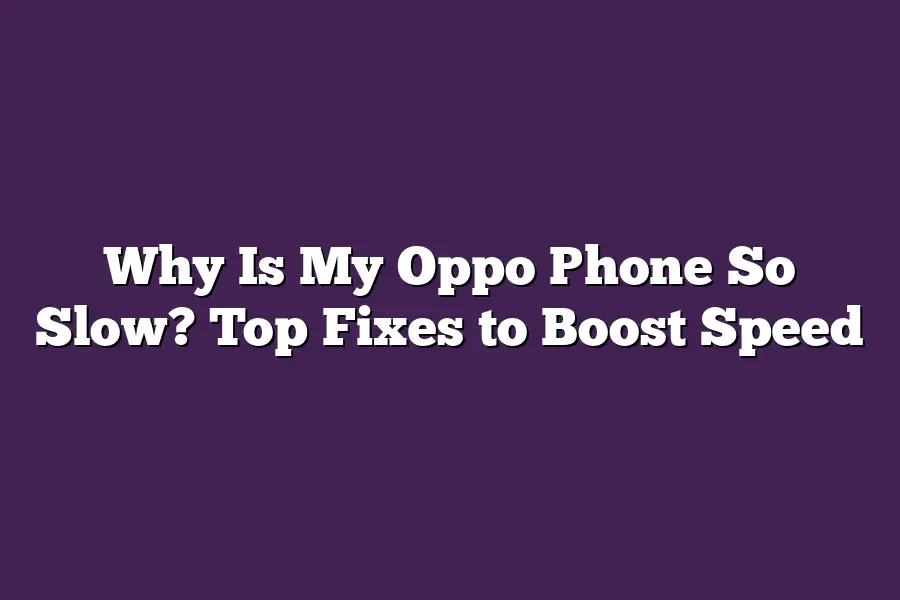There could be several reasons why your Oppo phone is running slowly. One common cause is insufficient storage space, which can lead to slow performance and longer loading times. Additionally, outdated software or a high number of apps installed on your device can also contribute to slow performance. Its recommended to free up some storage space by deleting unnecessary files or uninstalling unused apps, and also keep your phones software up-to-date to optimize its performance.
I still remember the good old days when my Oppo phone was lightning-fast, zipping through tasks with ease.
But times have changed - or should I say, theyve slowed down?
If youre like me, youve probably found yourself stuck in a cycle of frustration, wondering why your once-speedy Oppo phone has turned into a snail-paced dinosaur.
You try to scroll through social media, only to watch as the wheel spins endlessly.
You attempt to open an app, but it takes an eternity to load.
Sound familiar?
If so, youre not alone.
In this post, Ill be sharing my top fixes to boost your Oppo phones speed, so you can get back to enjoying the speed and convenience you once knew.
Table of Contents
Common Causes of Slow Oppo Phones
So, youre wondering why your Oppo phone is running like a snail on valium.
Youve tried restarting it, but that temporary fix has worn off, leaving you feeling frustrated and helpless.
Well, youre not alone!
Many users face the same issue with their Oppo phones, and today, well dive into the most common causes of slow Oppo phones.
Overheating: When Your Phone Gets Too Hot to Handle
You know that feeling when your phone gets so hot its like holding a tiny sun in your hand?
Yeah, thats overheating, folks!
Its a common issue with many smartphones, including Oppo phones.
Intensive usage, poor cooling systems, or even environmental factors can cause your phone to overheat, leading to slow performance.
Think of it this way: when your phone gets too hot, its processor starts slowing down as a safety precaution.
Its like your cars engine stalling due to overheating - its not the best situation!
To avoid this, make sure youre using your phone in well-ventilated areas and consider investing in a good phone case with a cooling system.
Insufficient RAM or Storage: When Your Phone Runs Out of Room
RAM (Random Access Memory) is like the working memory of your phone.
The more RAM you have, the more apps you can run simultaneously without any lag.
Similarly, storage space plays a crucial role in how smoothly your phone performs.
If youre running low on either RAM or storage, its like trying to cram too many boxes into a small moving truck - things get slow!
Heres a quick reality check: most Oppo phones come with 4GB of RAM and around 128GB of storage.
While that might seem sufficient, if youre an avid gamer or love to take tons of photos, you might be pushing the limits of your phones capabilities.
Outdated Software: When Your Phone Loses Its Compatibility Mojo
Software updates are like the vitamins for your phone - they keep it running smoothly and securely!
However, when your Oppo phone is running outdated software, its like trying to put a square peg in a round hole.
Compatibility issues arise, making your phone slow and buggy.
So, how do you avoid this?
Make sure to regularly update your phones software, especially if youre running an older version.
It might take some time, but trust me, its worth it!
High Number of Background Apps: When Your Phone Gets Lost in the Noise
Background apps are like digital background noise - they keep running even when youre not actively using them!
While some apps, like social media or email clients, need to run in the background for notifications, others might be hogging your phones resources without your knowledge.
To tame the beast, take a close look at your phones settings and see which apps are running in the background.
You might be surprised at what you find!
Consider uninstalling unnecessary apps or setting them to only run when you need them.
In this section, weve covered some of the most common causes of slow Oppo phones.
Whether its overheating, insufficient RAM or storage, outdated software, or high numbers of background apps, there are ways to address each issue and get your phone running like new again!
Stay tuned for our next section where well dive into the top fixes to boost speed!
Top Fixes to Boost Speed
You know that feeling when youre trying to get something done, and your Oppo phone is moving at a snails pace?
Its frustrating, right?
But dont worry, Ive got your back!
In this section, well dive into the top fixes to boost speed and get your phone humming like new again.
Fix 1: Clear Cache and Data
Lets start with the basics.
Your phones cache and data can quickly add up and slow down performance over time.
Think of it like a digital dust bunny - it might seem harmless, but it can cause big problems!
By clearing out this clutter, youll free up space and get your phone running smoothly.
Heres how to do it:
- Go to Settings > Storage
- Tap on Internal storage or Phone storage
- Look for the Cache or Data section
- Tap the Clear cache or Clear data button
Voilà!
Your phone is already feeling a little faster, right?
Fix 2: Close Unnecessary Apps
Weve all been guilty of having too many tabs open at once - and its no different with our phones.
Running multiple apps simultaneously can really slow things down.
So, take control and close those unnecessary apps!
Heres how to identify and close them:
- Go to your phones multitasking menu (usually by swiping up from the bottom or double-tapping the home button)
- Look for apps that are using up a lot of memory or CPU power
- Swipe left or tap the Close button to shut them down
Fix 3: Update Software or Operating System
Staying up-to-date with software and OS updates is crucial for compatibility, security, and performance.
Think of it like keeping your cars tires properly inflated - it might seem small, but it makes a big difference!
Heres how to update:
- Go to Settings > About phone (or similar)
- Look for the System update or Software update section
- Tap the Update now or Download and install button
Fix 4: Uninstall Unused Apps
Unused apps can be a major space hog, taking up storage space and slowing down performance.
Its like having old clothes you never wear - its time to let them go!
Heres how to identify and uninstall:
- Go to your phones app drawer or menu
- Look for apps that you havent used in a while
- Tap the Uninstall or Remove button
Fix 5: Perform a Factory Reset (as a last resort)
If all else fails, it might be time to perform a factory reset.
This should only be done as a last resort, as it will erase all your data!
So, make sure you back up everything first.
Heres how to do it:
- Go to Settings > Backup & reset (or similar)
- Look for the Factory reset or Reset phone section
- Tap the Reset phone button and follow the prompts
There you have it - the top fixes to boost speed and get your Oppo phone humming like new again!
By following these simple steps, youll be back to your old self in no time.
Stay speedy, my friends!
Additional Tips for Optimal Performance
So, youve tried all the big-name fixes to speed up your Oppo phone, but its still lagging behind.
Dont worry; Im here to help!
In this section, were going to dive into some additional tips thatll get your phone running like new in no time.
Disable Animations to Improve Performance
You know what they say: less is more. And when it comes to animations on your Oppo phone, less really is more.
Those fancy transitions and effects might look cool, but theyre also resource-intensive.
By disabling them, youll free up some much-needed processing power.
Heres how:
- Go to Settings > Advanced > Animation
- Toggle the switch to Off or set it to None
- Repeat this process for any other animation-related settings
By doing so, youll reduce the amount of system resources consumed by animations, resulting in a snappier overall experience.
Use a Task Killer or Resource Manager to Monitor and Manage Background Processes
Lets face it: apps are notorious for running in the background, consuming memory, and slowing down your phone.
But fear not!
A task killer or resource manager is here to save the day.
These handy tools allow you to:
- Identify resource-hungry apps
- Stop or close them as needed
- Monitor system resources in real-time
Some popular options include:
- Task Manager (built-in on Oppo phones)
- Doze Mode (part of Androids Power Management feature)
- Third-party task killers like Advanced Task Killer or Root Explorer
By keeping a watchful eye on your phones background processes, youll be able to identify and squash any resource-hungry apps that might be slowing you down.
Enable Developer Mode to Gain More Control Over Phone Settings
As the saying goes: with great power comes great responsibility. And when it comes to enabling developer mode on your Oppo phone, its true!
By flipping this switch, youll gain access to a host of advanced settings and features that can help you optimize your phones performance.
Heres how:
- Go to Settings > About Phone > Build Number
- Tap the build number 7-10 times (depending on the device)
- A toast message will pop up confirming developer mode is enabled
With developer mode turned on, youll be able to:
- View detailed system logs and debugging information
- Enable experimental features like USB debugging or Wi-Fi Developer Mode
- Customize your phones behavior with ADB commands
Remember, enabling developer mode gives you a deeper level of control over your phones settings.
Use it wisely!
Regularly Update Apps to Ensure Compatibility and Performance
Last but not least, lets talk about app updates!
Just like how your favorite TV show gets better with each new episode, your apps should be regularly updated to ensure theyre running smoothly on your Oppo phone.
Heres why:
- Outdated apps can cause compatibility issues
- Newer versions often include performance enhancements and bug fixes
- Regular updates help prevent app crashes and freezes
To stay up-to-date with the latest app releases:
- Open the Google Play Store or App Store
- Tap the three horizontal lines (menu) in the top-left corner
- Select My apps & games or Updates
- Review the list of available updates for each installed app
By keeping your apps current, youll be able to enjoy a faster, more stable experience on your Oppo phone.
There you have it - four additional tips to help you optimize your Oppo phones performance.
By disabling animations, using a task killer or resource manager, enabling developer mode, and regularly updating apps, youll be well on your way to a snappier, more responsive device thatll make you wonder how you ever lived without these fixes!
Final Thoughts
As I wrap up this guide on why your Oppo phone might be slow, Im reminded of my own struggles with sluggish performance in the past.
Remembering those frustrating moments motivates me to share these top fixes with you - from clearing cache and data to performing a factory reset (as a last resort).
By implementing these simple yet effective solutions, youll breathe new life into your phones speed, making it easier than ever to stay connected and productive on-the-go.
So go ahead, take control of your Oppo phones performance, and leave the slow days behind!