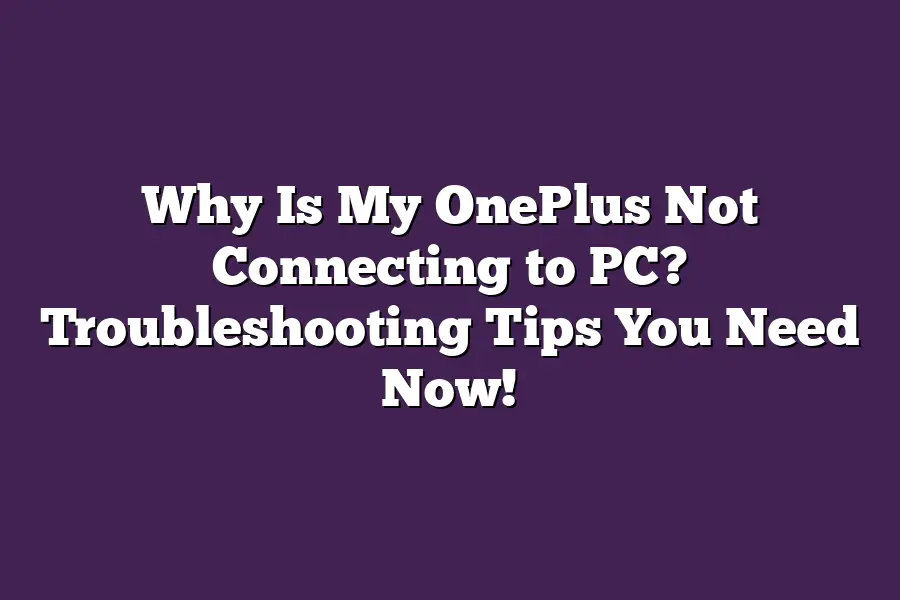There could be several reasons why your OnePlus phone is not connecting to your PC. One possibility is that there might be a software glitch or an outdated driver on your PC, preventing the connection from establishing. Another reason could be a faulty USB cable or a loose connection between the two devices. Its also possible that your phones USB debugging mode is disabled, which would prevent it from connecting to your PC.
As I sit here, staring at my OnePlus phones stubbornly unresponsive screen, Im reminded that even the most seamless of connections can go awry.
It happens to the best of us - our trusty devices suddenly refusing to communicate with our PCs, leaving us feeling frustrated and disconnected.
But fear not, dear reader!
As an experienced troubleshooter, Ive been there too, and Ive learned a thing or two about what it takes to get your OnePlus back in sync.
In this article, well be diving into the most common issues that can cause connectivity problems - from Bluetooth woes to USB snags, Wi-Fi woes, and software updates gone awry.
And, of course, well be exploring the troubleshooting tips and advanced methods you need to get your device talking to your PC once again.
So, if youre ready to troubleshoot like a pro and reclaim your connection, lets get started!
Table of Contents
Common Issues and Causes: Why Is My OnePlus Not Connecting to PC? Troubleshooting Tips You Need Now!
Are you tired of wondering why your trusty OnePlus device refuses to connect to your PC?
Youre not alone!
As a seasoned OnePlus enthusiast, Ive faced my fair share of connectivity woes.
But fear not, dear reader, for today well dive into the most common issues and causes behind this frustrating phenomenon.
Bluetooth Connectivity Problems
You know that feeling when youre trying to jam out to your favorite tunes on Spotify, only to have your OnePlus device suddenly drop the connection?
Yeah, its like having a party crashed by an unwanted guest!
Slow pairing times or dropped connections are two of the most common Bluetooth connectivity issues plaguing OnePlus users.
Did you know that outdated software can be the culprit behind these pesky problems?
Make sure to keep your OnePlus device and PC operating system up-to-date, as this will minimize compatibility issues.
Additionally, try restarting both devices - its a simple solution, but often, its the simplest solutions that do the trick!
USB Connectivity Issues
Have you ever tried transferring files from your OnePlus device to your PC, only to have the process hang or freeze?
Its like trying to get blood from a stone!
Device not recognized or file transfer errors are two common USB connectivity issues.
One possible solution is to try using a different USB port or switching to USB 3.0 if youre currently using USB 2.0. Sometimes, its as simple as swapping out the cable for a new one.
If that doesnt work, it might be worth updating your PCs USB drivers or reinstalling them.
Wi-Fi Connectivity Problems
Are you tired of experiencing slow internet speeds or connection drops on your OnePlus device?
Youre not alone!
Slow Wi-Fi connectivity is a common issue many users face.
When trying to troubleshoot Wi-Fi issues, start by restarting your router and modem.
This often resolves the problem.
If not, try moving closer to the router or updating your Wi-Fi network name and password.
Additionally, check for nearby interference from other devices, as this can impact your connection speed.
Software Updates and Compatibility Issues
Have you ever tried updating your OnePlus devices software only to have it fail or cause compatibility issues with your PC operating system?
Yeah, its like trying to put together a puzzle without the instructions!
Outdated software or incompatibility with your PCs OS can lead to this frustrating experience.
When encountering software update issues, try restarting both devices and attempting the update again.
If that doesnt work, you might need to roll back the update or seek assistance from OnePlus support.
Remember to always check the system requirements for any updates before installing them.
There you have it - the most common causes behind your OnePlus devices connectivity woes.
By following these troubleshooting tips, you should be able to identify and resolve the issue, ensuring a seamless connection between your devices.
Happy jamming, and may the connectivity force be with you!
Troubleshooting Tips for OnePlus Not Connecting to PC
Im sure youve been there - youre trying to transfer files or sync data between your trusty OnePlus phone and PC, but it just wont connect.
Frustrating, right?
Dont worry, Ive got you covered!
In this section, well dive into the most common troubleshooting tips thatll get your OnePlus up and running with your PC in no time.
Tip #1: Restart Your Phone and PC
Lets start with the basics - a good ol restart.
Sometimes, its as simple as giving both devices a fresh start to resolve connectivity issues.
When you restart your phone and PC, youre essentially clearing out any temporary glitches or bugs that might be causing the problem.
Tips for restarting devices when connectivity issues occur:
- For your OnePlus phone, simply go to Settings > Storage > Internal storage > Clear cache > Clear all data. Then, restart your phone.
- On your PC, shut down and then start up again. Easy peasy!
Tip #2: Check for Software Updates
Staying on top of software updates is crucial for maintaining optimal performance - not just for connectivity issues!
When you keep your devices software updated, youre ensuring that any bugs or vulnerabilities are addressed, which can prevent connectivity problems from arising in the first place.
Importance of keeping software up-to-date:
- OnePlus phones and PCs often receive updates to improve security, fix bugs, and enhance performance.
- Outdated software can lead to compatibility issues, slow performance, and even vulnerability to malware attacks!
Tip #3: Disable and Re-Enable Bluetooth or USB
Sometimes, a simple toggle can work wonders!
Disabling and re-enabling Bluetooth or USB on your OnePlus phone and PC might just resolve the connectivity issue.
Steps for disabling and re-enabling Bluetooth or USB on OnePlus phones and PCs:
- On your OnePlus phone:
- Go to Settings > Connectivity > Bluetooth
- Toggle off Bluetooth, then wait a few seconds
- Toggle it back on again
- On your PC:
- Open Device Manager (Windows) or System Information (Mac)
- Locate the Bluetooth or USB device and right-click on it
- Disable it, then re-enable it after a few seconds
Tip #4: Clear Cache and Data on Your Phone
Finally, lets clear out any accumulated cache and data on your OnePlus phone.
This can help resolve connectivity issues by removing any temporary files that might be causing problems.
Tips for clearing cache and data to resolve connectivity issues:
- On your OnePlus phone:
- Go to Settings > Storage > Internal storage > Clear cache
- Clear all data to remove accumulated data
There you have it - four simple yet effective troubleshooting tips to get your OnePlus phone connecting with your PC in no time!
If none of these tips work, dont worry - well explore more advanced solutions in our next section.
For now, give these a try and see if your devices can finally talk to each other in harmony.
Advanced Troubleshooting Methods: The OnePlus Connection Conundrum
Alright, fellow tech enthusiasts!
Weve explored the basics of troubleshooting your OnePlus devices connection woes.
Now its time to get a little more advanced and dive into some serious problem-solving.
Are you ready?
Device Restrictions: The Uninvited Guest
Have you ever tried to connect your OnePlus phone to your PC only to be met with a stern no entry sign?
Yeah, that can be frustrating!
Its not just your phone being stubborn; there might be some device restrictions getting in the way.
Lets take a look at two examples:
- Firewall settings: Your router or antivirus software might be blocking incoming connections. Think of it like having a bouncer at the door - theyre trying to keep unwanted visitors out, but sometimes that means legitimate ones get stuck outside too.
- Antivirus software interfering with connections: Ah, your trusty antivirus software! While its great for keeping malware at bay, it can also be overzealous and block legitimate connections. Imagine having a zealous security guard who takes his job a bit too seriously - hes trying to keep the bad guys out, but sometimes that means the good guys get stuck in the lobby.
Run a Virus Scan on Your PC: The Malware Menace
You know what they say: A clean desk is a clear mind…
and a malware-free PC is a connectivity-friendly PC!
Its essential to run regular virus scans to prevent those pesky little critters from causing connectivity issues.
Think of it like having a reliable pair of eyes scanning the horizon for any signs of trouble - you want to catch those bugs before they wreak havoc on your digital life.
Reset Network Settings: The Refresh Button
Sometimes, all it takes is a good old-fashioned reset to get things back on track.
When your OnePlus phone and PC are having trouble connecting, try resetting their network settings.
Its like hitting the refresh button - youre clearing out any stale data and starting fresh.
Heres how:
- Phone: Go to Settings > Network & Internet > Reset network settings.
- PC: For Windows users, go to Settings > Network & Sharing Center > Change adapter settings. Right-click on your connection, select Reset, and confirm.
By following these advanced troubleshooting methods, youll be well on your way to resolving those pesky connectivity issues and enjoying seamless OnePlus phone-to-PC connections.
Happy fixing!
Final Thoughts
As I wrapped up this troubleshooting guide, I couldnt help but think about my own OnePlus phones pesky connectivity issues.
Who else has been there - staring at a blank screen, wondering why their device just wont connect?
Its frustrating, to say the least.
But, with these simple and effective tips, youll be back to seamless connectivity in no time.
Whether its Bluetooth, USB, or Wi-Fi woes, this guide covers all the bases.
And, if youre still having trouble, dont worry - the advanced troubleshooting methods will have your device up and running in no time.
So, go ahead, give those tips a try, and say goodbye to connectivity stress!