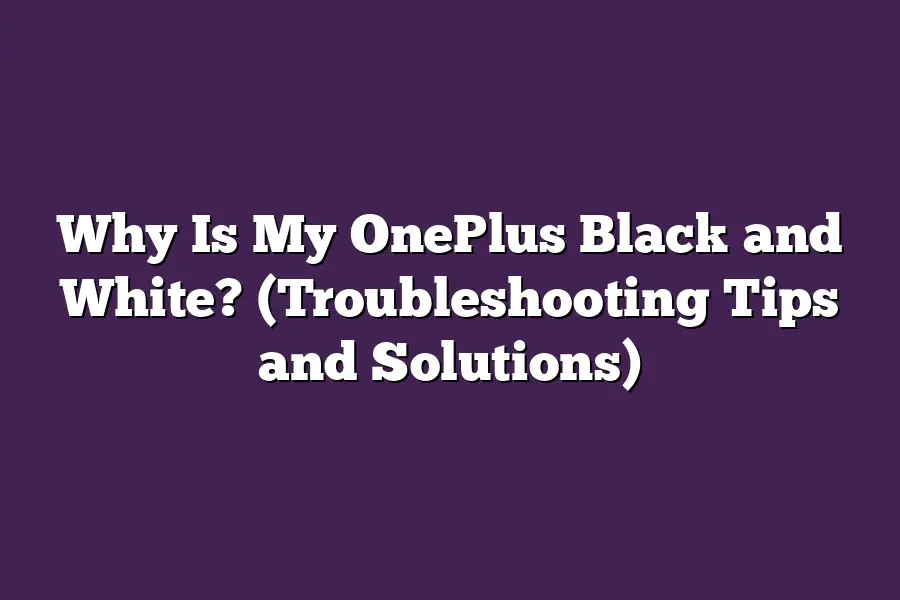If your OnePlus phone display is black and white, it might be in grayscale mode. Grayscale mode can be activated accidentally through the accessibility settings or power saving mode. To fix this, go to Settings, then Accessibility, and toggle off the grayscale mode. If that doesnt work, try restarting your phone or performing a software update to resolve any potential software glitches causing the issue.
Hey OnePlus users!
Ever found your phone display in black and white mode instead of vibrant colors?
In this guide, well uncover the reasons behind this issue, offer troubleshooting tips, and help you adjust display settings.
Stay tuned to troubleshoot and bring back the color to your OnePlus device!
Lets get started.
Table of Contents
Why Is My OnePlus Phone Display in Black and White?
Have you ever picked up your OnePlus phone, only to find that the display is showing everything in black and white?
It can be quite a puzzling and frustrating experience.
But fear not, there are several reasons why this might be happening.
Lets dive into the possible explanations for why your OnePlus phone display is in black and white.
Display Settings
One common reason for your OnePlus phone display appearing in black and white could be a simple setting adjustment.
Check if the Grayscale mode is enabled in your phone settings.
This mode converts the display to black and white, which can be useful for saving battery life or reducing eye strain.
To disable this mode:
- Go to Settings.
- Tap on Display.
- Look for the Grayscale option and make sure it is turned off.
Accessibility Options
Another possibility is that an accessibility feature has been turned on, causing your display to show in black and white.
OnePlus phones offer various accessibility options to cater to different user needs.
To check and adjust these settings:
- Navigate to Settings.
- Select Accessibility.
- Review the settings related to color inversion, color correction, or display accommodations, and make necessary changes.
Battery Saving Mode
If your OnePlus phone is in battery saving mode, it might switch the display to black and white to conserve power.
When the battery level is low, the phone may automatically activate this mode to extend battery life.
To check and disable battery saving mode:
- Go to Settings.
- Tap on Battery.
- Disable any battery saving modes that might be enabled.
Software Updates
Sometimes, a software glitch or outdated system software can cause unusual display behavior, such as being stuck in black and white mode.
Ensure that your OnePlus phones software is up to date by:
- Checking for system updates in Settings.
- Download and install any available software updates.
Hardware Issues
In rare cases, hardware issues with the display or graphics components of your OnePlus phone could lead to it showing in black and white.
If none of the software-related solutions work, it might be time to contact OnePlus customer support or visit a service center for further assistance.
experiencing a black and white display on your OnePlus phone can be a bit disorienting, but there are multiple reasons why this might occur.
By checking your display settings, exploring accessibility options, reviewing battery saving modes, updating your software, and considering potential hardware issues, you can troubleshoot and resolve the issue effectively.
Remember, patience and a systematic approach are key to getting your OnePlus phone back to its colorful display in no time!
How to Fix the Black and White Display Issue on Your OnePlus Device
If youre experiencing the frustrating problem of your OnePlus device displaying in black and white instead of color, dont worry - there are some troubleshooting steps you can take to resolve this issue.
Lets walk through these steps together to help you get your device back to displaying colors as it should.
Check Accessibility Settings
First things first, lets start by checking the accessibility settings on your device.
Sometimes, certain accessibility features can inadvertently cause your display to switch to black and white mode.
To do this:
- Go to your devices settings.
- Navigate to the Accessibility section.
- Look for the Color Correction or Color Inversion settings.
- Make sure these settings are turned off.
Restart Your Device
It may sound simple, but often a quick restart can solve many display issues, including the black and white problem.
Restarting your OnePlus device can refresh the system and potentially resolve any software glitches causing the display problem.
Update Your Operating System
Outdated software can sometimes lead to display abnormalities.
Make sure your OnePlus device is running on the latest operating system version.
To check for updates:
- Go to Settings.
- Scroll down and tap on System.
- Select Software Update.
- If an update is available, download and install it.
Check Display Settings
Another common reason for a black and white display could be accidental changes in the display settings.
To ensure your device is set to display in color:
- Go to Settings.
- Select Display.
- Look for the Color Mode or Picture Mode settings.
- Ensure that the color settings are configured for full color display.
Reset Display Settings
If none of the above steps have fixed the issue, you can try resetting the display settings on your OnePlus device to default.
This can help eliminate any customized settings that may be causing the black and white display problem.
To reset display settings:
- Go to Settings.
- Select Display.
- Look for the Reset Display Settings option.
- Confirm the reset to revert all display settings to their default configurations.
By following these troubleshooting steps, you can hopefully resolve the black and white display issue on your OnePlus device and enjoy your content in vibrant color once again.
If the problem persists, it may be time to reach out to OnePlus customer support for further assistance.
Tips for Checking and Adjusting Display Settings on OnePlus Phones
Hey there, OnePlus user!
Have you ever noticed your OnePlus phone suddenly displaying in black and white instead of color?
Dont worry, youre not alone.
In this section, Ill walk you through some handy tips for checking and adjusting display settings on your OnePlus device to bring back those vibrant colors.
Check Color Settings
When your OnePlus phone displays in black and white, the first thing to do is check the color settings.
Heres how you can do it:
1.
Go to Settings on your phone.
2.
Navigate to Display & Brightness.
3.
Check the Color Mode settings to ensure its not set to grayscale.
If it is, switch it back to Standard or Vivid for full-color display.
Disable Battery Saver Mode
Sometimes, the phones battery saver mode can inadvertently switch the display to black and white to conserve power.
To disable battery saver mode:
1.
Go to Settings.
2.
Tap on Battery.
3.
Make sure Battery Saver is turned off to restore your display to color mode.
Update System Software
Outdated system software can also cause display issues on your OnePlus phone.
Ensure your software is updated to the latest version:
1.
Go to Settings.
2.
Select System Updates.
3.
Check for and install any available updates to fix display problems.
Perform a Factory Reset
If all else fails and your OnePlus phone still shows black and white display, consider performing a factory reset.
This will revert all settings to default, potentially resolving any display issues caused by software glitches.
Before proceeding, make sure to backup your data to prevent data loss.
1.
Go to Settings.
2.
Select System.
3.
Tap on Reset Options.
4.
Choose Erase All Data (Factory Reset).
5.
Follow the on-screen instructions to reset your device.
Reach Out to OnePlus Support
If youve tried all the above steps and your phones display is still grayscale, it might be a hardware issue.
In this case, its best to reach out to OnePlus customer support for further assistance and possible repairs.
By following these tips, you can troubleshoot and adjust the display settings on your OnePlus phone effectively.
Say goodbye to black and white and hello to a colorful viewing experience on your device!
When to Contact OnePlus Customer Support or Visit a Service Center
As a OnePlus user, you may encounter a situation where your device suddenly switches to a black and white display.
While this can be a surprising and unsettling experience, there are steps you can take to troubleshoot this issue before seeking further assistance.
In this section, well discuss when its appropriate to contact OnePlus customer support or visit a service center for help.
1. Persistent Black and White Display
If your OnePlus device consistently displays images in black and white mode, despite your attempts to adjust the settings, it may indicate a more serious underlying problem.
In this case, reaching out to OnePlus customer support can help you diagnose the issue and explore potential solutions.
They can provide you with specific troubleshooting steps or recommend further action to resolve the problem.
2. Software or Hardware Malfunction
A sudden shift to a black and white display on your OnePlus device could be due to a software glitch or a hardware malfunction.
If you have already tried restarting the device and adjusting the settings to no avail, its advisable to contact OnePlus customer support for guidance.
They can assist you in determining whether the issue is software-related, which may require a system update or reset, or hardware-related, necessitating a visit to a service center for repair.
3. Unresponsive Display Controls
In some cases, the black and white display may be accompanied by unresponsive touch controls or erratic screen behavior.
If you find that your device is not responding as expected, despite your best efforts to troubleshoot the issue, its a clear indicator that professional help may be needed.
OnePlus customer support can advise you on the next steps to take, whether it involves seeking repairs at a service center or exploring replacement options.
4. Warranty Coverage and Service Options
Before reaching out to OnePlus customer support or visiting a service center, check the warranty status of your device.
If your OnePlus phone is still under warranty, you may be eligible for free repairs or replacements for issues like the black and white display.
OnePlus customer support can guide you on how to proceed with warranty claims and service options available to you based on your devices coverage.
5. Community Forums and Online Resources
If you prefer to explore DIY troubleshooting methods before engaging with customer support or service professionals, OnePlus community forums and online resources can be valuable sources of information.
Here, you can find user-generated solutions, tips, and insights on resolving common device issues, including the black and white display problem.
Engaging with the OnePlus community can provide you with practical advice and potentially save you time and effort in resolving the issue on your own.
knowing when to contact OnePlus customer support or visit a service center for help with a black and white display on your device can save you from unnecessary stress and frustration.
By understanding the indicators that warrant professional assistance, you can approach the situation proactively and ensure that your OnePlus phone continues to perform optimally.
Remember, the OnePlus support team is there to assist you every step of the way and help you enjoy a seamless user experience with your device.
Final Thoughts
If you find your OnePlus phone display suddenly turning black and white, fret not!
Remember, it could be a simple software glitch or an innocuous setting causing the issue.
By following the troubleshooting tips and adjusting the display settings outlined earlier, you can swiftly bring back the vibrant colors to your screen.
However, if all else fails, dont hesitate to reach out to OnePlus customer support or visit a service center for expert assistance.
Now armed with these insights, you can confidently tackle the black and white display problem head-on and get back to enjoying your phone in full color.
Take action today and reclaim the visual brilliance of your OnePlus device!