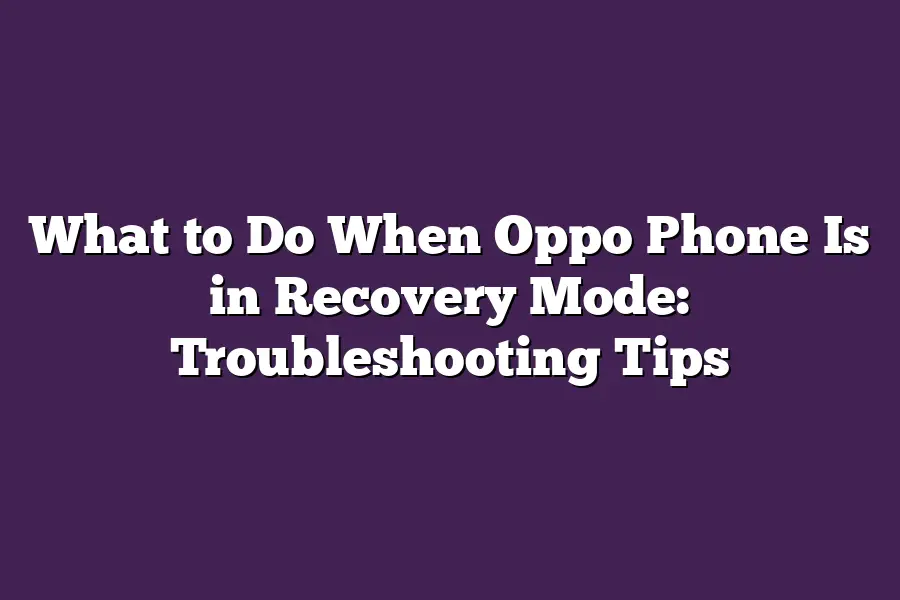When an Oppo phone is in recovery mode, it means that the device has entered a special mode that allows you to perform specific actions such as flashing custom ROMs or fixing system issues. To exit recovery mode, you typically need to use the volume down button and the power button simultaneously for a few seconds, then release the power button while still holding the volume down button until the Oppo logo appears. Alternatively, if your phone is not booting up normally after being in recovery mode, you can try performing a factory reset or seeking assistance from an authorized Oppo service center.
I still remember the frustration I felt when my Oppo phone entered recovery mode - it was like being stuck in a digital purgatory.
As someone who relies heavily on their smartphone, I knew I had to act fast to get back up and running.
But what do you do when your trusty device is trapped in recovery mode?
Do you panic or do you take control of the situation?
As an avid Oppo phone user myself, Ive experienced my fair share of mishaps and software snafus that sent me scurrying for answers.
And thats why Im here to guide you through the treacherous waters of recovery mode.
In this post, well explore the common scenarios where your Oppo phone may enter recovery mode, and more importantly, provide actionable tips and tricks to get you back in business.
From simple troubleshooting techniques to advanced methods for tackling stubborn software issues, Ill share my expertise to help you rescue your device from the depths of recovery mode.
Table of Contents
Understanding Recovery Mode on Oppo Phones
Youre scrolling through your favorite social media app when suddenly, your Oppo phone freezes and boots into…
recovery mode!
What does that even mean?
Is it a sign of impending doom for your device?
Fear not, friend, because Im here to demystify this mysterious realm.
Recovery mode is essentially a built-in troubleshooting tool on Oppo phones (and many other Android devices).
Its primary purpose is to help you fix software issues, restore factory settings, or even perform a full system wipe.
Think of it as the phones version of an emergency room - where your device can receive a digital tune-up and get back to its usual self.
Now that weve got the basics covered, lets dive into how to enter recovery mode on your Oppo phone.
Step-by-Step Guide: Entering Recovery Mode
- Power off your Oppo phone (if its not already).
- Press and hold the Power button and the Volume down button simultaneously.
- Release the Power button, but keep holding the Volume down button.
- Power on your device while still holding the Volume down button.
Thats it!
Your Oppo phone should now be in recovery mode.
If youre having trouble finding this sequence, dont worry - Ive got a backup plan below.
Common Scenarios: Why Your Phone May Enter Recovery Mode
- Bootloop: This is when your phone repeatedly boots and restarts without being able to load the operating system.
- Software corruption: If your devices software gets damaged or corrupted, it may enter recovery mode as a last resort.
In these situations, recovery mode can be a lifesaver - allowing you to troubleshoot and potentially fix the issue before things get out of hand.
There you have it!
Recovery mode on Oppo phones demystified.
Remember, its not the end of the world if your phone enters recovery mode (although, Im sure youd rather avoid it altogether).
By understanding how to enter and utilize this feature, youll be better equipped to tackle any software snafus that may come your way.
Stay tuned for our next section, where well dive into some advanced troubleshooting techniques and strategies for fixing common Oppo phone issues!
Troubleshooting Tips for Oppo Phone in Recovery Mode
Hey there, fellow Oppo enthusiasts!
Im guessing youre here because your trusty sidekick is stuck in recovery mode.
Dont worry; its happened to the best of us (or should I say, the best of our phones?).
In this section, well dive into some troubleshooting tips to get your Oppo phone back on track.
Tip 1: Check for Physical Damage or Water Damage
Before we start poking around in software land, lets give your phone a good ol visual inspection.
Take a closer look at the exterior and interior of your device - are there any signs of physical damage?
Are there scratches, cracks, or dents that might be causing recovery mode issues?
And dont forget about water damage!
If your phone has taken an unexpected dip in the pool or been caught in the rain, it could be a culprit behind this problem.
Water damage can cause corrosion and shorts within the phones circuitry, leading to all sorts of wonky behavior - including entering recovery mode.
Tip 2: Perform a Hard Reset
Time for some digital detective work!
A hard reset might just be the magic solution you need to get your Oppo phone back in business.
Heres how to do it:
- Press and hold the Power button until the screen turns off.
- Immediately press and hold the Volume down button while still holding the Power button.
- Keep both buttons held for 10 seconds, then release the Power button.
- Your phone should restart and boot up normally.
A hard reset can resolve software-related issues that might be causing recovery mode, so its always a good idea to give it a try before we move on to more advanced troubleshooting methods.
Tip 3: Boot in Safe Mode
Next up, lets talk about safe mode.
This mode is like a digital quarantine - it disables all third-party apps and leaves you with a clean slate.
By booting your Oppo phone into safe mode, you can isolate the issue and figure out if its app-related or not.
Heres how to get into safe mode:
- Press and hold the Power button until the screen turns off.
- Press and hold the Volume down button while still holding the Power button.
- Release the Power button but keep holding the Volume down button for 10 seconds.
- Your phone should boot up in safe mode.
In safe mode, your phone will only have the basic apps and functions available - no third-party apps or customizations.
This can help you troubleshoot software issues that might be causing recovery mode.
Tip 4: Clear Cache and Data
Last but not least, lets talk about clearing cache and data.
Sometimes, problematic apps can cause all sorts of issues, including entering recovery mode.
By deleting the apps cache and data, you can give your phone a fresh start.
Heres how to do it:
- Go to Settings > Apps or Application Manager.
- Find the app that might be causing trouble (e.g., Facebook, Twitter, Instagram).
- Tap the Clear Cache button to delete any temporary files stored by the app.
- If needed, tap Clear Data to remove any saved data associated with the app.
By clearing cache and data, you can resolve issues caused by specific apps - which might just get your Oppo phone out of recovery mode!
Thats it for now!
I hope these troubleshooting tips have helped you get your Oppo phone back on track.
Remember, when life gives you lemons (or in this case, a stuck phone), make lemonade - or in our case, try some clever troubleshooting tricks!
Advanced Troubleshooting Techniques for Oppo Phones in Recovery Mode
When your Oppo phone is stuck in recovery mode, it can be frustrating and disheartening.
But fear not!
As a seasoned troubleshooter, Ive got two advanced techniques up my sleeve to help you rescue your device from the depths of despair.
Tip 1: Use a Software Repair Tool
One of the most effective ways to fix an Oppo phone in recovery mode is by using a software repair tool.
Now, you might be thinking, But arent these tools limited? Well, yes and no.
While theyre not magic wands that can fix everything, they can still do wonders.
Oppo’s Own Repair Tool
Oppo, being the awesome brand it is, offers its own repair tool for its devices.
This tool is specifically designed to fix common issues like boot loops and stuck screens.
The best part?
Its easy to use!
Just download the tool from Oppos official website, follow the on-screen instructions, and voilà!
Your phone should be back to normal in no time.
Third-Party Options
Now, if youre not feeling the Oppo-approved route or your device isnt eligible for the repair tool, dont worry - there are plenty of third-party options available.
Some popular choices include:
- Dr. Fone (iOS and Android)
- EaseUS MobiSaver (Android)
- Tenorshare ReiBoot (iOS and Android)
These tools work by creating a connection between your phone and your computer, allowing you to perform various fixes like restarting your device or flashing new firmware.
Tip 2: Flash a Custom ROM or Firmware
If the software repair tool doesnt do the trick, its time to bring out the big guns - flashing a custom ROM or firmware.
Now, I know what youre thinking: Isnt this risky? And yes, it can be.
But if done correctly, it can also be a game-changer.
The Risks
Before we dive in, let me outline some of the potential risks involved:
- Bricked phone (the worst-case scenario)
- Data loss
- Bootloop or stuck screen
The Benefits
On the other hand, flashing a custom ROM or firmware can bring numerous benefits:
- Fixing software bugs and glitches
- Installing new features or improving performance
- Rooting your device for added control
To flash a custom ROM or firmware safely, follow these steps:
- Backup your data: This is crucial! Make sure youve got all your important files and contacts backed up before making any changes.
- Choose the right ROM or firmware: Research different options (e.g., CyanogenMod, LineageOS) to find one thats compatible with your device and meets your needs.
- Follow a reliable guide: Look for tutorials and guides from reputable sources to ensure youre following a tested and proven process.
There you have it - two advanced troubleshooting techniques to rescue your Oppo phone from the depths of recovery mode.
Remember, when in doubt, take your time, and always prioritize caution.
Happy fixing!
Final Thoughts
As we wrap up our troubleshooting journey, I want to emphasize that when your Oppo phone enters recovery mode, its not the end of the world.
With these expert tips and techniques under your belt, youll be well-equipped to diagnose and potentially fix even the most stubborn software issues.
Remember, prevention is key - regularly backing up your data and updating your phone can go a long way in avoiding recovery mode altogether.
In my own experience, Ive found that many Oppo phone users are quick to panic when their device enters recovery mode.
But by taking a methodical approach and trying out these troubleshooting tips, youll be amazed at how often you can resolve the issue without needing to resort to more advanced (or drastic) measures.
So there you have it - a comprehensive guide to navigating life when your Oppo phone is in recovery mode.
Take control of your devices health, and keep on innovating with Oppo!