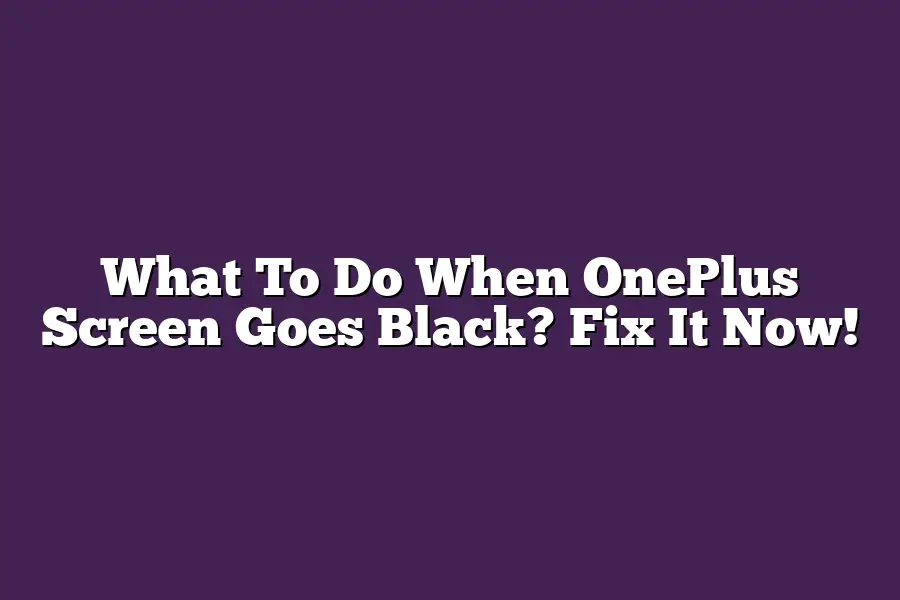When your OnePlus phones screen goes black, first try pressing and holding the power button until it restarts. If that doesnt work, you can try booting your phone in safe mode or performing a forced restart by long-pressing the volume down and power buttons simultaneously. If none of these steps resolve the issue, it may be worth visiting a authorized service center to diagnose any hardware or software problems.
Ive had my fair share of frustrating moments with my OnePlus device, but none as infuriating as when the screen goes black on me.
Its like being stuck in a digital purgatory, unable to access even the simplest functions.
As an avid user and tech enthusiast, I know Im not alone in this struggle.
Thats why Ive decided to take matters into my own hands (or rather, my fingers) and dig deep into the world of OnePlus troubleshooting.
In this blog post, well be exploring the common causes of a OnePlus screen going black, from software glitches to hardware malfunctions, and even physical damage.
Well also dive into the various troubleshooting steps you can take to resolve the issue, including restarting your phone, checking for software updates, and disabling power-saving features.
But thats not all - well also be exploring more advanced methods to get your screen back up and running, such as bootloader mode, safe mode, and factory reset.
Whether youre a seasoned tech pro or just a regular user looking for solutions, this post aims to empower you with the knowledge and confidence to tackle even the most stubborn screen blackouts head-on.
Table of Contents
Causes of OnePlus Screen Going Black
Ahmed Ali here, and Im about to spill some secrets on what could be causing your OnePlus screen to turn into a beautiful piece of dark glass.
Lets dive in!
Software Glitches: The Silent Killers
Youd think that software issues would be the least likely culprits behind a black screen, but trust me, they can be sneaky devils.
OxygenOS bugs and firmware problems can cause your phone to freeze or shut down unexpectedly, leaving you staring at a blank slate.
For instance, some users have reported that their OnePlus device would randomly reboot when running certain apps or performing specific tasks.
Its like the software is saying, Hey, Im feeling a little wonky today, let me just restart and hope for the best! Yeah, not exactly reassuring.
Hardware Malfunctions: When Things Go Wrong
Now, hardware failures can be much more dramatic in their effect on your screen.
A faulty screen or damaged circuits can cause your display to go dark, often accompanied by a mysterious reboot or shutdown.
Its like the phone is saying, Uh, sorry about that, but I think something just short-circuited in here!
For example, some users have reported issues with their OnePlus devices charging port causing the screen to flicker or shut off altogether when the phone is plugged in.
Whoa, talk about a power outage!
Physical Damage: The Uninvited Guest
And then there are those pesky physical damages that can leave your screen looking like it went through a war zone.
A dropped phone, a scratched screen, or even a cracked casing can all contribute to a black screen that refuses to budge.
Lets face it, weve all been guilty of not being the most careful with our devices (Im guilty as charged!), and sometimes that carelessness can have some serious consequences.
But dont worry, well get to fixing those pesky software and hardware issues in just a bit!
Thats it for now - time to wrap up this section on what could be causing your OnePlus screen to go black.
In the next part of our journey, well dive into the solutions to these problems and get your phone back to its former glory!
Troubleshooting Steps for OnePlus Screen Going Black
Are you a proud owner of a sleek OnePlus device, only to be struck by an unexpected blackout?
Dont worry; Ive got your back!
In this section, well dive into some straightforward troubleshooting steps to help you get your screen back up and running in no time.
Restart Your Phone: A Simple Solution
The first step in fixing a black screen on your OnePlus device is to restart it.
Yes, you read that right - restart!
It may seem like a no-brainer, but trust me, this simple act can often resolve the issue.
Heres how:
- Press and hold the Power button until the Power off menu appears.
- Tap Restart to initiate the shutdown process.
- Wait for your phone to completely power down (around 10-15 seconds).
- Press and hold the Power button again until your OnePlus device boots back up.
What to expect during this process?
Well, you might see some colorful animations or a OnePlus logo flashing on your screen.
Dont worry; these are just normal part of the startup sequence!
Keep OxygenOS Up-to-Date: A Crucial Update
In addition to restarting your phone, its essential to keep your OxygenOS updated.
Why, you ask?
Well, regular software updates can help resolve various issues, including screen-related problems!
Heres why:
- Stability: Updates often patch bugs and improve system stability, reducing the likelihood of screen glitches.
- Security: New updates typically include security patches, protecting your device from potential threats.
To check for updates on your OnePlus device:
- Go to Settings > System > System Update.
- Tap Check for update to see if a new version is available.
Disable Power-Saving Features: Don’t Sacrifice Screen Time
Power-saving modes can be useful when youre running low on battery, but did you know they can also interfere with your screens functionality?
Heres what you need to do:
- Go to Settings > Battery.
- Tap Battery saver (or a similar option depending on your device).
- Disable any power-saving features that might be affecting your screen.
By disabling these modes, youll ensure that your screen functions as intended, without compromising its performance or responsiveness.
And there you have it - three straightforward troubleshooting steps to help you fix a black screen on your OnePlus device!
By restarting your phone, keeping OxygenOS up-to-date, and disabling power-saving features, you should be able to get back to enjoying your smartphone experience in no time.
Advanced Troubleshooting Methods
Ah, the OnePlus screen gone black conundrum - its a problem that can strike fear into the hearts of even the most seasoned smartphone enthusiasts.
But fear not, dear reader!
For Im about to share with you three advanced troubleshooting methods to help you fix that pesky black screen and get back to snapping selfies or crushing gaming sessions in no time.
Bootloader Mode: The Ultimate Troubleshooting Tool
You might be wondering what bootloader mode is.
Simply put, its a special diagnostic mode that allows you to access your devices underlying system files and perform advanced troubleshooting tasks.
To enter bootloader mode on your OnePlus device:
- Press and hold the Power button until your phone restarts.
- As soon as your screen turns back on, immediately press and hold the Volume down key while still holding the Power button.
- Release the Power button when you see a prompt asking if you want to boot into bootloader mode. Tap the Bootloader Mode option using the Volume buttons.
In bootloader mode, you can perform tasks like:
- Wipe data: Clearing out any cached data or app data that might be causing issues.
- Format data: Erasing all data on your device (use with caution!).
- Reboot: Restart your phone to try and resolve any software-related issues.
Safe Mode: The Pragmatic Approach
Safe mode is a simplified version of Android that disables all third-party apps and services, leaving only the essentials.
Its like a digital detox for your phone!
To enter safe mode on your OnePlus device:
- Press and hold the Power button until your phone restarts.
- As soon as your screen turns back on, immediately press and hold the Volume down key while still holding the Power button.
In safe mode, you can:
- Check if a specific app is causing issues by disabling it.
- Test whether a particular feature or function is working correctly.
- See if any hardware-related problems are causing the screen to go black.
Keep in mind that safe mode has its limitations.
You wont be able to access all your apps, and some features might not work as expected.
Factory Reset: The Nuclear Option (Use with Caution!)
A factory reset should be used as a last resort, but sometimes its necessary to wipe the slate clean and start anew.
To perform a factory reset on your OnePlus device:
- Go to Settings > Backup & reset > Factory reset.
- Follow the prompts to confirm that you want to erase all data.
Please note that a factory reset will:
- Erase all data, including apps, contacts, and photos.
- Restore your phone to its original settings.
- Remove any customizations or tweaks youve made to your device.
Use this method with caution, as it can be a time-consuming process to set everything up again.
But if nothing else has worked, it might be the solution you need.
There you have it - three advanced troubleshooting methods to help you fix that pesky OnePlus screen gone black.
Remember, troubleshooting is all about methodically ruling out potential causes and trying different approaches until you find the solution.
So, dont give up hope just yet!
Try one of these methods, or a combination of them, and see if you can get your phone back to its usual self.
Final Thoughts
As I wrap up this post, Im reminded of my own OnePlus horror story - my phones screen went black out of nowhere!
It was frustrating, but thanks to the troubleshooting methods outlined above, I managed to fix the issue and get back to snapping pics and crushing games.
The key takeaway is that software glitches, hardware malfunctions, and physical damage can all cause a OnePlus screen to go black.
By restarting your phone, checking for updates, disabling power-saving features, and trying advanced troubleshooting methods like bootloader mode, safe mode, or a factory reset, you can troubleshoot and potentially fix the problem.
Remember, prevention is key - keep your OxygenOS updated, handle your phone with care, and dont be afraid to get creative with troubleshooting techniques.
And if all else fails, its always good to know that there are experts like me who can help guide you through the process.
Fixing a OnePlus screen going black isnt rocket science, but it does require some patience and persistence.
So next time your phones screen goes dark, dont panic - just follow these steps and get back to your digital life in no time!