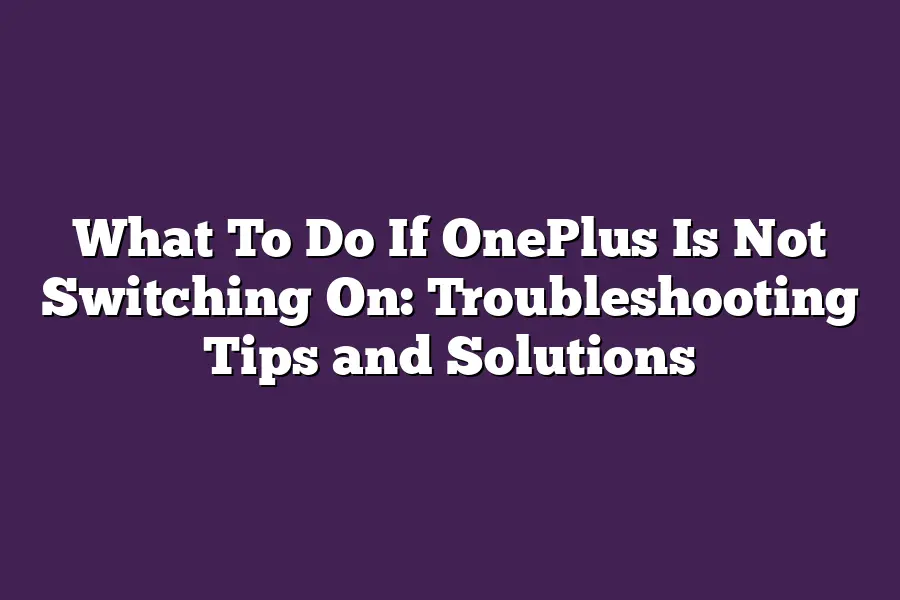If OnePlus isnt switching on, try restarting the device by pressing and holding the power button until it shuts down, then press and hold the power button again to turn it back on. If that doesnt work, you can try booting your phone in safe mode or performing a factory reset if necessary. Additionally, ensure that your battery is not completely drained, as this could also prevent the device from turning on.
As an avid OnePlus enthusiast, Ive experienced my fair share of frustrations when faced with a device that refuses to switch on.
The sense of powerlessness can be overwhelming, especially when youre stuck in a situation where your phone is your lifeline.
But fear not, dear reader!
With this comprehensive guide, well dive into the trenches and tackle even the most stubborn issues that prevent your OnePlus from powering up.
Whether its a dead battery, faulty charging port, or software corruption, well arm you with troubleshooting tips and solutions to get your device back in working order.
And for those instances where physical damage is at play, well explore the best course of action to repair or replace your beloved phone.
So, buckle up and join me on this journey as we conquer the world of OnePlus troubleshooting!
Table of Contents
Power-Related Issues
Im sure youve experienced it before - you wake up to find your OnePlus phone dead, refusing to budge no matter how many times you try to turn it on.
Its frustrating, to say the least!
But dont worry, Ive got you covered with this section dedicated to troubleshooting power-related issues.
Dead Battery: How to Charge Your Device
Before we dive into more complex problems, lets tackle the most straightforward issue - a dead battery.
If your OnePlus device wont turn on due to a drained battery, there are a few ways to get it charged:
- USB Cable: Plug in your device using a USB cable and charge it from a wall outlet or laptop. Make sure youre using the original charging cable, as third-party cables might not be as efficient.
- Car Charger: If youre on-the-go, plug your device into a car charger to give it some juice. Just ensure that your cars power output is compatible with your devices charging requirements.
Faulty Charging Port: Is It the Device or the Port?
Now, lets assume youve tried charging your OnePlus device using the methods above, but it still wont turn on.
This might be due to a faulty charging port.
Here are some troubleshooting steps to help you identify if the issue lies with the port or the device itself:
- Inspect the Charging Port: Take a closer look at the charging port for any signs of damage, corrosion, or debris accumulation. Gently clean out any dust or dirt using a soft cloth or cotton swab.
- Try a Different Charger: Swap your original charger with a different one to rule out any issues with the charger itself. If another charger works fine, its likely a problem with your devices charging port.
- Check for Blockages: Sometimes, small objects like paper clips or coins can get stuck in the charging port, preventing proper charging. Carefully insert a pin or small tool to remove any blockages.
Corrupt Software: The Culprit Behind Power-Related Issues
In some cases, software-related issues might be causing your OnePlus device to refuse power on.
Here are possible causes and solutions:
- Software Glitch: If your device is stuck in an infinite boot loop or wont turn on due to a software glitch, try restarting it by pressing the power button for 30 seconds and then releasing.
- Corrupted App Data: Sometimes, corrupted app data can prevent your device from booting up properly. Try performing a factory reset (make sure you have backed up any important data) or clearing the apps cache and data to resolve the issue.
There you have it - three common power-related issues that might be preventing your OnePlus device from switching on, along with some troubleshooting tips and solutions to get you back up and running in no time!
Physical Damage-Related Issues: What To Do If OnePlus Isn’t Switching On
So, your trusty OnePlus device wont turn on.
Youve tried charging it, pressing the power button, and even performing a gentle reboot (because you know, sometimes these things need a little coaxing).
But nothing seems to work.
The first thing that pops into your mind is physical damage. Ouch!
Dont worry; were here to help you diagnose and potentially fix the issue.
Broken Screen: How To Diagnose the Extent of the Damage and Potential Repair Options
Lets face it - a broken screen can be frustrating, especially if you rely heavily on your device.
When dealing with a non-responsive OnePlus, the first step is to assess the extent of the damage.
Here are some signs that might indicate a broken screen:
- The screen is cracked or shattered
- You see weird lines, distortion, or flickering on the display
- Your phone wont respond to touch inputs
If youve identified a broken screen as the culprit, its time to consider repair options.
Depending on the severity of the damage, you might be able to fix it yourself with some DIY skills and basic tools.
Alternatively, you can visit a professional repair service or contact OnePlus support for guidance.
Water Damage: Signs To Look Out For and Steps To Take to Mitigate Further Damage
Water damage - the ultimate device-killing scenario!
If your OnePlus has taken an accidental dip in the pool, sink, or toilet bowl (because, lets be real, accidents happen), you need to act fast.
Here are some telltale signs of water damage:
- Corrosion or rust spots on the phones exterior
- White residue or mineral deposits on the screen and/or casing
- Unusual sounds or noises when the device is turned on (or not)
To mitigate further damage, follow these steps immediately:
- Power off: Switch your OnePlus off to prevent any short circuits.
- Dry it out: Use a soft cloth or towel to gently pat the phone dry, focusing on the areas around the ports and openings. Avoid using heat, as this can cause moisture to spread further.
- Remove accessories: Take off any cases, SIM cards, or SD cards to prevent corrosion and promote airflow.
Hardware Failure: Possible Causes and Solutions for Physical Hardware Failures That Prevent the Device from Turning On
Sometimes, a physical hardware failure can be the root cause of your OnePluss refusal to turn on.
This might be due to:
- A faulty charging port
- Corroded or damaged motherboard connections
- Loose or corroded screws
To troubleshoot and potentially fix these issues:
- Inspect the charging port: Check for signs of corrosion, rust, or mineral buildup.
- Clean or replace the charging port: Use a soft cloth and mild soap solution to clean any debris. If that doesnt work, consider replacing the charging port altogether.
- Tighten loose screws: Use a small screwdriver to tighten any loose screws you find on the phones casing.
Remember, if youre not comfortable with DIY repairs or if your OnePlus is still under warranty, its always best to consult the manufacturer or a professional repair service for assistance.
And there you have it - some of the most common physical damage-related issues that might prevent your OnePlus from switching on.
By following these steps and considering potential repair options, youll be well on your way to getting your device up and running in no time!
Software-Related Issues: The Most Frustrating OnePlus Conundrums Revealed
You wake up, expecting another day of seamless Android experience with your trusty OnePlus phone.
But nope!
You press the power button, and…
nothing.
No lights, no signs of life.
Just a blank, dark screen staring back at you.
Panic sets in as you wonder what could be wrong.
Is it a hardware issue or something more sinister?
Lets start by tackling the most common software-related problems that might leave your OnePlus device in a state of dormancy.
Bootloop: When Your Phone Won’t Stop Booting
Imagine this: you try to turn on your phone, but instead of the familiar startup screen, youre greeted with a never-ending loop of boot animations.
Thats right; your phone has entered a bootloop.
This is usually caused by a faulty software update or an issue with the operating system.
To identify if youve got a bootloop issue:
- Press and hold the power button until your phone restarts.
- Repeat this process several times to see if your phone stays on for more than 30 seconds.
- If it doesnt, chances are youre dealing with a bootloop.
Potential fixes include:
- Factory reset: This will erase all data on your device, so make sure youve backed up your important files and photos. To perform a factory reset, go to Settings > Backup & Reset > Factory Data Reset.
- Recovery mode: If the above method doesnt work, try booting your phone into recovery mode by pressing the power button, volume down, and home buttons simultaneously for 10 seconds.
Frozen Screen: When Your Phone Just Won’t Wake Up
A frozen screen can be frustrating, especially if youre in the middle of an important task or have critical information on the screen.
But is it always a software issue?
Not necessarily!
To troubleshoot a frozen screen:
- Press and hold the power button for 30 seconds to see if your phone will restart.
- If it doesnt respond, try booting into recovery mode (as mentioned earlier).
- Check for physical damage: If your phone has taken a tumble or been exposed to water, this could be causing the issue.
App-Related Issues: When Your Phone Just Won’t Open
Lets face it; we all have those apps that just wont quit.
But what if one of these misbehaving apps is preventing your phone from turning on in the first place?
Its time to investigate!
To diagnose app-related issues:
- Try booting into safe mode: This will disable any third-party apps, allowing you to see if the issue persists.
- Clear app cache and data: Sometimes, a simple cache clear can resolve the issue. Go to Settings > Storage > Internal Storage > Apps, select the app in question, and click Clear Cache and then Clear Data.
- Uninstall recently installed apps: If youve installed new apps recently, try uninstalling them one by one to see if the issue resolves.
There you have it - some of the most common software-related issues that might leave your OnePlus device feeling like a brick.
By following these troubleshooting steps, you should be able to identify and potentially fix the problem, getting your phone back up and running in no time.
Final Thoughts
As I reflect on this post, Im reminded of my own experiences with finicky devices.
Theres nothing more frustrating than a phone that wont turn on!
But by following these troubleshooting tips and solutions, youll be well-equipped to diagnose and fix even the most stubborn issues.
From power-related problems to physical damage and software snafus, weve covered it all.
So, the next time your OnePlus device refuses to cooperate, dont panic - just remember: its not a problem, its an opportunity to troubleshoot and get back up and running.
With these tips under your belt, youll be a OnePlus master in no time!