Google home is a smart device that allows users to turn on and off or control the lights around their houses effectively. But can you separate the lights into different color groups using Google Home?
The answer is yes, but low-tech users may struggle with this task. This post will instruct you on how to separate lights in Google Home in the easiest way.
In addition, you will learn about many helpful tricks that Google Home can do.
After reading this post, you can freely customize your lighting to suit the space and personal interests. Continue reading, and I will show you.
Table of Contents
How To Separate Lights In Google Home?
Google hasnt introduced an official way to ungroup or separate the lights in Google Home. But, you can get around with it using some tricks.
There is currently no official method to separate the bulbs if they belong to the same room. However, you can still ungroup them by simply adding light to their own room or a separate group.
For example, you may have a small light for reading and a brighter bulb as the main light source in the bedroom. You can ungroup them by assigning the small lamb to a group called bedroom reading light.
Meanwhile, you can create another group called bedroom main light and assign the lighter one to it. The name can be customized based on your preference, such as Bedroom 1 and Bedroom 2, for example.
After adding the bulb to a new room, you can turn it on or off, control its brightness, and create an individual routine separately. You can also add more than one bulb to the same room to control them individually.

Steps To Assign Your Bulb To A Room
Step 1: On your partner app and select the Add section with the plus logo in the middle.
Step 2: Now select set up device in the menu and choose new device if you are using an official Google Home device.
Step 3: If you are using devices produced by a third party, select the section below it. Now a menu and list of all the devices will show up. You can manually search for it or use the glass searching tool to look for the name of the device.
Step 4: After finding the bulb, tap on its name. Now the app requires you to log in to your google account. Sign in to your account and proceed to the next step.
Step 5: Now tick on the top left corner of the bulb to select it. Tap on the add to a room section at the bottom of the screen. Now the basic rooms will appear like the living room, bathroom, or bedroom.
Step 6: In this case, you will want to create and customize a new room to assign the bulb. So skip the rooms above and scroll to the bottom. You will see a section called add a custom room.
Step 7: Type the room name based on your preference and tap save. The bulb has been ungrouped and assigned to a new room, where you can operate it independently.
Can You Group Lights Together With Google Home?
The answer is yes. Google Home allows users to separate different devices into groups, such as speakers, clocks, and smart devices. It also includes lights, which you can sort based into groups and control as a single entity.
To group the lights or other devices, you must use the smart Google Home app, which I will discuss in the following section.
How Do I Combine Lights With Google Home?
You can follow the instructions provided above to add new bulbs to the same room. Simply tap on the bulbs you want and choose add to a room.
Then select the name of the room you created and save it to add it to that group.
How Many Lights Can Be Grouped Together With Google Home?
Based on statics, you can control and command up to 50,000 different devices connected to Google Home. However, a single Google Home Nest can only control around 100 devices at the same time.
Though the maximum number of lights in one group is unknown, it shouldnt exceed 6.
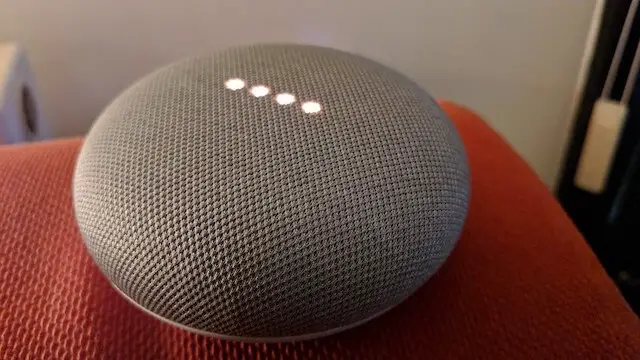
FAQs
Google Home is a perfect match with the smart lights, giving users much more comfort in the usage process. Here are some additional tricks and information that can help you operate the light bulbs more effectively with Google Home.
Can Google Home Change Light Color?
The answer is yes. You can change the light color using the Google Home app, as long as the light supports that feature.
There are some smart lights that can automatically adjust and change the color based on the temperature and surrounding brightness.

Can Google Home Turn On Lights At A Certain Time?
Users can utilize the routine feature and set up schedules for the light.
For example, you can set up a routine for the light in the bedroom to turn on at 7 a.m in the morning.
Besides turning on and off, the routine features allow you to perform various commands on bulbs.
You can also adjust the brightness or dimness of the lights or change their colors following the desired schedule.
Is Google Assistant The Same As Google Home?
Though many people mistake them for a single entity, Google Assistant and Google Home are not the same.
Google Assistant is the voice service behind the Google Home device, but it applies to various fields.
Final Thoughts
So that are the basic steps to ungroup and separate the light bulbs in Google Home. While there isnt an official way to ungroup the bulbs, you can sort them into single groups and control them as individual entities.
I hope that the answer provided in this post can satisfy you.
Thank you for reading!

