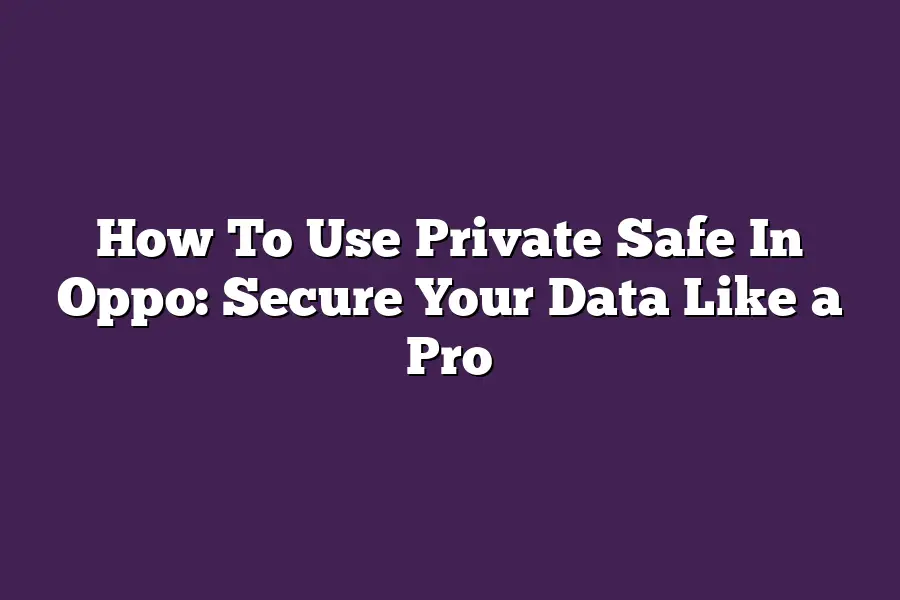Oppo phones are equipped with a Private Safe feature, which allows users to securely store sensitive information such as passwords, credit card numbers, and other personal data. To access and use the Private Safe on an Oppo phone, go to Settings > Security & authorization > Private Safe, where you can set up a password or fingerprint lock to protect your stored data. Once set up, you can add items to the safe by clicking the + icon and following the prompts to enter the relevant information.
As someone whos spent years honing their skills in digital security, Ive seen my fair share of data breaches and cybersecurity nightmares.
But one thing that never fails to amaze me is how many people still dont take the simple steps necessary to protect their most valuable assets - their personal files.
In this day and age, its more crucial than ever to keep your digital life private and secure.
And thats where OPPOs Private Safe comes in: a powerful tool that allows you to lock down your files, encrypt your data, and share with confidence.
In this guide, Ill show you how to unlock the full potential of your Private Safe, from setting it up to managing it like a pro.
So if youre ready to take control of your digital security and keep your private life private, lets dive in.
Table of Contents
Step 1: Setting Up Your Private Safe
Im guessing youre here because you want to keep your OPPO devices data as secure as Fort Knox.
Am I right?
Well, youve come to the right place!
In this section, well dive into setting up your private safe and making sure all your files are organized like a pro.
Accessing Your Private Safe
First things first, lets get started with accessing your private safe on your OPPO device.
To do this:
- Go to the Files app on your phone.
- Look for the Private Safe icon. It might be hiding in the Download or Documents folder.
- Tap on it, and youll be prompted to enter a password (or PIN, if youve set one up).
Understanding Your File Types
Now that youre in, lets talk about the types of files you can store in your private safe.
Think of these as different compartments in your digital treasure chest:
- Photos: Store all those precious memories safely. No more worrying about them getting lost or accidentally shared!
- Videos: Keep your favorite moments captured on film (or digital, we wont judge) secure and out of reach.
- Documents: This is where youll store important files like contracts, receipts, or tax documents. Think of it as a digital file cabinet!
Organizing Your Private Safe
So, now that you know what kinds of files are hiding in your private safe, lets talk about organizing them.
Here are some tips to help you keep everything tidy:
- Create folders: Divide your files into categories (e.g., Work, Personal, Travel) for easy access.
- Use descriptive names: Label each folder with a clear description so you can find what you need quickly.
- Move and delete judiciously: Dont be afraid to move or delete files that are no longer needed. This will keep your private safe from getting cluttered!
And there you have it - the first step in securing your OPPO devices data like a pro!
In our next section, well dive deeper into some advanced security tips and tricks to keep your digital treasures safe.
Step 2: Encrypting Your Files
Hey there, phone enthusiasts!
By now, youre probably thrilled with the added layer of security your Oppo device just got from setting up a private safe.
But, my friend, encryption is where the real magic happens.
Why Encryption is Crucial for Data Security
Think of encryption as a superpower that makes your sensitive files virtually unreadable to prying eyes.
In todays digital age, with cyber threats lurking around every corner, its more important than ever to safeguard your data.
Heres why:
- Data breaches: When you store sensitive information online or on your device, theres always a risk of data breaches. Encryption ensures that even if hackers get their hands on your files, they wont be able to decipher the contents.
- Unintentional sharing: You might accidentally share sensitive files with someone who shouldnt have access. With encryption, you can rest assured that even if someone gets hold of those files, theyll be useless to them.
How to Encrypt Individual Files or Entire Folders in OPPO’s Private Safe
Now that weve established why encryption is a must-have, lets dive into how to do it:
- Encrypt individual files: To encrypt a single file, open the private safe and select the file you want to secure. Tap the three vertical dots on the top-right corner of the screen, then choose Encrypt. Confirm your action, and voilà! Your file is now encrypted.
- Encrypt entire folders: For added security, you can also encrypt an entire folder at once. Simply open the private safe, select the folder you want to protect, tap the three vertical dots, and choose Encrypt Folder. Follow the prompts to confirm your decision.
Best Practices for Creating Strong Passwords and Passphrases
Now that weve got our files encrypted, lets talk about creating strong passwords and passphrases.
These are crucial components of a robust security strategy:
- Use unique and complex passwords: Avoid using the same password across multiple accounts. Instead, create unique combinations of letters, numbers, and special characters.
- Passphrase power: Consider using passphrases instead of passwords. A passphrase is a sequence of words or phrases thats easier to remember than a string of random characters. Just be sure to use a mix of upper-case and lower-case letters, numbers, and special characters.
By following these best practices and encrypting your files and folders, youll be well on your way to securing your data like a pro.
Stay safe out there!
Step 3: Sharing and Collaborating – The Art of Balancing Convenience and Security
As a savvy Oppo user, you know that private safe is more than just a fancy storage compartment.
Its your digital fortress, where sensitive files and folders reside.
But what happens when you need to share these precious items with others?
Do you sacrifice security for the sake of convenience, or do you find a way to balance both?
In this step, well dive into the world of sharing and collaborating within Oppos private safe, so you can keep your data safe and sound.
The Power of Permissions
When it comes to sharing files and folders, permissions are key.
You dont want just anyone having carte blanche access to your most sensitive information.
Thats why Oppo offers a range of sharing permissions to help you control who can do what with your shared items.
Heres a breakdown:
- Read-only: Grant others the ability to view your files and folders, but not make any changes.
- Edit: Allow collaborators to modify your files and folders, while still maintaining some level of oversight.
By understanding these permissions, you can ensure that your shared data is protected from unwanted tampering.
For instance, if youre working on a project with multiple team members, you might want to grant edit permissions to the project lead, while keeping others in read-only mode.
Collaborating Without Compromise
Now that weve covered the basics of sharing and permissions, lets talk about collaboration.
When working with others, its essential to strike the right balance between open communication and data security.
Here are some tips to help you collaborate effectively without compromising your digital fortress:
- Set clear expectations: Define roles and responsibilities within your team to avoid confusion and miscommunication.
- Use secure protocols: When sharing files, opt for secure transmission methods like HTTPS or end-to-end encryption to prevent eavesdropping.
- Monitor progress: Keep tabs on collaborators activities and file changes to maintain transparency and control.
By following these best practices, you can collaborate with others while keeping your sensitive data safely locked away in Oppos private safe.
Step 4: Managing Your Private Safe
Youve got your private safe set up, and youre ready to dive in and start storing those sensitive files.
But before we get ahead of ourselves, lets talk about how to make the most out of this powerful tool.
In this step, Ill show you how to search and retrieve files from your private safe like a pro.
Searching for Files: It’s Like Finding a Needle in a Haystack
When youve got hundreds or even thousands of files stored in your private safe, searching for a specific one can be overwhelming.
But dont worry, Oppos got you covered!
The search function is designed to help you quickly find what youre looking for.
Heres the thing: Oppo uses a combination of keywords and tags to organize your files.
So, when you start typing in that search bar, itll bring up results that match your query.
For example, lets say youre trying to find all your financial documents from the past year.
Simply type financial 2022 into the search bar, and Oppo will show you all the relevant files.
File History: Understanding Your Digital Footprint
Now that weve got our searching skills down, lets talk about file history.
This is where things get really interesting!
When you store a new version of a file in your private safe, Oppo automatically saves a copy of the previous version.
That way, you can track changes and keep a record of all the revisions.
But heres the best part: this feature also gives you an audit trail.
Imagine being able to see every single change made to a document over the past year - its like having a digital paper trail!
This level of transparency is essential for maintaining compliance with regulations or auditing purposes.
Best Practices for Backing Up and Updating Your Private Safe
As much as we love our private safe, theres no getting around the fact that things can go wrong.
Thats why its crucial to establish a regular backup routine.
Here are some best practices to keep in mind:
- Set reminders: Schedule regular backups (weekly or monthly) to ensure your data is always up-to-date.
- Use cloud storage: Consider storing your backed-up files in the cloud for added security and accessibility.
- Update your private safe software: Keep your Oppo software updated to take advantage of new features and security patches.
By following these best practices, youll be able to rest easy knowing that your data is secure and easily recoverable.
And remember, a healthy dose of paranoia never hurt anyone!
Final Thoughts
In this post, Ive walked you through the step-by-step process of using OPPOs private safe like a pro.
From setting it up to encrypting files, sharing with others, and managing your digital vault, weve covered all the essential bases for securing your data.
As someone whos had their fair share of digital mishaps in the past, I can attest that having a robust private safe is crucial in todays world where cybersecurity threats are ever-present.
By following these simple yet effective tips, youll be able to rest assured that your precious memories, confidential documents, and sensitive files are safely tucked away - protected from prying eyes and unauthorized access.
So go ahead, breathe a sigh of relief, and enjoy the peace of mind that comes with knowing your digital life is secure.