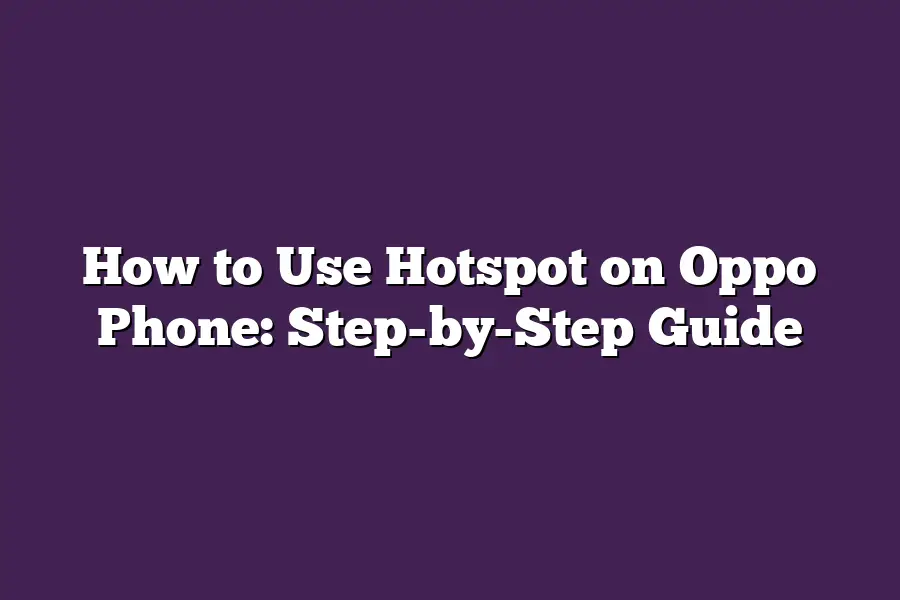Using a hotspot on your OPPO phone is a convenient way to share your internet connection with other devices. To do this, go to Settings > Mobile Network > Access Point Name (APN) and configure your APN settings according to your network providers requirements. Then, enable the Personal Hotspot feature by going to Settings > Wireless & networks > Portable Wi-Fi hotspot. You can then share your internet connection with other devices on the same network.
As someone whos always on-the-go, Ive learned that having a reliable internet connection can be a game-changer.
Whether youre working remotely, streaming your favorite shows, or simply staying connected with loved ones, being able to share your phones internet with other devices is a must-have skill.
And if youre an Oppo phone user, youre in luck!
With the right steps and settings, you can turn your device into a portable Wi-Fi hotspot thatll keep you connected anywhere, anytime.
In this step-by-step guide, Im going to walk you through exactly how to enable hotspot on your Oppo phone, configure your settings for maximum efficiency, and share your connection with devices you trust.
By the end of this article, youll be a hotspot master, ready to take your mobile productivity (and entertainment) to the next level.
Table of Contents
Step 1: Enable Hotspot on Your Oppo Phone
Are you ready to turn your Oppo phone into a portable Wi-Fi hotspot?
Its easier than you think!
In this step-by-step guide, Ill walk you through the process of enabling hotspot on your Oppo device.
So, lets get started!
To begin with, make sure you have access to your phones Settings app.
If youre new to Oppo phones, dont worry - its a breeze!
On most Oppo devices, you can find the Settings app by swiping up from the bottom of the screen or pinching your fingers together to open the drawer.
Once youve opened the Settings app, navigate to the Mobile Network section.
You might need to scroll down slightly, depending on your phone model and software version.
Now, look for the Access Point Name (APN) option - its usually located within the Mobile Network settings.
Heres where things get exciting!
In this menu, youll find a checkbox next to either Mobile Hotspot or Portable Wi-Fi. This is what lets your phone share its mobile data connection with other devices.
Go ahead and check the box to enable hotspot on your Oppo phone!
Tips & Tricks:
Before we wrap up this step, make sure your phone is connected to a stable network and has sufficient battery life.
You dont want your hotspot to drop unexpectedly or run out of juice in the middle of an important meeting!
Thats it for Step 1!
In the next part of this guide, well dive deeper into configuring your hotspot settings and optimizing your experience.
Step 2: Configure Your Hotspot Settings
Youve got your hotspot activated, but youre not done yet!
Configuring your hotspot settings is crucial to ensure a secure and enjoyable experience.
Think of it like setting up the perfect Wi-Fi party - you want to invite the right guests with the right access levels.
Set a Unique Network Name (SSID) and Password
The first step in configuring your hotspot settings is to set a unique network name (SSID) and password.
This will help you identify your hotspot from others, and its also essential for security purposes.
I mean, you wouldnt want someone else piggybacking on your internet connection, would you?
To set your SSID and password, follow these steps:
- Go to your phones settings and navigate to the Wireless & networks or Connections section.
- Look for the Hotspot or Portable Wi-Fi hotspot option and tap on it.
- Scroll down to the Network name (SSID) field and enter a unique name that will help you identify your hotspot.
- Next, set a strong password for your hotspot. Make sure its at least 8 characters long and includes a mix of uppercase and lowercase letters, numbers, and special characters.
Choose the Maximum Number of Devices That Can Connect
The next step is to decide how many devices can connect to your hotspot at any given time.
This is especially important if you plan on sharing your internet connection with friends or family members.
Heres what you need to do:
- Go back to the Hotspot or Portable Wi-Fi hotspot section in your phones settings.
- Look for the Maximum number of devices option and adjust it according to your needs.
- If youre planning on sharing your internet connection with a small group, you might want to set this limit to 3-5 devices. However, if youre expecting a larger crowd, you can increase the limit to 10 or more devices.
Set Your Data Limit (Or Go Unlimited)
Now that weve covered the basics, its time to talk about data limits.
You see, your phone plan likely comes with a certain amount of data allowance each month.
When youre using your hotspot, youll need to set a limit on how much data youre willing to share.
Here are your options:
- Set a specific data limit: This will help you stay within your budget and avoid unexpected charges.
- Choose Unlimited: If you have an unlimited data plan or dont mind paying extra for excess data, you can choose this option. Just keep in mind that excessive data usage might result in slower speeds or additional fees.
Tips for a Safer Hotspot Experience
Before we wrap up this section, lets talk about some important tips to help you enjoy your hotspot experience safely and securely:
- Set up a guest network with limited access: This is crucial for protecting your personal data. By setting up a separate network for guests, you can restrict their access to sensitive information and prevent them from accessing your main network.
- Use WPA2 or WPA3 encryption: Make sure your hotspot is using the latest encryption standards (WPA2 or WPA3) to keep your data safe from prying eyes.
- Keep your phones software up to date: Regularly update your phones operating system and apps to ensure you have the latest security patches and features.
By following these steps and tips, youll be well on your way to creating a secure and enjoyable hotspot experience.
Stay tuned for the next step in our comprehensive guide!
Step 3: Share Your Oppo Phone’s Internet Connection – The Ultimate Guide
As we dive deeper into the world of mobile hotspotting, its time to unlock the ultimate sharing experience on your Oppo phone.
In this step-by-step guide, Ill walk you through the process of sharing your phones internet connection with others.
Yes, you read that right!
Your Oppo phone can become a portable Wi-Fi router, and Im about to show you how.
The Journey Begins: Enabling Mobile Hotspot
To get started, fire up your Oppo phone and head over to the Settings app.
Once there, navigate to Connections > Mobile Hotspot & Wi-Fi. Youll find this menu option on most Android devices, including your trusty Oppo phone.
If youre having trouble finding it, try searching for Mobile Hotspot or Portable Wi-Fi within the Settings app.
Now, toggle the switch next to Mobile Hotspot or Portable Wi-Fi to enable sharing.
Youll notice a subtle change in the interface - the option will turn green, indicating that your phone is now broadcasting its internet connection.
Ah, the power of mobile hotspotting!
Tips and Tricks: The Fine Print
Before you start sharing your precious internet bandwidth with friends and family, keep these tips in mind:
- Stable Network Connection: Make sure you have a stable network connection before enabling mobile hotspot. You dont want to be stuck with a weak signal or no internet at all!
- Sufficient Data Allowance: Check your data plan to ensure you have sufficient allowance for sharing your phones internet connection. You wouldnt want to incur surprise charges or exceed your monthly limit!
By following these simple steps and keeping the above tips in mind, youll be well on your way to sharing your Oppo phones internet connection with others.
Stay tuned for the next section, where well explore more exciting features and hacks for getting the most out of your mobile hotspot experience!
Step 4: Connect Devices to Your Oppo Phone’s Hotspot
Now that youve set up your Oppo phones hotspot, its time to connect devices to start sharing the internet love!
This step is crucial because without connected devices, your hotspot remains a solitary superstar, unaware of its true potential.
So, lets dive into the process and get those devices hooked up!
To begin, head over to your phones Settings app, then navigate to Connections > Mobile Hotspot & Wi-Fi. Youll see a list of available devices that can be connected to your hotspot.
Scroll down until you find the device you want to connect - it might be your laptop, tablet, or even smart TV!
Once youve found the device, click on it to initiate the connection process.
Your phone will prompt you to enter a password (if required) and then start the connection.
Easy peasy, right?
But before we wrap up this step, lets cover some essential tips to ensure a seamless connection experience:
- Device configuration: Make sure the device is configured correctly for hotspot connectivity. This might involve enabling Wi-Fi or Bluetooth, depending on your device type.
- Operating system compatibility: Ensure that your device has a compatible operating system to connect with your Oppo phones hotspot. For instance, if youre trying to connect an Android tablet, it should run Android 4.0 (Ice Cream Sandwich) or later.
By following these steps and tips, youll be able to connect multiple devices to your Oppo phones hotspot in no time!
The possibilities are endless - from sharing internet access with friends and family to keeping your devices synced up while on-the-go.
Stay tuned for the next step in our comprehensive guide on how to use hotspot on Oppo phone!
Final Thoughts
As I wrap up this step-by-step guide on how to use hotspot on Oppo phone, Im reminded of the convenience and flexibility that comes with sharing my phones internet connection.
With these simple steps, you can turn your Oppo phone into a portable Wi-Fi router, keeping you connected wherever life takes you.
Whether its for work or play, having the ability to share your internet connection with friends, family, or devices is a game-changer.
So, go ahead and give hotspot on Oppo phone a try - Im confident youll find it as seamless and useful as I do!