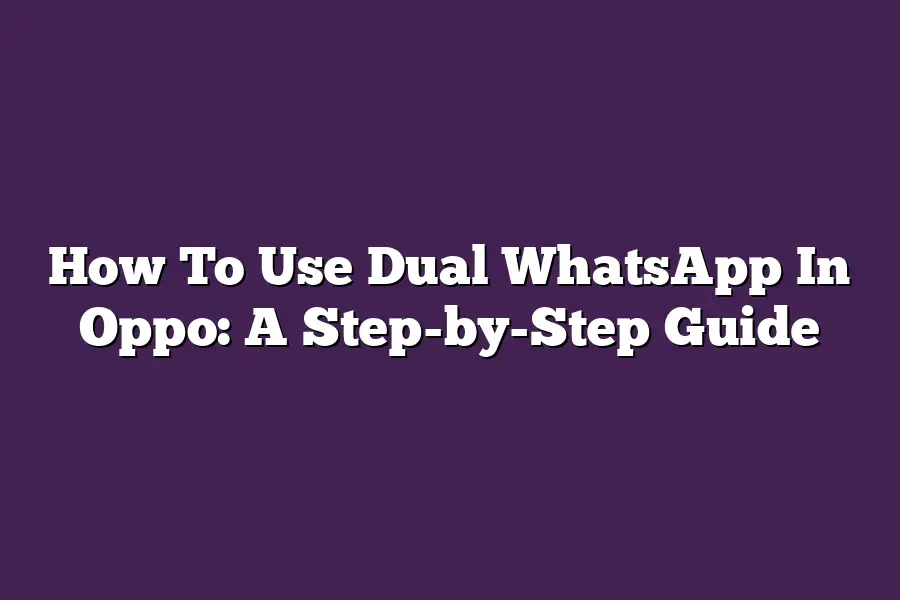Oppo users can easily use dual WhatsApp on their device by following these steps: first, ensure that you have installed the latest version of WhatsApp. Then, go to Settings > Dual Apps and toggle on the switch next to WhatsApp. Now, you can run two separate instances of WhatsApp with different accounts. You can also customize your dual app experience by setting a label for each instance and choosing which instance to open first.
As someone whos constantly on-the-go and juggling multiple responsibilities, Ive learned that staying connected with friends, family, and colleagues is crucial.
But lets face it - managing multiple WhatsApp accounts can be a real challenge!
Thats why Im excited to share my step-by-step guide on how to use dual WhatsApp in Oppo, a game-changer for anyone looking to streamline their messaging experience.
In this post, well dive into the nitty-gritty of setting up and managing two WhatsApp accounts on your Oppo device.
From enabling the Dual Apps feature to customizing notifications and organizing contacts, Ill walk you through each step with actionable tips and best practices.
Whether youre a busy professional or a social butterfly, this guide will show you how to master dual WhatsApp and take your communication skills to the next level.
Table of Contents
Setting Up Dual WhatsApp: A Step-by-Step Guide
Hey there!
Are you ready to take your WhatsApp game to the next level?
In this guide, well show you how to set up dual WhatsApp accounts on your Oppo device.
Yes, you read that right - two separate WhatsApp accounts on one phone!
Before we dive into the steps, let me ask: have you ever felt like you need to keep your personal and professional life separate?
Maybe you want to keep your work contacts and personal friends in separate bubbles.
Or perhaps youre a business owner who needs to manage multiple teams or clients.
Whatever your reason, dual WhatsApp accounts can be a huge help.
Now, lets get started!
Step 1: Enable the “Dual Apps” Feature
The first step is to enable the Dual Apps feature on your Oppo device.
To do this, go to your phones settings menu and follow these steps:
Tip: Make sure your phone meets the minimum system requirements for running dual apps.
If youre not sure what those requirements are, dont worry - Ive got you covered!
Step 2: Download and Install WhatsApp
Once youve enabled the Dual Apps feature, its time to download and install WhatsApp for each account you want to set up.
You can do this by going to the Google Play Store (or any other app store) and downloading the app for each number or username.
Key action: Open the second instance of WhatsApp and log in with a different number or username.
Thats it!
With these two simple steps, youll be able to use dual WhatsApp accounts on your Oppo device.
Of course, there are some nuances to keep in mind - like how to manage notifications and conversations between your two accounts.
But dont worry, weve got you covered with our next guide!
Managing Dual WhatsApp Accounts
So youre one of the lucky ones who got two WhatsApp accounts going on that Oppo device.
Congratulations!
Youre now part of an exclusive club - the dual WhatsApp account holders.
As exciting as it sounds, managing two separate WhatsApp accounts can get overwhelming quickly.
But fear not, my friend, because Im about to share some super helpful tips to keep your WhatsApp game strong.
Lets dive into the details!
Step 3: Set up notifications and sounds for each WhatsApp account separately
One of the biggest advantages of having dual WhatsApp accounts is being able to separate your personal and professional life (or your friend group, family, or work-life, you get the idea).
But how do you know when someones trying to reach you on one of those accounts?
Heres a simple yet effective trick: customize your notifications for each account!
You can use distinct notification tones, colors, or vibration patterns to differentiate between accounts.
For instance:
- Set your personal WhatsApp account to alert you with a bright blue tone and a fun animation when someone sends you a message.
- Designate your professional WhatsApp account with a more subdued green tone and a gentle vibration.
By setting up separate notifications for each account, youll never miss an important message or get caught off guard by a group chat blowing up on the wrong account.
Its like having two separate phone lines - minus the actual physical phones!
Step 4: Organize your contacts by creating separate groups or labels for each account
Now that youve got your notifications sorted, its time to tame those contacts!
With multiple WhatsApp accounts comes a multitude of conversations and groups.
To avoid feeling like youre drowning in a sea of chats, create separate groups or labels for each account.
Here are some best practices for group management:
- Create distinct categories for personal and professional contacts (e.g., Friends, Family, Colleagues).
- Use clear and descriptive names for your groups (e.g., Work Projects instead of Random Chats).
- Set up separate labels or tags to categorize specific conversations or topics within each group.
- Dont be afraid to create sub-groups or nested labels if you need to further organize your chats.
By implementing these organizational habits, youll be able to find the conversation youre looking for in a snap.
No more digging through endless chats or scrolling through pages of messages - its like having two separate phonebooks!
Thats it!
By following these simple steps and tips, youll be well on your way to mastering dual WhatsApp account management.
Happy chatting!
Tips and Best Practices: Mastering Dual WhatsApp in Oppo like a Pro
So, youre rocking two WhatsApp accounts on your Oppo device.
Thats awesome!
But, to truly get the most out of this feature, you need to follow some essential tips and best practices.
Im about to spill all my secrets to help you become a dual WhatsApp master.
Tip 1: Keep Your Accounts Up-to-Date
Regularly updating both your WhatsApp instances is crucial.
Not only will you receive the latest features, but also security patches thatll keep your conversations safe from prying eyes.
Think of it like keeping your software updated - you want to ensure you have the best possible experience.
Best Practice 1: Secure Your Login Credentials
When youre dealing with multiple accounts, password management becomes crucial.
Use a reliable password manager like LastPass or 1Password to securely store login credentials for each account.
This way, you can avoid the hassle of remembering and typing in passwords every time you switch between your WhatsApp instances.
Tip 2: Explore Third-Party Apps and Browser Extensions
If youre using multiple devices or find it challenging to manage both accounts simultaneously, consider leveraging third-party apps or browser extensions designed specifically for dual WhatsApp management.
These tools can help streamline your experience, making it easier to stay on top of conversations across both accounts.
Remember, having two WhatsApp accounts is all about maximizing your productivity and convenience.
By following these tips and best practices, youll be well on your way to becoming a pro at managing multiple WhatsApp instances on your Oppo device.
Final Thoughts
As I wrap up this step-by-step guide on how to use dual WhatsApp in Oppo, Im reminded of the importance of staying organized and streamlined in todays digital age.
By following these simple steps and tips, you can effortlessly manage two WhatsApp accounts on your Oppo device, ensuring that you never miss a message or notification from either account.
Whether youre looking to separate personal and professional conversations or keep multiple social media profiles in check, this guide has provided the tools and strategies you need to succeed.
So go ahead, take control of your digital life, and enjoy the benefits of having dual WhatsApp accounts at your fingertips!