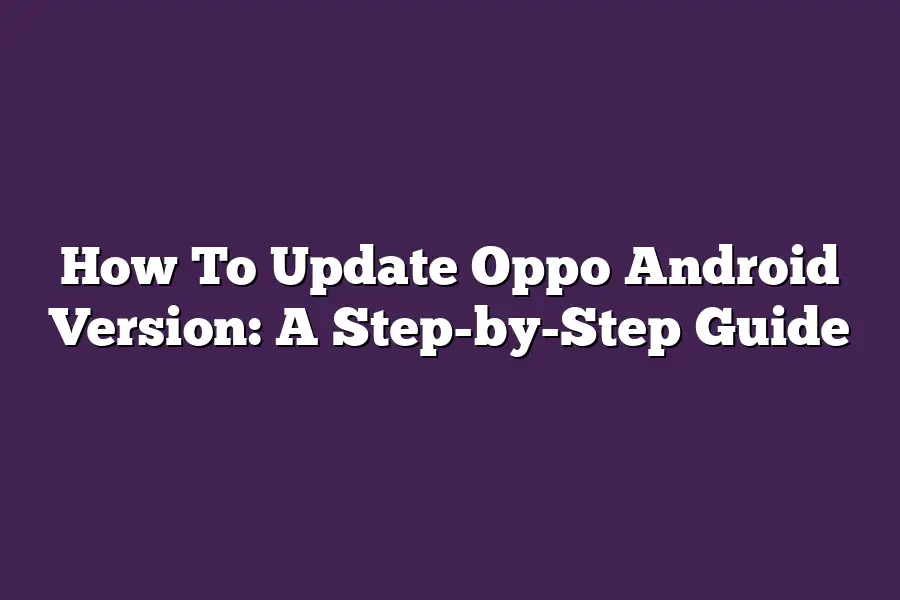Oppo devices typically receive software updates directly from the manufacturer, and the process may vary depending on your device model and Android version. To check for updates, go to Settings > System > System Update or Settings > About phone > System Update. If an update is available, follow the prompts to download and install it. Note that some Oppo devices may also offer beta testing of new Android versions, which can be accessed through the Settings menu.
As an avid Oppo fan, Ive always been excited to stay on top of the latest Android updates.
With each new release, my device becomes more powerful, efficient, and intuitive.
But, I know that updating your Oppo Android version can be a daunting task, especially if youre not tech-savvy.
Thats why Im here to guide you through the process with ease.
In this step-by-step guide, well dive into what you need to do before, during, and after the update to ensure a seamless experience.
Whether youre looking to boost your devices performance or discover new features, youre in the right place.
So, lets get started and take the leap to a faster, smoother Android experience!
Table of Contents
Preparing Your Device: The Ultimate Prerequisite for Updating Your Oppo Android Version
Before we dive into the nitty-gritty of updating your Oppo Android version, its crucial to get your device ready for the process.
Think of this stage as preparing for a road trip - you wouldnt hit the open road without filling up on gas, checking the tire pressure, and stashing some snacks in the glove compartment, right?
Back Up Your Data: The Most Important Step
Updating your Oppo Android version can be a game-changer, but its equally important to safeguard your precious data.
You dont want to risk losing those cherished memories, contacts, or messages, do you?
Take a few minutes to backup the following:
- Contacts: Ensure you have a comprehensive list of your friends, family, and colleagues by backing up your contacts.
- Messages: Dont lose those hilarious memes or important conversations - backup your SMS and MMS messages for peace of mind.
- Photos: Those precious moments are worth preserving! Backup your photos to ensure theyre safely stored in case something goes awry.
Power Up Your Device: A Full Charge is a Must
Adequate power is vital for an uninterrupted update experience.
Make sure your Oppo device is charged fully or at least above 50% before starting the process.
You wouldnt want to be stuck with a low battery and a progress bar that seems to be stuck in neutral, would you?
Storage Space: The Minimum Requirement
With great power comes great storage responsibility!
Ensure you have at least 1GB of free space available on your device.
This will give you enough wiggle room for the update process without causing any hiccups.
Remember, its always better to be safe than sorry - so go ahead and delete those unnecessary apps or clear out some storage to accommodate the update.
By following these simple yet crucial steps, youll set yourself up for a seamless update experience that will leave your Oppo device feeling fresh and revitalized.
So, what are you waiting for?
Lets get started and take the first step towards a newer, better Oppo Android version!
Updating Your OPPO Android Version: A Step-by-Step Guide
As an OPPO enthusiast, youre probably eager to stay on top of the latest Android updates.
Who wouldnt want the newest features, improved performance, and enhanced security?
In this section, Ill walk you through a step-by-step guide on how to update your OPPO Android version.
So, grab your phone and lets get started!
The Simple Yet Powerful Process
Updating your OPPO Android version is easier than you think.
In fact, its just three simple steps away.
Step 1: Head to Settings > Software Update > Download and Install
This might seem obvious, but its crucial to start here.
Open your phones settings app (it looks like a gear icon), scroll down, and tap on Software Update. Then, select Download and Install from the dropdown menu.
Your device will begin searching for available updates.
Step 2: Wait for the update to download and install
This is the part where you need to be patient.
Depending on your internet connection and the size of the update, this process might take a few minutes or up to an hour.
Just sit back, relax, and let your phone do its thing!
Step 3: Restart your device when prompted
Once the update is complete, youll see a prompt asking you to restart your device.
Dont hesitate - its essential to reboot your phone for the changes to take effect.
Tips to Ensure a Smooth Update Experience
Before we wrap up this section, I want to share some valuable tips to help you avoid any potential issues during the update process:
- Avoid interrupting the update process: Try not to touch anything on your phone while the update is in progress. This might cause errors or even brick your device (worst-case scenario, but lets hope it doesnt come to that!)
- Use a stable internet connection: A fast and reliable internet connection will make the download process much faster and more enjoyable. Make sure youre connected to a stable network before starting the update.
By following these simple steps and tips, youll be able to update your OPPO Android version with ease.
Happy updating!
Post-Update Checklist: The Ultimate Guide to Ensuring Your Oppo Android Experience is Smoothing Sailing
So, youve finally updated your Oppo Android version - congratulations!
Youre now running on the latest and greatest software, packed with innovative features and enhancements.
But, before you dive headfirst into exploring all the new goodies, its essential to take a step back, relax, and give your device a thorough once-over.
Issue-Free Zone: Checking for Any App or Functionality Problems
As with any major update, theres always a slight chance that some apps might not behave as expected.
This is why I recommend taking a few minutes to test out your favorite apps, making sure theyre functioning smoothly and without any hiccups.
Take this opportunity to:
- Check for any updates to popular apps like social media, email clients, or productivity tools
- Ensure that your most-used apps are compatible with the new Android version
- Test any apps that you rely on daily, like music streaming services or photo editing software
By doing so, youll be able to identify and address any potential issues before they become major problems.
Trust me, its much better to tackle any minor annoyances now rather than dealing with frustrating errors later.
Time for an App-Date: Updating Your Favorite Apps
With the new Android version comes the opportunity to upgrade your favorite apps to ensure theyre optimized for the latest software.
This is a great time to:
- Update apps that have compatibility issues with the previous OS version
- Take advantage of new features and improvements in popular apps
- Explore alternative apps that might offer better functionality or user experiences
By keeping your apps up-to-date, youll be able to take full advantage of the new Android versions capabilities.
Plus, its always a good idea to prioritize app updates to ensure youre protected from any potential security vulnerabilities.
New Features, Who Dis? – Exploring the Updated Android Version
Finally, its time to get familiar with all the shiny new features and enhancements in your updated Oppo Android device!
Take some time to:
- Explore the redesigned user interface and layout
- Discover new features like improved AI-powered camera capabilities or enhanced biometric authentication
- Uncover hidden gems, such as new notification shades or gesture-based navigation
By taking the time to understand whats new and improved in your updated Android version, youll be able to maximize its potential and enjoy a seamless user experience.
So, there you have it - my post-update checklist for ensuring a smooth transition with your Oppo Android device.
Remember, updating your OS is just the beginning; its up to you to make the most of these new features and enhancements.
Happy exploring!
Final Thoughts
As I wrap up this step-by-step guide on how to update your Oppo Android version, Im reminded that staying current with software updates is crucial for any smartphone user.
By following these simple steps, youve ensured your device is running smoothly and securely.
Whether youre a heavy user or just looking to get the most out of your phone, this process has got you covered.
Now that youre updated and ready to go, take some time to explore the new features and enhancements in your latest OS version.
Who knows what exciting updates are waiting for you?
With your data backed up, storage space clear, and device charged, youre all set to enjoy a seamless experience on your Oppo Android phone.