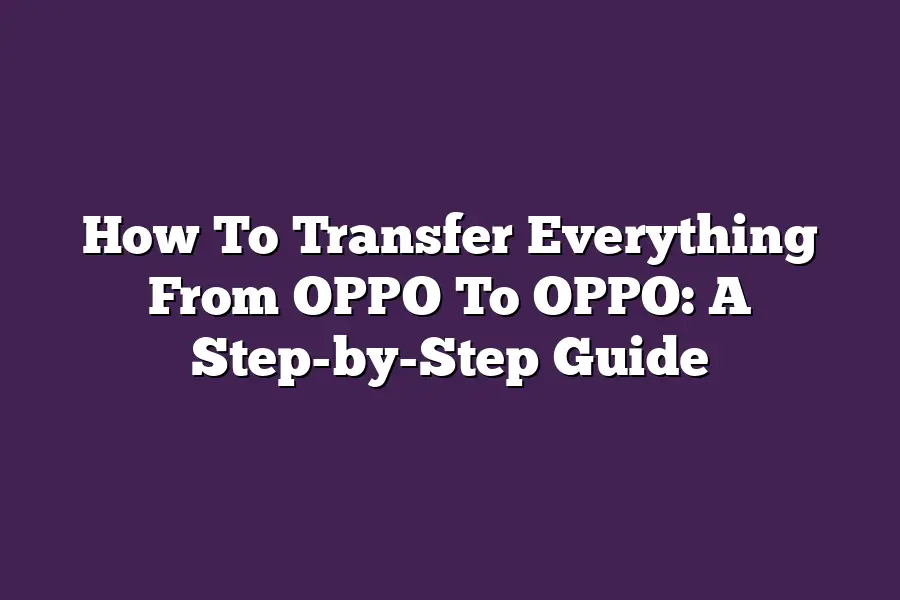Transferring data from an OPPO phone to another OPPO phone is a relatively straightforward process. To do so, youll need to use a file transfer method like Bluetooth, Wi-Fi Direct, or a USB cable. On your old OPPO phone, select the files you want to transfer and choose the transfer method. Then, on your new OPPO phone, accept the incoming file transfer request and follow the prompts to complete the process.
I still remember the first time I upgraded my OPPO device - the excitement and anxiety of starting fresh with a new phone.
But as I began transferring my precious data from the old to the new device, I realized just how daunting the task could be.
Are you tired of searching for hours on end for that one specific photo or message?
Do you dread the thought of losing important contacts or music files in the transfer process?
As someone whos been there and done that, Im here to help.
In this step-by-step guide, well take the guesswork out of transferring everything from your old OPPO device to your new one.
From backing up your existing data to verifying the transfer is complete, well cover it all.
So, lets get started!
Table of Contents
Preparing Your Old OPPO Device
Before we dive into transferring everything from your old OPPO to your shiny new one, its crucial to prepare your trusty sidekick for the big move.
Think of this step as getting your old device shipshape and ready for its swan song.
To avoid any potential headaches down the line, make sure youve got a solid plan in place before transferring data.
Heres what I mean:
- Back up existing data: This is a no-brainer. You dont want to risk losing precious memories, contacts, or important files. Take some time to back up your old devices data using built-in features like OPPOs own backup tool (more on that later). If youre not familiar with the process, dont worry - Ive got you covered.
- Disable encryption (if applicable): If your old OPPO is set up with encryption enabled, youll need to disable it before transferring data. This might seem like a minor detail, but trust me, its crucial for a smooth transition. Think of it as clearing the decks for the new device to take over.
- Ensure sufficient storage space on the new device: Lets face it - weve all been guilty of running out of storage space at some point. To avoid any last-minute scrambles, make sure your new OPPO has enough room to accommodate all your precious data. You can always expand your storage with a microSD card if needed.
Now that weve got the prep work out of the way, lets talk about creating a backup of your old devices data.
I know what youre thinking: Why not just use a third-party app? Well, my friend, its not that simple.
Here are some tips to keep in mind:
- Use built-in backup features: OPPO has its own backup tool that makes the process a breeze. Just head to Settings > Backup & reset, and youll find the option to back up your data.
- Third-party apps: the good, the bad, and the ugly: There are plenty of third-party apps out there claiming to be the best for backing up OPPO devices. Do your research, read reviews, and choose one that fits your needs.
In our next section, well dive into the nitty-gritty details of transferring data from your old OPPO to your new device.
But for now, take a deep breath and pat yourself on the back - youve just prepared your old OPPO for its swan song!
Transferring Data from Old OPPO to New OPPO
Youve just unwrapped your brand new OPPO device, and it looks amazing!
But before you start exploring its features, you need to transfer all your important data from your old OPPO to the new one.
Sounds like a daunting task?
Dont worry, Im here to guide you through the process with ease.
Step 1: Connect Both Devices
The first step in transferring your data is to connect both devices via USB cable or wirelessly (if possible).
This will enable you to access your old devices files and transfer them to your new OPPO.
For a wired connection, simply plug one end of the USB cable into the charging port of your old device and the other end into your new OPPO.
If your devices support wireless connectivity, follow the prompts on your screen to establish a connection.
Step 2: Enable File Transfer
Now that youve connected both devices, its time to enable file transfer on your new OPPO.
The exact steps may vary depending on your device and Android version, but generally, youll need to:
- Go to Settings > Storage > USB storage (or similar option)
- Toggle the switch next to USB storage or File Transfer to the ON position
- Select the old device as the source from which you want to transfer files
Transferring Specific Types of Data
Now that youve enabled file transfer, its time to move on to transferring specific types of data.
Here are some tips for transferring photos, videos, contacts, and messages:
Photos and Videos
- Use your new OPPO devices built-in transfer features: Most modern devices come with a Transfer files or Move content option that allows you to easily transfer your media files.
- Google Photos is another great way to transfer your photos: If you have a Google account linked to both devices, you can use the Google Photos app on your new OPPO to transfer all your memories in just a few taps. Simply sign in with your Google account, select Backup & sync > Transfer data, and follow the prompts.
- Dropbox is another option: You can also use the Dropbox app on your new OPPO to transfer your files. Sign in with your Dropbox account, select the files you want to transfer, and follow the prompts.
Contacts and Messages
- Use built-in transfer features: Your devices settings or messaging apps may offer a built-in transfer feature that allows you to move contacts and messages between devices.
- SMS Backup & Restore is another option: This app allows you to backup your SMS conversations and restore them on your new OPPO. Simply install the app, follow the prompts, and select the old device as the source.
Thats it!
With these simple steps, you should be able to transfer all your important data from your old OPPO to your new one.
Remember to always keep a backup of your files in case something goes wrong during the transfer process.
Happy transferring!
Transferring Additional Data (Optional)
So, youve successfully transferred your contacts, messages, photos, and other essential data from your old OPPO phone to your shiny new one.
Congratulations!
Youre basically a master of data migration at this point.
But wait, theres more!
You might have some additional data lying around, like music files or apps and games that you cant bear the thought of leaving behind.
Dont worry; Ive got you covered.
In this section, well explore the best ways to transfer these extra goodies from your old OPPO to your new one.
Music Files: The Rhythm of Transfer
If youre a music lover like me, you might have a vast collection of tunes on your old phone that you dont want to part with.
Fortunately, there are a few ways to transfer your music files to your new OPPO:
- Built-in Transfer Features: Many phones, including OPPO devices, come with built-in file transfer features that allow you to share files wirelessly. This method is simple and straightforward, but it might not be the most efficient way to transfer large files.
- Third-Party Apps: There are several third-party apps available that can help you transfer your music files from one phone to another. For example:
- Google Play Music: If you have a Google account and use Google Play Music to store your tunes, you can easily transfer them to your new OPPO phone.
- Apple Music: Similarly, if youre an Apple Music subscriber, you can use their app to transfer your music files to your new phone.
Apps and Games: The Fun Doesn’t Have to Stop
Now that weve covered music files, lets talk about apps and games.
You might have spent a pretty penny on some of these titles, and the thought of losing access to them is unbearable.
Dont worry; there are ways to transfer your favorite apps and games from one phone to another:
- Built-in Transfer Features: Many phones, including OPPO devices, come with built-in features that allow you to transfer apps wirelessly.
- Third-Party Apps: There are several third-party apps available that can help you transfer your apps and games from one phone to another. For example:
- App Transfer: This app allows you to transfer apps wirelessly from one phone to another.
- Game Transfer: Similarly, this app enables you to transfer games wirelessly.
There you have it - a comprehensive guide on how to transfer additional data from your old OPPO phone to your new one.
Whether its music files or apps and games, weve covered all the bases.
With these methods, you can enjoy seamless continuity across devices, without worrying about losing access to your favorite content.
And thats a wrap!
Final Check and Verification: The Last Step in Your OPPO-to-OPPO Migration Adventure
Youve made it!
Youve successfully transferred all your precious data from your old OPPO device to your shiny new one.
But before you pat yourself on the back, take a deep breath, and exhale slowly…
theres just one more crucial step: verifying that everything has been transferred correctly.
Checking for Missing Files or Incomplete Transfers
I know what youre thinking: Why do I need to check again?
Ive already transferred all my files! But hear me out.
Its like the old saying goes: You cant be too careful when it comes to your data. Think about it - if a file or two (or ten) slips through the cracks, you could be left wondering why certain files arent showing up on your new device.
Not exactly the most pleasant experience, right?
So, what do you need to check?
Here are some essential items to verify:
- All contacts have been transferred correctly
- Photos and videos are accounted for (and in the correct folders!)
- Music files are safely stored on your new OPPO device
- Any important documents or spreadsheets havent gone MIA
To do this, simply navigate to the relevant apps or folders on your new device and give them a quick once-over.
If you notice anything missing or out of place, dont panic!
Its an easy fix.
What to Do if Issues Arise During Transfer
Life is full of surprises, and sometimes those surprises can be, well, less than ideal.
Maybe you encounter some pesky errors during the transfer process, or your devices just wont connect (like when theyre trying to play a game of Im the boss with each other).
Dont worry; Ive got your back!
Here are some troubleshooting tips to help you get back on track:
- Reconnect your devices and try the transfer again
- Restart both devices (yes, its that simple)
- Check for any software updates or patches that might be causing the issue
- If all else fails, it may be time to seek assistance from OPPO support or a tech-savvy friend
And there you have it - the final check and verification section of our OPPO-to-OPPO transfer guide.
By following these simple steps, youll ensure that your data is safely transferred, and you can breathe a sigh of relief.
Now go forth and enjoy your brand-new OPPO device, knowing that all your precious memories are safely stored within!
Final Thoughts
As I wrap up this step-by-step guide on transferring everything from OPPO to OPPO, Im reminded of the importance of staying organized in todays digital world.
With so many devices and platforms at our fingertips, its easy to get overwhelmed by the sheer amount of data we need to manage.
But by following these simple steps and tips, you can breathe a sigh of relief knowing that all your cherished memories, important contacts, and favorite tunes are safely transferred to your new OPPO device.
Remember, taking the time to prepare, transfer, and verify your data is crucial in avoiding any potential headaches down the line.
So go ahead, take a deep breath, and get ready to start fresh with your shiny new OPPO device - youve got this!