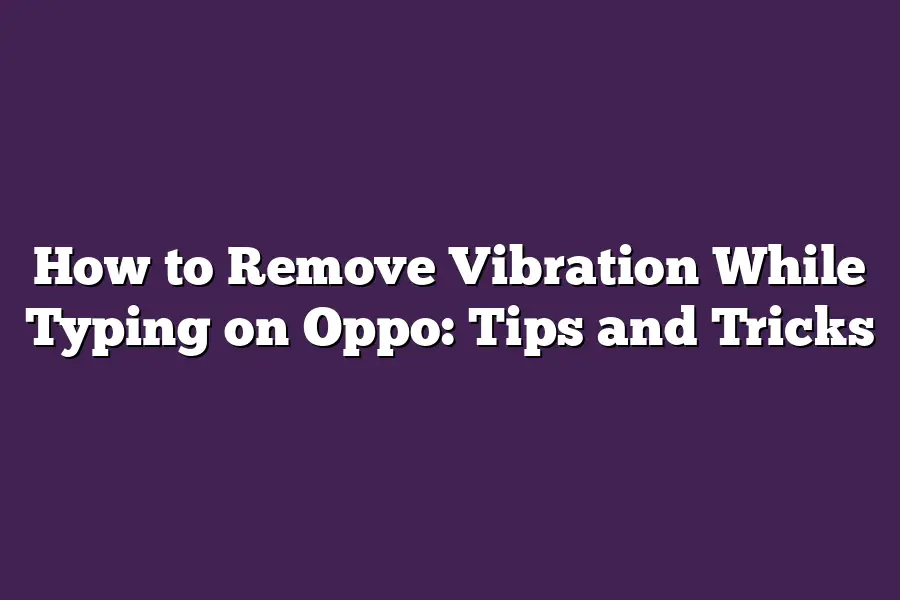Oppo provides a feature called Typing Feedback that allows you to adjust or disable the haptic feedback when typing on your device. To access this setting, go to Settings > Sound > Typing Feedback and toggle off the switch to remove vibration while typing. You can also try disabling Vibrate on Keypress in Settings > Sound > Vibration to see if it resolves the issue.
As a digital nomad, Ive spent countless hours typing away on my Oppo device, trying to meet deadlines and stay productive.
But let me tell you - theres nothing more frustrating than dealing with annoying vibration feedback every time you hit the keyboard.
Its like having a constant drumbeat in your ear, distracting you from the task at hand.
Ive been there, done that, and got the t-shirt (or rather, the Oppo case).
But after years of experimentation, Ive finally cracked the code on how to remove vibration while typing on my trusty Oppo device.
In this article, Ill be sharing my top tips and tricks for silencing those pesky vibrations and getting down to business.
Table of Contents
Section 1: Check Your Device Settings
I know, I know - removing vibration while typing on Oppo might seem like a minor issue.
But trust me, it can be super annoying when youre in the middle of crafting an epic email or writing a novel (or even just responding to a text).
So, lets dive into the first step to tackle this problem.
Step 1.1: Head to Your Device’s Settings Menu
To start, open your Oppo devices settings menu.
You can do this by pulling down the notification shade and tapping the Settings icon (it looks like a little gear) or find it in your app drawer.
Step 1.2: Find the “Sounds” or “Vibration” Section
Once youre in settings, navigate to the Sounds or Vibration section - depending on which device you have.
If youre not sure where to find this menu item, dont worry; its usually nestled among other sound-related settings.
Tip: Don’t Forget to Adjust Vibration Intensity
Now that youve reached the Sounds or Vibration section, make sure the Vibrate on type option is turned off.
This should eliminate any unwanted vibration while typing.
If you still want some haptic feedback (because lets face it, vibrations can be nice), consider adjusting the vibration intensity to a lower setting.
You might find that its just right - enough to give you that satisfying buzz without being distracting.
And thats it for this first step!
By disabling vibrate on type and tweaking the vibration intensity, youll be well on your way to a smoother typing experience.
In our next section, well explore other ways to minimize or eliminate vibration while typing on Oppo…
but for now, take a deep breath and enjoy the peace and quiet (or should I say, the lack of vibrations?).
Section 2: Disable Haptic Feedback – The Quick Fix for Vibration-Hating Typers
Are you tired of feeling like your Oppo device is trying to send you a Morse code message every time you type?
Do those annoying vibrations drive you crazy?
Well, youre in luck because today Im about to spill the beans on how to silence that pesky vibration and get back to typing in peace.
Step 2.1: Where the Magic Happens – Accessibility Settings
The first step in removing the vibration while typing on your Oppo device is to dive into the settings menu.
You know, that place where all the magic happens (or not, depending on how you look at it).
To get started, navigate to the Accessibility or Assistive Touch section - its usually located under the main Settings menu.
Step 2.2: Turning Off Haptic Feedback
Once youre in the Accessibility settings, scroll down until you find the Haptic feedback or Vibration option (it might be labeled as something else on your device).
Trust me when I say this is where the vibration-hating magic happens - just toggle that switch off and say goodbye to those annoying vibrations!
A Little Customization Goes a Long Way
Heres a pro tip: you dont have to completely turn off haptic feedback if you want to keep receiving notifications or use specific apps.
You can customize the settings to only activate vibration when you receive a notification or are using an app that requires it (like a game, for instance).
This way, you get to keep the good stuff and ditch the bad.
And there you have it - disabling haptic feedback is as easy as 1-2-3!
By following these simple steps, you can enjoy vibration-free typing on your Oppo device.
So go ahead, silence that pesky vibration, and get back to typing like a pro!
Section 3: Use Third-Party Typing Apps
When it comes to removing vibration while typing on your Oppo device, Ive got a secret for you: there are some amazing third-party typing apps out there that can help you achieve just that.
In this section, well dive into the world of SwiftKey and Gboard, two popular options that can revolutionize your typing experience.
Step 3.1: Download a Third-Party Typing App
The first step is to download one of these amazing apps from the Google Play Store.
Im going to assume youre already familiar with the process, but just in case, let me give you a quick rundown.
Head over to the Google Play Store on your Oppo device, search for SwiftKey or Gboard, and click on the download button.
Its that easy!
Step 3.2: Install and Set Up the App
Once the app is downloaded, its time to install and set it up according to the manufacturers instructions.
This might involve granting the app permission to access certain features of your device, or setting up some initial settings like language preferences.
Dont worry if this part seems a bit technical - most apps have clear instructions that will guide you through the process.
Tip: Take Advantage of Vibration-Free Typing Features
Heres the best part: some typing apps offer features specifically designed to reduce distractions while working.
For example, SwiftKey has a silent mode that allows you to type without any vibrations or sounds, making it perfect for meetings, quiet spaces, or late-night work sessions.
Gboard also has similar features, like vibration-free typing, which can be a game-changer if youre someone who likes to multitask while working.
By using third-party typing apps, you can take control of your typing experience and remove vibrations that might be distracting you from getting the job done.
Trust me - once you try one of these apps, youll wonder how you ever managed without them!
Final Thoughts
As I wrap up this post on how to remove vibration while typing on Oppo, Im reminded of just how much a distraction-free typing experience can make a difference in our productivity and workflow.
By following these simple tips and tricks - from adjusting device settings to disabling haptic feedback and exploring third-party typing apps - you can say goodbye to those pesky vibrations that interrupt your train of thought.
For me, its all about finding ways to streamline my work routine and minimize distractions, so I can stay focused on the task at hand.
By implementing these suggestions, youll be well on your way to achieving a vibration-free typing experience that lets you type with ease and confidence.