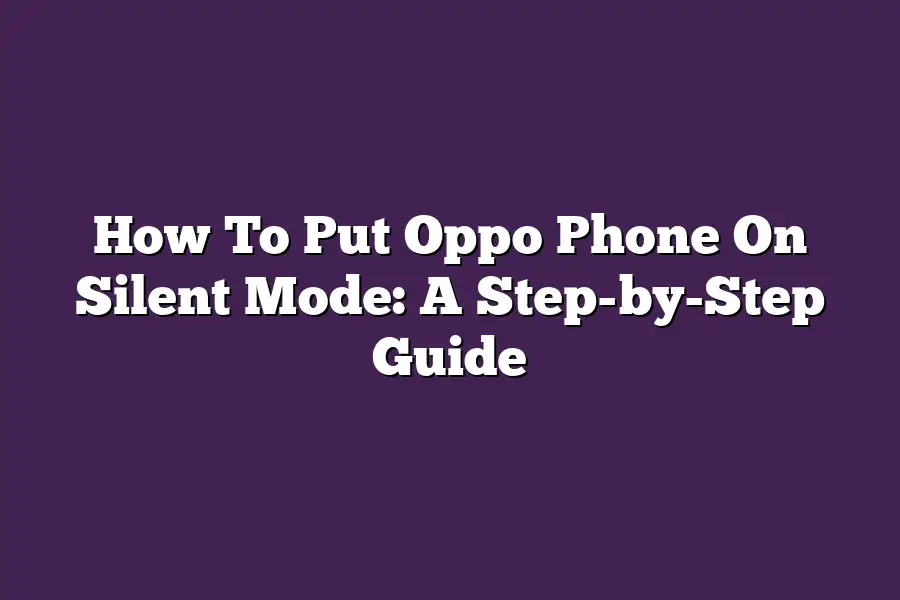To put your Oppo phone on silent, you can follow these steps: First, swipe down from the top of the screen to access the notification shade. Then, tap on the Sound or Notification icon and toggle the Silent Mode switch to the right. Alternatively, you can also find this option in the phones settings by going to Settings > Sounds and vibration > Silent mode.
As someone whos always on the go, Im no stranger to the constant buzz of notifications and alerts from my Oppo phone.
But lets be real - there are times when I just want some peace and quiet.
Whether Im in a meeting, watching a movie, or simply trying to get some shut-eye, I need my phone to be on silent mode.
Sounds simple enough, right?
Well, trust me, Ive been there too many times when I thought Id enabled silent mode only to be jolted awake by an unexpected ringtone.
Its time to put those days behind us!
In this step-by-step guide, Ill show you how to put your Oppo phone on silent mode and enjoy the sweet silence that comes with it.
Table of Contents
Step 1: Access Your Phone’s Settings
Hey there!
Are you tired of Oppo phone notifications blowing up your earbuds (or your sanity)?
Youre in luck because today were going to dive into the world of silent modes.
Trust me, this step-by-step guide is going to be a game-changer for your peace and quiet.
So, how do you get started?
Its easier than you think!
To put your Oppo phone on silent mode, follow these simple steps:
The Quick Way: Pull Down the Notification Shade
I know what youre thinking - Cant I just swipe down from the top of my screen? Ah, yes!
You can!
This is the quickest way to get to your settings.
Simply pull down the notification shade (thats the area at the top of your screen where all your notifications live), and look for the Settings icon.
Tap it, and youll be taken straight to the Settings menu.
The Old-School Way: Find the Settings App
If you cant find the notification shade or prefer a more traditional approach, dont worry!
You can still get to your settings by finding the Settings app on your home screen.
Its usually an icon with a gear or a cog, and it might be located in your app drawer.
Scroll Down to Sound (or Notifications)
Once youre in the Settings menu, scroll down until you find the Sound or Notifications option.
This is where the magic happens!
Youll see options like Ringtone, Vibrate, and (drumroll please)…
Silent Mode!
Thats it for this first step.
In the next section, well dive into how to actually enable silent mode on your Oppo phone.
Step 2: Enable Silent Mode
Now that weve got our Oppo phone unlocked and ready to go, lets talk about how to put it on silent mode.
You know, those times when you dont want to be disturbed by pesky notifications or buzzing calls.
Yeah, weve all been there!
So, without further ado, lets dive into the step-by-step guide on how to enable silent mode on your Oppo phone.
To start, tap on that notification shade and scroll down until you find the Silent Mode or Do Not Disturb option (it might be labeled slightly differently depending on your Oppo phone model).
Once youve found it, give it a gentle tap - and just like that, silent mode will toggle on!
Your phone will no longer disturb you with those pesky notifications, calls, or texts.
But wait, theres more!
If you want to customize when your phone goes into silent mode, you can do so by tapping on the clock icon next to the silent mode switch.
This will open up a scheduling menu where you can set a specific time frame for when youd like your phone to enter silent mode.
For example, if youre trying to focus during work hours or get some shut-eye at night, you can set a schedule that enables silent mode from 9 AM to 5 PM, Monday through Friday, and 10 PM to 7 AM every day.
So, there you have it - a quick and easy guide on how to put your Oppo phone on silent mode.
Whether youre trying to avoid distractions at work or simply want some peace and quiet during the night, this feature is sure to come in handy.
Step 3: Confirm Silent Mode is Enabled – Don’t Get Caught Off Guard!
Now that weve navigated the phones settings menu and activated silent mode (check out steps 1-2 if you need a refresher), its time to confirm whether our Oppo phone is indeed in silent mode.
Think of this step as the silent mode quality control - were making sure everything is kosher before we let our guard down.
So, where do we look for that sweet, sweet confirmation?
Look no further than the top of your screen!
You should see an icon or notification indicating that your phone is in silent mode.
Its like a badge of honor, saying Hey, Im on silent mode - dont disturb me!
What does this icon usually look like, you ask?
Well, it can vary depending on your Oppo phone model and personal settings preferences.
Some phones might display a symbol (think:), while others may show a notification that says Silent Mode or something similar.
The key takeaway is that you should see some visual cue that your phone is in silent mode.
But what if we dont see this icon?
Dont freak out just yet!
Its possible that the icon is hidden behind another layer of notifications or apps.
In this case, its time to go back to the settings menu and double-check our work.
Make sure youve enabled silent mode correctly - you might need to toggle a switch or select an option from a dropdown list.
By confirming that silent mode is indeed enabled, were ensuring that we wont be caught off guard by unexpected notifications or calls.
And lets be real, who wants to deal with those kinds of distractions in the middle of a critical gaming session or during a crucial work meeting?
In the next section, well dive into some advanced silent mode techniques and hacks to take your phone experience to the next level.
But for now, lets just bask in the glory of having confirmed our silent mode setup.
Final Thoughts
There you have it - putting your Oppo phone on silent mode is just a few taps away!
With these simple steps, you can avoid those pesky notifications and enjoy some much-needed quiet time.
Ill admit, I was surprised by how easy it was to enable silent mode on my own Oppo phone - but thats what makes this guide so valuable.
By following along with me, youve learned not only how to silence your phone, but also how to customize the experience to fit your unique needs.
So go ahead, take a deep breath, and enjoy the sweet silence of your newly-silenced Oppo phone!