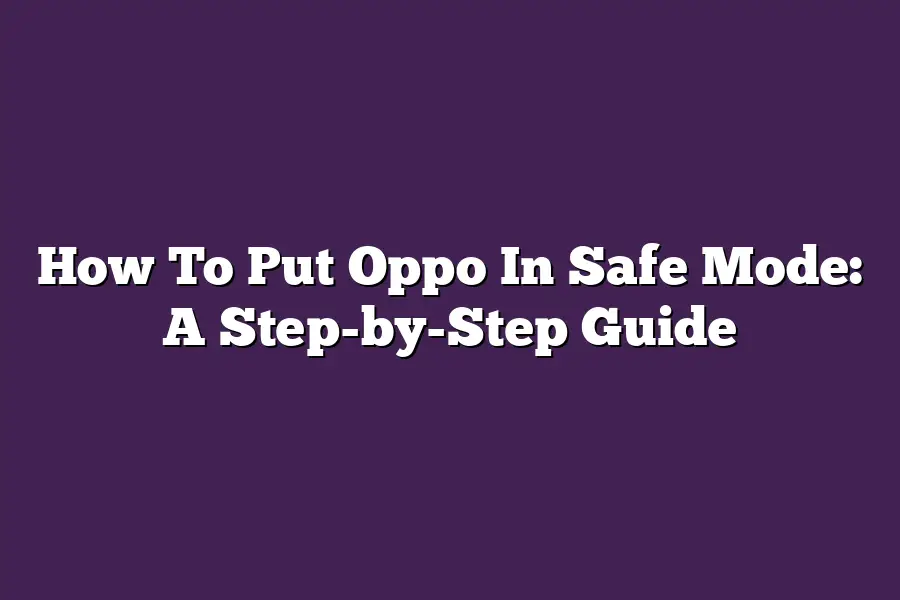To put your Oppo phone into Safe Mode, you can follow these steps: First, press and hold the Power button until the power menu appears. Then, select Power off and immediately press and hold the Volume down button while the phone is shutting down. Keep holding the Volume down button until the Safe Mode logo appears on the screen. This will disable all third-party apps and startup programs, allowing you to troubleshoot any issues or malfunctions safely.
I still remember the first time I stumbled upon Safe Mode - my trusty sidekick in troubleshooting the pesky issues that plagued my OPPO device.
It was like having a superpower at my fingertips, allowing me to isolate and fix problems that had me stumped for hours.
But lets be real, getting into Safe Mode can be a daunting task, especially if youre not familiar with the process.
Thats why Im excited to share this step-by-step guide on how to put your OPPO device in Safe Mode - so you too can wield the power of troubleshooting like a pro!
In this article, well cover everything from preparing your device for Safe Mode to identifying and solving common issues that arise when youre in there.
So, are you ready to unlock the secrets of Safe Mode and take control of your OPPO experience?
Lets dive in!
Table of Contents
Preparing Your Device for Safe Mode
So, youre stuck with an OPPO device thats behaving like a cranky toddler - refusing to cooperate and throwing tantrums left and right.
Dont worry, Ive got your back!
To get your device back on track, well start by putting it into safe mode.
Sounds scary, but trust me, its a breeze.
First things first, make sure your device is completely powered off.
Yep, you read that right - OFF.
This is crucial, so dont even think about hitting the power button until I give you the green light.
Why, you ask?
Well, when we put our device into safe mode, its like giving it a digital detox from all those pesky apps and processes that might be causing the chaos.
Now that your device is nice and quiet, lets locate those two magic buttons: the power button and volume down button.
You should find them on the top or side of your OPPO device - theyre usually labeled with little icons, so you cant miss em!
Here comes the fun part!
Press and hold both the power button and volume down button simultaneously until your device reboots into safe mode.
Dont worry if the screen flickers or displays a warning message during this process; its all part of the magic.
Tips from a seasoned pro (ahem, me): If youre feeling nervous about this step, just remember that your device is basically doing a digital reboot - like when your computer restarts to clear out any pesky programs.
It might look a little dramatic, but its completely normal and wont harm your device.
And…
thats it!
Youve successfully put your OPPO device into safe mode.
Take a deep breath, pat yourself on the back, and get ready to tackle those pesky app issues or troubleshoot any other problems youre facing.
You got this!
Identifying and Solving Common Issues in Safe Mode
Ah, Oppos safe mode - a lifesaver when your phone is acting up!
But even with the safety net of safe mode, you might still encounter some pesky issues.
In this section, well explore common problems that arise before entering safe mode, and more importantly, how to tackle them head-on.
Before We Dive into Safe Mode
You know the drill - youre trying to troubleshoot your Oppo device, but its moving at a snails pace, or apps are crashing left and right.
Yeah, weve all been there!
Before we enter safe mode, lets identify any underlying issues that might be causing these problems.
Slow Performance: A Common Culprit
Youre scrolling through your phone, waiting for an app to launch, but it takes an eternity to load.
Sound familiar?
Sluggish performance can be a real nuisance, and its often caused by:
- Overwhelming storage capacity: Too many apps, photos, or videos taking up valuable space on your device.
- Cache buildup: Temporary files accumulating and slowing down your phone.
App Crashes: The Frustrating Alternative
Apps just wont open, or they shut down unexpectedly.
This is where things can get really frustrating!
To avoid these app crashes, make sure:
- Your apps are up-to-date: Ensure youre running the latest versions of your favorite apps.
- Storage space is available: Free up some room on your device by deleting unused files or uninstalling apps.
Now that weve identified some common issues, its time to run diagnostic tools and get our devices in top shape!
Storage & Cache Management: Your New BFFs
Oppos built-in diagnostic tools are like having a personal assistant for your phone.
These clever features can help detect and fix problems, including:
- Storage Management: Identify and delete unused files, apps, or data to free up space.
- Cache Management: Clear temporary files and app data to boost performance.
Tip: Clearing cache and storage can be the game-changer for resolving issues with apps and overall device performance.
Give it a try!
By addressing these common issues before entering safe mode, youll be well-equipped to tackle any problems that arise during your troubleshooting journey.
Stay tuned for more expert tips and tricks on how to get the most out of your Oppo device!
Exiting Safe Mode and Returning to Normal Use
So, youve successfully put your OPPO device in safe mode (if youre reading this, you might be stuck there).
Now its time to get back to normal use.
But before we do that, let me ask: Have you ever felt like being stuck in a never-ending loop?
You know, like when you try to exit safe mode, but your phone just wont budge?
Dont worry; Ive got your back!
In this section, Ill walk you through the process of safely exiting safe mode and returning to normal use.
Ready?
Locate the Power Button on Your OPPO Device
The first step is to find the power button on your OPPO device.
Now, you might be thinking, Whats the big deal?
Its just a tiny little button! But trust me, this button holds the key to unlocking (or should I say, rebooting) your phone.
Press and Hold the Power Button Until Your Device Reboots Normally
Once youve located the power button, its time to put some elbow grease into action.
Press and hold the power button until your device reboots normally.
Thats right; just hold that button down for a few seconds, and voilà!
Youll be back in business.
Tip: If you encounter any issues during this process (and lets face it, weve all been there), try restarting the device again or seeking assistance from OPPO support.
Theyre always happy to help you troubleshoot any problems you might be experiencing.
And thats it!
Youve successfully exited safe mode and returned to normal use.
Pat yourself on the back; you deserve it!
Remember, when life gives you lemons (or in this case, a stuck phone), make lemonade.
Or, you know, just reboot your phone.
Final Thoughts
As I wrap up this step-by-step guide on how to put your Oppo in safe mode, Im reminded of just how much a simple reboot can do for troubleshooting woes.
By following these straightforward steps, youve empowered yourself with the tools to identify and resolve common issues that might be plaguing your device.
Whether its slow performance or app crashes, safe mode provides a sandboxed environment where you can diagnose and fix problems without compromising your data.
And when youre ready to return to normal use, simply reboot and enjoy a hassle-free experience.
Remember, a little patience and persistence can go a long way in keeping your Oppo running smoothly - so next time your device starts acting up, dont hesitate to fire it up in safe mode!