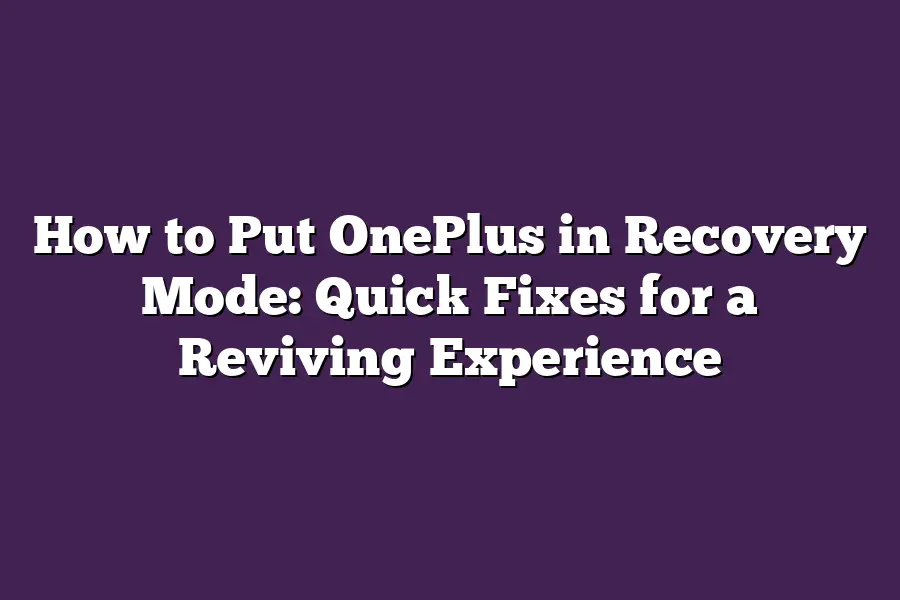To put OnePlus phone in recovery mode, follow these steps: First, turn off your device. Then, press and hold the Power button and the Volume Down button simultaneously until you see the Android logo and a prompt to Power off or Boot into Recovery Mode. Release the buttons and use the volume down key to navigate to Recovery Mode and press the Power button to select it.
As an avid OnePlus enthusiast, Ive had my fair share of frustration and disappointment when my phones system goes awry.
Whether its a corrupted app, failed update, or data loss, the experience can be nothing short of infuriating.
But fear not, dear readers!
In this post, well dive into the world of recovery mode and explore the quick fixes that will have your OnePlus device reviving in no time.
Ive been there myself - stuck on a frozen screen, unable to access my favorite apps or settings - but with the right guidance, you can say goodbye to those pesky issues for good.
So, lets get started and uncover the secrets of recovery mode, shall we?
Table of Contents
What is Recovery Mode?
Lets start with the basics.
On your OnePlus device, recovery mode is like a digital lifeboat that helps you recover from system or data-related disasters.
Think of it as a safe haven where you can fix issues without losing any important data.
But why would you want to enter recovery mode in the first place?
Well, there are several good reasons:
Corrupted Apps
Have you ever installed an app and suddenly your phone starts acting wonky?
Maybe some apps stop working altogether.
This is often due to a corrupted app thats causing chaos on your device.
Recovery mode lets you wipe out the problematic app without affecting other essential functions.
Failed Updates
Weve all been there - trying to update our favorite apps or operating system, only to have the process fail miserably.
When this happens, recovery mode can help you restore your phone to its previous state before the update went awry.
Data Loss
Lets face it; were human, and accidents happen.
Maybe you accidentally deleted an important file or photo, or your device got infected with malware that wiped out your data.
Recovery mode provides a safe environment where you can try to recover lost files or perform a factory reset without risking further data loss.
Now that weve covered the basics, lets get down to business - how do you enter recovery mode on your OnePlus device?
How to Enter Recovery Mode
Its easier than you think!
Here are the simple steps:
- Boot into bootloader mode: Press and hold the Power button and the Volume Down button simultaneously until your phone boots into bootloader mode.
- Use the volume buttons to navigate: Use the volume down button to navigate to Recovery Mode and select it using the Power button.
Thats it!
You should now be in recovery mode, where you can perform various operations like wiping data, performing a factory reset, or even installing a custom ROM (if thats your thing).
In our next section, well explore more advanced recovery mode techniques and tricks to help you troubleshoot common issues on your OnePlus device.
Stay tuned!
Common Issues in OnePlus Devices
You love your OnePlus device, dont you?
The sleek design, lightning-fast performance, and impressive camera capabilities make it a top-notch choice for many.
But, just like any other device, its not immune to issues.
In fact, Ive seen friends and family members struggle with problems that leave their phone stuck in a rut.
So, what are these common issues that might require putting your trusty OnePlus device in recovery mode?
Let me tell you - theyre more common than you think!
Frozen or Unresponsive Screen
Youre busy scrolling through social media, and suddenly - BAM!
Your screen freezes.
The clock keeps ticking, but your phone is as good as dead.
This happens when the phones operating system (OS) gets stuck, causing a deadlock.
Its like being stuck in an elevator with no buttons to press.
Stuck on Boot Logo
You turn on your device, and all you see is the OnePlus logo spinning indefinitely.
Its like waiting for a slow-moving bus - forever!
This issue often occurs when theres a problem with the phones software or corrupted files.
Inaccessible Apps or Settings
You try to open an app, but it refuses to budge.
Or, you attempt to tweak your settings, only to find that theyre locked and wont respond.
Its like trying to access a restricted area - nope, not happening!
This issue is often caused by corrupted data or software conflicts.
Data Loss or Corruption
You wake up one morning to find that all your precious files, photos, or contacts are missing or inaccessible.
Its like walking into a dark room and finding it spotless - whats going on?!
Data loss or corruption can occur due to various reasons, including software glitches, hardware malfunctions, or even human error.
Now that weve identified these common issues, lets talk about how to troubleshoot and identify the problem before proceeding with recovery mode.
After all, you dont want to jump into a solution without understanding the root cause of the issue!
Stay tuned for our next section on , where well dive deeper into the world of OnePlus devices and explore even more exciting topics!
Putting OnePlus in Recovery Mode: Step-by-Step Guide
Are you struggling with a stubborn issue on your OnePlus device?
Dont worry, Ive got your back!
In this post, well explore how to put your OnePlus phone or tablet into recovery mode and perform some quick fixes to get it running smoothly again.
Step 1: Boot into Bootloader Mode
To start the process, youll need to boot your OnePlus device into bootloader mode.
This is a special mode that allows you to access the devices firmware and perform certain actions.
To do this:
- Press and hold the Power button until your device shuts down.
- Press and hold the Power button again while simultaneously pressing the Volume-down button. Hold both buttons for about 10 seconds, or until your device boots into bootloader mode.
You should see a black screen with a red OnePlus logo in the center.
This is normal!
Step 2: Select “Recovery Mode” Using the Volume Buttons
Next, youll need to select Recovery Mode using the volume buttons:
- Use the Volume-down button to scroll down and highlight Recovery Mode.
- Press the Power button to confirm your selection.
You should see a menu with several options.
Dont worry about those for now - were going to focus on getting into recovery mode.
Step 3: Confirm the Action by Selecting “Yes”
Once youve selected Recovery Mode, youll need to confirm the action:
- Use the Volume-down button to scroll down and highlight Yes.
- Press the Power button to confirm your selection.
Your device will now boot into recovery mode.
This is where things get really interesting!
Tips and Precautions
Before we dive into the nitty-gritty of recovery mode, lets cover some important tips and precautions:
- Make sure your device is fully charged or plugged in. You dont want your phone to run out of juice while youre trying to troubleshoot an issue!
- Back up your data before attempting recovery mode. Trust me, you wont regret it.
- Be cautious when performing a factory reset. This will erase all your data and settings, so make sure youve backed everything up first.
Now that weve got our precautions out of the way, lets dive into some common issues you might encounter in recovery mode and how to fix them!
Stay tuned for Part 2 of this series, where well explore some advanced troubleshooting techniques and strategies for getting your OnePlus device back up and running smoothly.
Final Thoughts
As I wrap up this guide on putting OnePlus in recovery mode, Im reminded of the importance of having a plan B (or C, or D…) when it comes to our devices.
Whether youre dealing with corrupted apps, failed updates, or data loss, knowing how to enter and utilize recovery mode can be a lifesaver.
By following the steps outlined above, youll be well-equipped to troubleshoot and recover from common issues that might plague your OnePlus device.
So, the next time you find yourself stuck on a frozen screen or struggling with inaccessible apps, remember: recovery mode is just a Power + Volume Down away.
And who knows - maybe this guide will help you avoid those pesky bricked phones altogether!
As someone whos had their fair share of tech mishaps, I can attest that knowing how to recover from these issues is a skill worth mastering.
So go ahead, take control of your OnePlus device, and keep on keeping on!