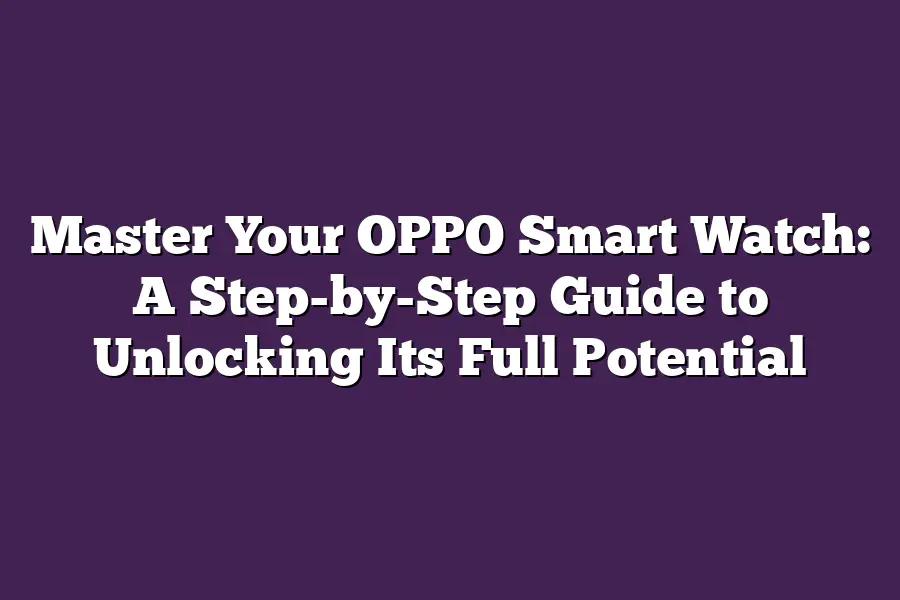To turn on your OPPO Smart Watch, press and hold the button on the top of the device until you see the OPPO logo. Then, swipe up on the screen to unlock it. If your watch is in power-saving mode or not turned on, long-pressing the button may be required. Once on, you can customize your watch face and start using its various features.
Ive been wearing my OPPO Smart Watch for a while now, and Im still amazed by its sheer potential.
As someone whos always on-the-go, I need a device that can keep up with my active lifestyle - and this smartwatch has exceeded my expectations in every way.
From tracking my fitness goals to receiving timely notifications, this watch has become an indispensable companion.
But I know what youre thinking: OPPO Smart Watch?
Sounds like just another smart gadget… Ah, but thats where the magic happens!
With its array of features and customization options, this device is capable of so much more than just tracking your heartbeat.
It can transform the way you live, work, and play - if only you know how to unlock its full potential.
In this comprehensive guide, Ill take you by the hand (or rather, on the wrist) and show you exactly how to master your OPPO Smart Watch.
Whether youre a fitness enthusiast or a busy professional, youll learn how to get the most out of this incredible device - from setting it up correctly to mastering its advanced features.
Table of Contents
Setting Up Your OPPO Smart Watch: The Ultimate Guide to Getting Started
Youve finally got your hands on an OPPO smartwatch - congratulations!
Now, its time to unlock its full potential.
But before you can start tracking your fitness goals or receiving notifications, you need to set up your device correctly.
Charging the Right Way
Lets face it - battery life is a major concern for any wearable device.
To ensure your OPPO smartwatch lasts all day (and then some), follow these simple charging tips:
- Always charge your watch when the battery level drops below 20%. This helps prevent overcharging, which can reduce the devices lifespan.
- Try to keep your watch charged between 30% and 80% as much as possible. This sweet spot allows for efficient charging while minimizing the risk of overcharging.
Pairing Your OPPO Smart Watch with Your Phone
Now that youve got your watch charged, its time to pair it with your phone.
Heres a step-by-step guide:
- Make sure both devices are running the latest software.
- On your phone, go to Settings > Connections > Bluetooth and toggle the switch to On.
- On your OPPO smartwatch, navigate to Settings > Pairing Mode and select your phone from the list of available devices.
- Wait for the pairing process to complete - this might take a few seconds.
Customization Options Galore!
One of the best things about an OPPO smartwatch is its customization options.
From watch faces to notification settings, you can tailor your device to suit your style and preferences.
Lets dive in:
Watch Faces: A World of Possibilities
Want to change up your watch face?
Heres how:
- Go to Settings > Watch Face.
- Browse through the available watch face options - there are plenty to choose from!
- Select a design that suits your taste, and voilà! Your new watch face is ready.
Notification Settings: Stay in the Loop
Notifications can be overwhelming at times.
Heres how to customize yours:
- Go to Settings > Notifications.
- Adjust the notification settings to your liking - you can choose which apps send notifications, and even set custom notification tones.
Thats it!
With these simple tips and tricks, youre well on your way to mastering your OPPO smart watch.
Remember to always keep your device charged, pair it with your phone correctly, and customize it to suit your style.
Happy watching!
Understanding OPPO Smart Watch Features: Unlocking Its Full Potential
You just got your hands on an OPPO smart watch, and youre eager to master its features.
But with so many bells and whistles, it can be overwhelming to know where to start.
Thats why Im here to give you a step-by-step guide to unlocking the full potential of your new smart companion.
Lets begin by breaking down some of the key features that make this watch so special.
First off, we have heart rate monitoring - a feature thats perfect for fitness enthusiasts and health-conscious individuals alike.
With real-time readings and historical data tracking, youll be able to monitor your progress like never before.
But how do you actually use these features effectively?
For starters, lets talk about setting reminders.
Whether its time to take a medication, schedule a workout, or simply remember to grab lunch, the OPPO smart watch is equipped with features that allow you to customize notifications and stay on track.
Take Sarah, for example - a fitness enthusiast who used the heart rate monitor feature to track her progress during her daily runs.
By setting reminders to check her heart rate mid-run, she was able to adjust her pace accordingly, ensuring she stayed within her target zone.
With the OPPO smart watch, you can do the same, receiving alerts and updates in real-time to help you optimize your performance.
Another key feature is GPS tracking - perfect for runners, cyclists, or anyone looking to track their outdoor adventures.
Imagine being able to see exactly where youve been, how far youve gone, and even receive notifications when you reach specific milestones.
The OPPO smart watch makes it all possible, giving you the data-driven insights you need to take your fitness to the next level.
And lets not forget about notification control - a feature that lets you stay connected without getting bogged down in constant updates.
With customizable alerts and Do Not Disturb modes, you can prioritize what matters most and minimize distractions.
So there you have it - a comprehensive guide to understanding OPPO smart watch features and unlocking its full potential.
By mastering these key features, youll be able to take your fitness, productivity, and overall well-being to new heights.
Stay tuned for the next installment in our series, where well dive deeper into the world of smart watch accessories and how they can further enhance your experience.
Mastering OPPO Smart Watch Functions
When you first get your hands on an OPPO smart watch, it can be overwhelming to figure out all the features and functions.
But dont worry, Ive got you covered!
In this section, well dive into a step-by-step guide on how to master your OPPO smart watchs functions.
Controlling Music Playback
Lets start with the basics - controlling music playback.
Who doesnt love jamming out to their favorite tunes while on-the-go?
Heres how to do it:
- On your OPPO smart watch, swipe up from the bottom of the screen to open the notification shade.
- Tap on the Music tile to open the music app.
- You can then control playback by swiping left or right to play/pause or skip tracks. Easy peasy!
Accessing Apps and Widgets
Now that you know how to control your tunes, lets talk about accessing apps and widgets.
This is where things get really cool!
Heres what you need to do:
- On your OPPO smart watch, swipe up from the bottom of the screen again.
- Tap on the Apps tile to open the app drawer.
- Youll see a list of installed apps, including some pre-loaded ones like the weather app or fitness tracker.
- To add widgets, tap and hold on an empty space on your home screen, then select Add Widget.
- Choose from a range of widgets, such as a calendar, world clock, or even a funny meme - the possibilities are endless!
Using Voice Commands
Voice commands?
Yes, please!
With OPPO smart watch, you can control your device without lifting a finger (literally!).
Heres how to do it:
- On your OPPO smart watch, swipe up from the bottom of the screen once more.
- Tap on the Voice tile to open the voice assistant.
- Say something like, Hey, whats my schedule looking like today? or Set a reminder for 2 PM.
- The watch will respond with relevant information - no need to tap and swipe!
Customizing Your Home Screen and App Icons
Last but not least, lets talk about customizing your home screen and app icons.
This is where you can get really creative!
Heres what you need to do:
- On your OPPO smart watch, go back to the home screen (swipe up or down).
- Tap and hold on an icon until it starts jiggling.
- Drag and drop icons around to rearrange them - or remove ones you dont use.
- To add more icons, tap the + button in the bottom-right corner of the screen.
- You can also customize app icons by long-pressing on an icon and selecting Edit from the pop-up menu. Then, choose a new icon from the gallery or take a photo to create your own!
And there you have it - a step-by-step guide on how to master your OPPO smart watchs functions!
With these tips, youll be well on your way to unlocking its full potential.
Happy exploring!
Advanced Tips for Power Users
Youve mastered the basics of your OPPO Smart Watch, but youre not satisfied with just being a casual user.
You want to take it to the next level - and thats where these advanced tips come in.
From optimizing battery life to customizing watch settings, Im about to share expert-level secrets to help you unlock the full potential of your smartwatch.
Battery Life: The Ultimate Power-User Hacking
As a power user, you know that battery life is crucial to get the most out of your device.
Heres my top tip for extending your OPPO Smart Watchs battery life: disable always-on display!
Tutorial: How to Disable Always-On Display (AOD)
AOD can be a drain on your battery life, especially if youre not using it frequently.
To disable AOD and conserve battery:
- Go to Settings > Display
- Tap on Always-On Display
- Toggle the switch off
By disabling AOD, youll save up to 20% of your battery life - a significant boost for power users!
This simple tweak will help you enjoy your smartwatch without worrying about running out of juice.
Notification Mastery: Tame the Notification Beast
Notifications can be overwhelming, especially if youre not using them wisely.
As a power user, you want to strike a balance between staying informed and avoiding distractions.
Heres my top tip for managing notifications:
- Customize your notification settings:
- Go to Settings > Notifications
- Adjust the notification frequency and priority for each app
By fine-tuning your notification settings, youll reduce clutter, minimize interruptions, and stay focused on what matters most.
Customization Station: Unlocking Your Watch’s Potential
As a power user, you want to personalize your watch experience.
Here are some expert-level customization tips:
- Customize watch faces: Experiment with different watch faces to find the one that suits your style.
- Set up quick settings: Customize your quick settings panel for easy access to frequently used features.
- Organize apps: Group similar apps together and prioritize your most-used ones.
By customizing your watch, youll create a tailored experience that fits your unique needs and preferences.
Thats it - these advanced tips will help you elevate your OPPO Smart Watch game.
Whether youre looking to optimize battery life, tame notifications, or customize your watch, you now have the expert-level knowledge to take your smartwatch to new heights.
Final Thoughts
As I wrap up this comprehensive guide on mastering your OPPO Smart Watch, Im reminded of just how much potential lies within this sleek device.
From setting it up and customizing its look and feel, to unlocking its advanced features and functions, you now possess the knowledge to unlock the full potential of your watch.
Whether youre a fitness enthusiast or simply looking for a convenient way to stay connected, Im confident that this guide has empowered you to take control of your OPPO Smart Watch experience.
So go ahead, don the watch, and let its capabilities become an integral part of your daily life.