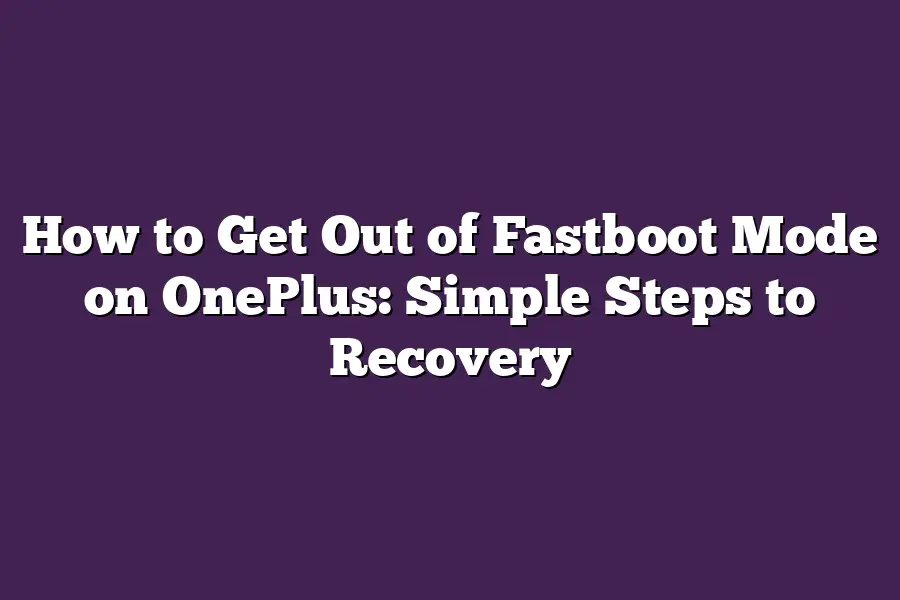To get out of Fastboot mode on OnePlus, press and hold the Power button for at least 10 seconds. Release the Power button when the phone restarts and enters Recovery Mode. Use the Volume down button to navigate to the Reboot system now option and press the Power button to select it.
As a proud owner of a OnePlus device, Ive found myself stuck in fastboot mode more times than I can count.
The frustration is real!
But dont worry, fellow enthusiasts, because today were going to tackle this pesky problem head-on.
In this post, Ill be sharing my expertise on how to get out of fastboot mode on your OnePlus device using simple steps and troubleshoot common issues that might arise during the recovery process.
From preparing your device for recovery to booting out of fastboot mode, well cover it all.
Whether youre a seasoned pro or just starting out, this guide is designed to empower you with the knowledge you need to rescue your device from the depths of fastboot hell.
So, lets dive in and get your OnePlus up and running smoothly once again!
Table of Contents
Preparing Your Device for Recovery
You know that feeling when you accidentally boot your OnePlus device into Fastboot mode?
Yeah, its frustrating.
But dont worry, Ive got you covered.
In this section, well walk through the simple steps to get your device out of Fastboot mode and back to normal.
The First Step: Installing Correct USB Drivers
Before we dive into the nitty-gritty, lets make sure our devices are talking to each other in the same language.
You see, most Android devices, including OnePlus phones, use a special type of communication protocol called ADB (Android Debug Bridge).
To enable this magic, youll need to install the correct USB drivers on your computer.
For Windows users, grab the official Android USB Driver package from the Google Developers website and follow these steps:
- Download the platform-tools zip file
- Extract the contents of the zip file into a directory (e.g.,
C:\Users\YourUsername\AppData\Local\Android) - Right-click on Computer or This PC, select Properties, then Device Manager
- In the Device Manager, find and expand the Other Devices section
- Look for Android ADB Interface and right-click on it; select Update Driver Software
- Browse to the extracted directory (Step 2) and select the
android_winusb.inffile
For Mac users, youre in luck!
The process is even simpler:
- Download the platform-tools zip file
- Extract the contents of the zip file into a directory (e.g.,
/Users/YourUsername/Library/Application Support/Android) - Open System Preferences, then click on Internet & Network
- Click on Network, then select Advanced
- In the Ethernet or USB tab, look for Android ADB Interface and click on it
Enabling Developer Options: The Ultimate Troubleshooting Power-Up
Now that our devices are communicating, lets unlock the secrets of your OnePlus device!
To enable Developer Options, follow these steps:
- Go to Settings > About phone
- Tap the Build number option repeatedly until you see a toast message saying You are now a developer!
- Go back to Settings and find the Developer options toggle switch
Downloading and Installing OxygenOS Flash Tool or Alternative Recovery Software
The final step is to grab the necessary tools to recover your device from Fastboot mode.
You have two options:
- OxygenOS Flash Tool: This is the official recovery software developed by OnePlus. To get started, download the tool from the OnePlus website, then follow these steps:
- Connect your device to your computer using a USB cable
- Open the OxygenOS Flash Tool and select Recover
- Follow the on-screen instructions to complete the recovery process
Alternative Recovery Software: If youre not comfortable with the official tool or prefer an alternative, there are several options available, such as:
- Android Fastboot Tools (AFT)
- Minimal ADB and Fastboot (mADB)
- RSD Lite
Make sure to follow the installation instructions for your chosen software.
And thats it!
With these simple steps, you should be able to recover your OnePlus device from Fastboot mode.
Stay tuned for the next section, where well dive into some advanced troubleshooting techniques to get your device up and running smoothly.
Booting Out of Fastboot Mode on OnePlus: Simple Steps to Recovery
Are you stuck in fastboot mode on your OnePlus device?
Dont worry, its easier than you think to get back to the normal operating system.
In this section, well walk you through two simple methods to exit fastboot mode using the physical power button and volume buttons, as well as an alternative method for advanced users using the ADB command-line tool.
The Old-School Method: Power Button and Volume Buttons
If youre stuck in fastboot mode, dont worry - its not the end of the world.
To exit fastboot mode using the physical power button and volume buttons, follow these simple steps:
- Press and hold the power button for 3 seconds. This will bring up the devices shutdown menu.
- Use the volume down button to navigate to the Recovery option.
- Press the power button once more to select the Recovery option.
- Wait patiently as your device reboots and exits fastboot mode.
The ADB Command-Line Method (For Advanced Users)
If youre comfortable using the command line, you can use the Android Debug Bridge (ADB) to exit fastboot mode.
Heres how:
- Connect your OnePlus device to your computer via USB.
- Open a command prompt or terminal window on your computer.
- Navigate to the platform-tools directory of your ADB installation using the
cdcommand. - Enter the following command:
adb reboot - Press Enter, and your device will restart, exiting fastboot mode.
Conclusion
Getting stuck in fastboot mode can be frustrating, but its not a major issue.
By using one or both of these methods, you should be able to recover your OnePlus device without losing any important data.
Remember, if youre unsure about using the ADB command-line method, stick with the old-school method - its simpler and less prone to errors.
Troubleshooting Common Issues
Ah, fastboot mode - that dreaded land of flashing screens and endless frustration.
Weve all been there: trying to recover our OnePlus device from a botched update, only to find ourselves stuck in an infinite loop of booting and nothing else.
But fear not, dear reader!
Im here to guide you through the dark forest of fastboot mode and back into the warm glow of your devices home screen.
And if youre wondering how to get out of fastboot mode on OnePlus in the first place?
Well, Ive got some expert tips for you.
Tips to Avoid Getting Stuck in Fastboot Mode in the First Place
Before we dive into the troubleshooting section, lets talk about prevention.
You see, getting stuck in fastboot mode is often a result of hasty decisions or poor planning.
So, here are some simple steps to follow:
- Always backup your data before attempting any major changes on your device.
- Make sure youre running the latest software version (we dont want those pesky updates causing issues).
- Before installing any custom ROMs or recovery images, make sure youve read up on the instructions and understood the potential risks.
By following these simple steps, youll significantly reduce the chances of ending up in fastboot mode.
But, lets face it - sometimes even the best-laid plans can go awry.
Thats where our troubleshooting skills come into play.
What to Do If You Encounter Errors or Issues During the Recovery Process
So, youre stuck in fastboot mode and your device is refusing to cooperate.
Panic sets in (understandably), but dont worry - weve got this.
Here are some steps to help you recover from even the most stubborn of situations:
- Power off your device and try restarting it. Sometimes, a simple reboot can work wonders.
- If that doesnt work, enter recovery mode by pressing and holding the Volume down button while powering on your device.
- From here, navigate to the Wipe menu and select Factory Reset (be careful - this will erase all data on your device).
- If youre still stuck, try booting into safe mode. This should load a simplified version of your OS without any third-party apps.
How to Reset Your Device if It Becomes Unresponsive or Stuck on a Boot Loop
The ultimate last resort: resetting your device.
Now, I know what youre thinking - But wont this erase all my data? Ah, yes, it will.
But sometimes, dear reader, the only way out is through the fire (or in this case, the reset).
To perform a factory reset on your OnePlus device:
- Enter recovery mode as described above.
- Select Wipe and then Factory Reset.
- Confirm that you want to erase all data on your device.
- Wait patiently while your device performs its digital equivalent of a digital exorcism.
And just like that, your device will be good as new!
(Well, almost - you might need to set up your account and restore your apps, but thats a minor inconvenience).
There you have it - my comprehensive guide on how to get out of fastboot mode on OnePlus.
Whether youre a seasoned pro or a newbie, these tips should help you recover from even the most stubborn of situations.
So go ahead, give it a try!
And remember: prevention is the best medicine (or in this case, the best way to avoid getting stuck in fastboot mode in the first place).
Final Thoughts
In this post, weve explored the simple steps to get out of fastboot mode on OnePlus devices.
Whether youre looking to recover from a pesky software issue or simply want to avoid getting stuck in fastboot mode in the first place, these straightforward methods will have your device up and running in no time.
Personally, Ive had my fair share of frustrations with Androids occasional quirks - but knowing how to quickly exit fastboot mode has been a lifesaver on more than one occasion!
By following the steps outlined above, youll be well-equipped to handle any unexpected setbacks that come your way.
So there you have it - a comprehensive guide to recovering from fastboot mode and minimizing downtime.
With these easy-to-follow instructions and a little practice, youll be navigating the world of Android recovery like a pro in no time!