The invention of the Amazon Alexa and Echo Dot devices has brought tremendous convenience to our daily lives.
Alexa works with various electronic smart devices, giving users more comfort in the usage process.
But is Alexa compatible with Z Wave? What features will it bring? If you want to know how to connect Z waves to Alexa, dont skip this helpful guide.
I will instruct you on pairing Alexa with Z wave in the easiest and most detailed steps.
It is always fascinating to learn how Alexa interacts with every digital device around us.
The additional information provided also helps you understand more about your Echo Dot device.
Scroll down, and I will show you!
Table of Contents
Is Alexa Compatible With Z-Wave?
The short answer is yes. Using the smart home network, you can connect Alexa to your Z Wave home security system.
With the connection, you are able to control your smart home network to do numerous tasks using voice commands.
For example, you can use Alexa to turn on or off the lights, open or lock the doors, change the thermostats, or play music.
Basically, features that belong to your Z Wave home security system can be controlled with Alexa.
You must talk to the Echo Dot device and say: Alexa, turn on the thermostats or Alexa, lock the front door.
Then the Z Wave thermostat and the smart lock of your house will act accordingly.
This feature is not only cool and convenient but also helps you keep track and control your smart home system more efficiently.
However, there are currently hundreds of Z wave devices on the market.
Chances are, some devices dont support Alexa, but the majority should do.
Unlike the regular wifi that delivers the internet signals for other devices, all Z-wave units are linked with a Z Wave controller and hub.
For this reason, you need to pair Alexa with the Z Wave controller and hub. It allows you to control the other smaller devices in the same smart home network.

How To Connect Z Wave To Alexa?
The most common Z Wave devices are controllers and hubs, light switches, thermostats, and deadbolt locks.
All these units are interoperable and work in the same home smart setup.
So, I first instruct you on connecting Alexa to a Z Wave device via a smart hub.
This setup should work with the common Z-wave controllers like Vivint security system or Samsung Smarthings Hub. Now lets discover the steps.
Step 1: Removes The Existing Z Wave devices on the Smartthings App.
If you have been using Alexa for a while, then you should have known that every Z Wave hub comes with an app, whether it is IOS, Android, or on a computer.
In the case of the Samsung Smartthings Hub, you need to install the Smartthings app on your mobile phone.
Go to the App Store or Play Store and search for the Smartthings app. Then download and install it.
This app acts as a control center that allows you to add and control any Z Wave devices using your smartphone.
First, you need to remove the existing Z Wave hubs on the app.
In the app interface, go to the locations menu, select the gear icon and click on the name of your hub.
It will reveal Z-wave utilities. Choose the General Exclusion Option.
When the app is loading, plug your hub into the power outlet and turn it on.
So why do you need to perform this step? If you dont remove the Z wave devices from the Z Wave app first, then you cannot pair them with the Alexa app.
Step 2: Add The Z Wave Devices To Your Amazon Alexa App.
Like the Z Wave controllers, the Amazon Echo devices come with the Alexa App that allows users to perform numerous settings and control the Dot more effectively.
If you have just purchased the Amazon Echo, you need to go to the App Store or Play Store and download the Amazon Alexa app. The old users who have installed the Alexa app can skip this step.
Now open the Amazon Alexa app; on the main menu of the app, select the settings. In the account section, select the connected home option. Now your Smartthings hub will appear.
If you use the other hubs compatible with Alexa, their names will also appear in the menu.
Now select link with Smartthings. For the first time, the app will rewire your Smartthings password and user ID.
Now a bunch of Z Wave devices available in your home will appear, such as the different lights or thermostats, for example.
Click on the devices you want to add and select the Authorize button.
Now the app will announce that Alexa has been successfully linked with Smartthings. This means that the connection is set up successfully.
If it doesnt, you should recheck if the Z Wave hub is powered up and functioning properly.

Step 3: Set Up Your Z Wave Devices With Alexa.
You can use the Alexa app or simply say: Alexa, discover devices. The Echo Dot will respond, and it takes around 20 seconds to perform the task.
After completing the process, you can command it to turn on or off the Z Wave units.
For example, if you have a Z-Wave light, then try saying, Alexa, turn on the light. If the light turns on accordingly, the connection is well set up.
For those with more than one unit like water or corridor light, for example, you need to say the exact name of that device, or the Echo Dot may misinterpret your intention.
These steps are customizable in the app, so you should not worry.
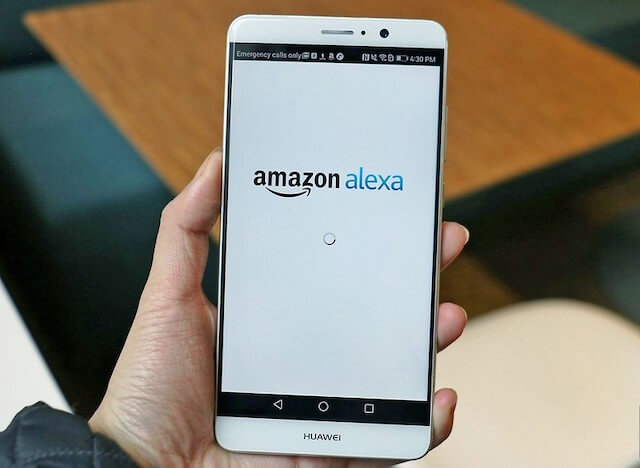
Some Z-Wave Controllers And Hubs That Work Best With Alexa
These are the most popular Z Wave controllers that are compatible with Alexa.
If you are planning to get a Z Wave hub, I recommend choosing one among these devices which works optimally with your Echo Hub.
If you own one of these categories, follow these instructions to pair your Z Wave controller with the Echo dot.
Vivint Security System
Before moving on to the guide, you should note that users in Canada cannot access Alexa using the Vivint security system, unfortunately.
To pair the two technologies, first, open the Alexa app on your smartphone.
Open the menu section and select skills. In the skills section, search for the Vivint smart home skill and select both the skills you see on the screen.
Finally, type your password and sign in to the Vivint account to complete the setup.
After adding, you are able to control the Z Wave thermostats and lights using Alexa.
Wink Hub 2
To link Amazon Alexa with the Wink Hub, open your Alexa app as well as access the settings section on the top left.
Scroll down and select the skills & games option, then choose the Wink skill.
Select Enable the skill, then type in your password and log into your Wink account to establish the connection.
After the setup, simply say: Alexa, discover devices to find the compatible Z Wave units in your house.
Vera Gateway
With the Vera Gateway home security system, you can ask Alexa to turn on or off the lights and control the thermostats, door locks, and switches.
To link the two devices, go to the Alexa app and open the skills menu.
Search for Vera Control and enable it. The app will require you to sign in to the Vera Portal account.
After signing in, you can select and name your preferred Z Wave units and link them with Alexa.
Then you can manually select discover devices or ask the Echo Dot to do the task. For security reasons, you cannot unlock the doors with Alexa.
FAQs
How Do I Pair My Z-Wave Light Switch To Alexa?
It depends on the type of Z-Wave controller you use.
For most categories like the Samsung Smartthings, Vivint security system, or Wink hub 2, you can go to the Alexa app and add the smart home skills.
Log in to the account of the brand you are using. Tell the Echo Dot to discover the devices. Then add the light units you prefer to control with the Echo dot.
Is Z-Wave The Same As wifi?
The frequency of wifi is much higher than Z-Wave, which stands at between 2.4 to 5 GHz. Meanwhile, Z-Waves frequencies are around 800 to 900 Mhz.
Therefore wifi can reach any smart digital device supporting wifi connection, while Z-Wave mostly works with the home security systems.
Final Thoughts
I hope that you have known how to connect the Amazon Alexa with your Z-Wave home security system by now.
If you have any struggles or questions, feel free to ask me in the comment section below. Thank you for reading!

