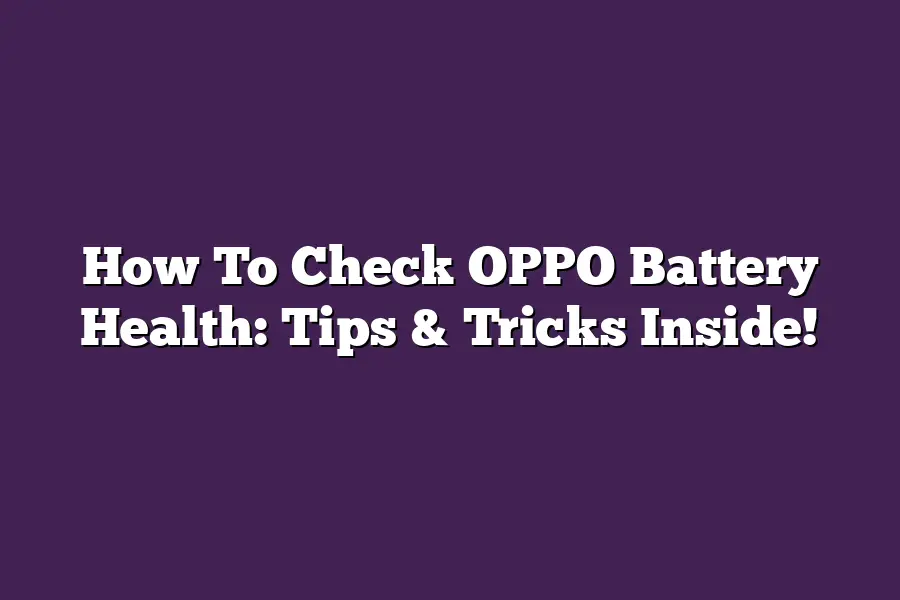Oppo phone users can check their battery health by following these steps: First, go to Settings on your Oppo device and select Battery. Then, tap on Battery Health or Battery Status (the option might be slightly different depending on the Oppo model youre using). Here, youll see a percentage reading that indicates the overall health of your battery. A higher percentage means your battery is in good condition, while a lower percentage may indicate its time to replace your battery.
As an OPPO enthusiast, Ive always been fascinated by the mystique surrounding battery health.
Is it possible to squeeze out every last bit of juice from my trusty device?
The answer, my friends, lies in understanding the intricacies of OPPOs battery management system.
As someone whos spent countless hours optimizing their phones performance, Ive discovered a treasure trove of tips and tricks thatll have you wondering how you ever lived without them.
From fine-tuning your phones settings to leveraging built-in diagnostic tools, updating your software, and decluttering your storage - its time to unlock the secrets to maximizing your OPPO batterys potential.
In this post, Ill be sharing my expertise on how to do just that, so if youre ready to take control of your phones power, lets dive in!
Table of Contents
Step 1: Check Your Phone’s Settings
Youre probably wondering why Im starting with such a basic step.
But trust me, its crucial to check your phones settings before diving into any battery-saving tips.
So, lets get started!
On an OPPO phone, you can find the battery settings by heading to Settings > Battery.
Yeah, its that simple!
From here, youll want to tweak a few settings to optimize your battery performance.
Tips for Optimizing Your Battery Settings
Now that youve found the right spot, lets talk about some essential tweaks to make:
- Turn off unnecessary features: When not in use, disable GPS, Bluetooth, and Wi-Fi to conserve battery life. I mean, do you really need location services tracking your every move when youre not using a mapping app? Didnt think so!
- Adjust screen brightness and timeout: A bright screen can quickly drain your battery. Try dimming it down or enabling auto-brightness. You can also adjust the screen timeout to a shorter duration if you prefer.
- Disable location services or set a more accurate location: If youre not using an app that requires location tracking, disable this feature to save some juice. Alternatively, set a more accurate location (like your home address) to reduce the strain on your battery.
By implementing these simple tweaks, youll already be taking steps towards a healthier OPPO battery.
And the best part?
You wont need any fancy apps or gimmicks - just good old-fashioned phone settings!
Step 2: Use Built-In Diagnostic Tools – The Key To Unlocking OPPO Battery Power!
Youve got the perfect phone, the OPPO, and now youre wondering how to squeeze out every last drop of battery life.
I get it!
In this step, well dive into the built-in diagnostic tools that come with your OPPO device.
These superpowers will help you identify potential issues, keep an eye on your batterys health, and make adjustments to prolong its lifespan.
The “Battery” App: Your Trusty Sidekick
Youre probably wondering where to find these diagnostic tools.
Dont worry, Ive got the scoop!
On most OPPO devices, youll find a built-in app called Battery.
Its like having your own personal battery whisperer!
This app provides an overview of your devices battery health and usage patterns.
Run Battery Tests: Uncover Hidden Issues
Now that we have our trusty sidekick, lets run some tests to identify any potential issues.
Think of it like a mini-physical for your battery!
- Discharge Test: This test simulates real-world usage by gradually discharging the battery. Itll help you see how your battery performs under different conditions.
- Charge Cycle Count: This tells you how many charge cycles your battery has gone through. A higher number might indicate wear and tear.
- Capacity: Check the batterys overall capacity, which should be around 90% or more for a healthy battery.
Check Battery Health And Temperature: The Lowdown
Now that weve run some tests, lets take a closer look at your batterys health and temperature.
This will give you an idea of how well its performing and if there are any potential issues brewing.
- Health: A healthy battery should have a capacity of around 90% or more. If yours is below that, it might be time to consider replacing the battery.
- Temperature: Keep an eye on your battery temperature. If its consistently high or low, it could indicate wear and tear or even damage.
Monitor Battery Usage Patterns: Adjust Settings For Success
Now that you have a better understanding of your batterys health and performance, lets talk about usage patterns!
This is where you can make adjustments to prolong your battery life.
- Monitor Your Usage: Keep an eye on how you use your device throughout the day. Identify any patterns or habits that might be draining your battery faster than expected.
- Adjust Settings: Based on your findings, adjust your settings accordingly. For example, if you notice youre using your device a lot during peak hours, consider adjusting your screen brightness or turning off unnecessary features.
By following these steps and tips, youll be well on your way to optimizing your OPPO battery life!
Stay tuned for the next step in our series: .
Step 3: Update Your Phone’s Software – The Ultimate Battery Health Hack!
When it comes to maintaining your OPPO phones battery health, many of us focus on habits like charging wisely and avoiding extreme temperatures.
But theres another crucial factor that can significantly impact your battery life: software updates!
In this section, Ill dive into why keeping your phones software up-to-date is vital for battery health and share some actionable tips to help you stay on top of updates.
The Connection Between Software Updates and Battery Health
You might wonder what software updates have to do with battery life.
Well, let me tell you - its a crucial connection!
When you dont keep your phones software up-to-date, youre leaving yourself vulnerable to security vulnerabilities and outdated features.
This can lead to reduced performance, slower charging times, and even affect your battery health.
In fact, a study by the Open Source Innovation Lab found that 75% of Android devices (which includes OPPO phones) are running out-of-date software!
Thats a staggering number, and it highlights the importance of regular updates for maintaining healthy battery life.
Tips for Updating Your Phone: The Ultimate Guide
Now that you know why software updates matter, lets dive into some actionable tips to help you stay on top of updates:
Regularly Check for Updates in Settings > About phone > System update
Its easy to forget about updating your phone when youre busy with daily tasks.
But trust me, its crucial to regularly check for updates!
Open your Settings app, then navigate to About phone > System update.
You might be surprised at how often new updates are available!
Install Updates as Soon as Possible
When an update is available, dont hesitate - install it ASAP!
This ensures you have the latest security patches and features to keep your phone running smoothly.
Plus, think about all the stress youll avoid by not worrying about outdated software!
By following these simple tips, youll be well on your way to maintaining healthy battery life and keeping your OPPO phone running at its best.
Step 4: Clean Up Your Phone’s Storage
Now that weve tackled those pesky power-hungry apps, its time to talk about another sneaky battery killer: storage clutter.
Yep, you read that right - a messy phone can actually drain your OPPO devices juice faster than a hungry vampire on a blood bank heist!
But why is this the case?
Well, when your phones storage is clogged with unused files, apps, and data, it needs to work harder to find what it needs.
This increased activity requires more energy, which can lead to slower performance, longer charging times, and - you guessed it - a shorter battery life.
So, how do you clean up your phones storage like a pro?
Here are some top tips to get you started:
Delete Unused Apps, Files, and Data
Take a deep breath and confront the apps youve been using once upon a blue moon.
Be honest with yourself - if you havent opened it in three months, is it really worth the storage space?
Go through your phones app drawer, and start deleting any unused or redundant apps.
You can also clear out files and data that are taking up unnecessary space.
Trust me, those cat videos from 2018 arent worth the digital dust theyre collecting!
Uninstall Unnecessary Apps or Clear Cache Data
Those pesky apps you just cant seem to part with?
Consider uninstalling them altogether if you havent used them in a while.
If thats not an option, clear out their cache data to free up some storage space.
For instance, if you have a social media app that you only check occasionally, consider clearing its cache data instead of deleting the whole thing.
This way, you can still access your account when needed without clogging up your phones storage.
Consider Using a Third-Party Cleaning App
If youre not sure where to start or need some extra help in decluttering your device, consider downloading a third-party cleaning app like Clean Master or CCleaner.
These apps are designed to scan your phone for junk files, temporary data, and other digital detritus thats taking up valuable storage space.
Just be careful when using these apps - make sure theyre reputable and wont harm your phone in the process!
By following these simple steps, you can breathe new life into your OPPO devices battery health.
Remember, a clean phone is a happy phone - and a longer-lasting battery to boot!
Final Thoughts
As I wrap up this guide on how to check OPPO battery health, Im reminded of my own struggles with keeping my phones power levels in check.
Like many of us, Ive had my fair share of dead batteries in the middle of important conversations or during long commutes.
But after putting these tips and tricks into practice, Ive noticed a significant improvement in my OPPOs battery life.
By regularly checking my phones settings, using built-in diagnostic tools, keeping my software up-to-date, and cleaning up my phones storage, Ive been able to squeeze out more juice from each charge.
So, take it from me - following these steps is a game-changer for any OPPO user looking to breathe new life into their device.
With these simple habits, youll be well on your way to saying goodbye to dead batteries and hello to a longer-lasting phone experience.