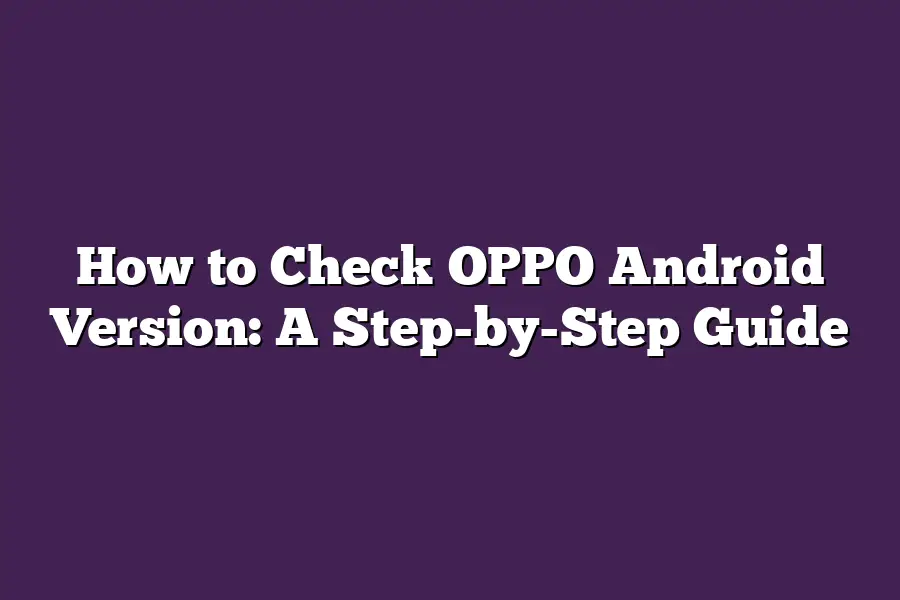Oppo Android version can be checked in several ways. On your Oppo device, go to Settings > About phone > Software information or About device > Software information. This will display the Android version number and other details. You can also check for updates by going to Settings > About phone > System update.
As an avid user of my trusty OPPO phone, Ive often found myself wondering what Android version my device is running on.
Is it a newer, more powerful iteration or an older model thats still getting the job done?
In todays fast-paced digital landscape, knowing your Android version is crucial for ensuring youre receiving timely updates, taking advantage of new features, and keeping your data safe from potential security threats.
As someone who values staying ahead of the curve, Ive developed a foolproof method for checking my OPPO phones Android version - and in this step-by-step guide, Ill share it with you.
Table of Contents
Step 1: Check Your OPPO Phone’s Settings App
So, youre wondering how to check your OPPO phones Android version.
Well, wonder no more!
Im about to walk you through a super simple step-by-step guide to get that info in just a few taps.
To start, you need to access the Settings app on your trusty OPPO phone.
Now, I know what youre thinking: Why is this important? Well, let me tell you - knowing your Android version is crucial for troubleshooting issues, installing compatible apps, and even getting timely software updates!
So, how do you get there?
Its easy!
Simply follow these steps:
- Find the Settings app on your home screen or in your app drawer.
- Tap the Settings app to open it.
Once youre in the Settings app, scroll down until you see About phone (on some devices, it might be labeled as Device information).
This is where the magic happens!
About Phone/Device Information: The Holy Grail of Android Version Info
Inside this section, youll find a wealth of information about your device.
And guess what?
Your Android version is right there at the top!
You cant miss it.
Take a moment to appreciate the sweet, sweet feeling of knowing your exact Android version number.
Its like finding a long-lost treasure!
Thats it for this step!
In the next part of our guide, well dive into how to check your OPPO phones software update status.
But for now, youre all set with that crucial Android version info.
Step 2: Look for the Android Version Number
I know what youre thinking - where do I even find this elusive Android version number?!
Its not like its hidden in a treasure chest or anything (although, that would be pretty cool).
But fear not, my friends!
Im here to guide you through the process of finding your OPPO Android version with ease.
So, without further ado, lets dive into the Settings app.
You can find this by pulling down the notification shade and tapping on the gear icon (it looks like a cogwheel).
Alternatively, you can find it in the app drawer or by searching for Settings using your phones search function.
Once youre in the Settings app, scroll down to the bottom until you see the System or Software Information section.
It might be labeled as About phone or About device - whatever it is, just make sure youre on the right page!
Now, look for a phrase that says something like Android version or Android OS. This is where the magic happens!
You should see your Android version number displayed prominently, usually followed by a bunch of other information like the build number and device manufacturer.
Tips to keep in mind:
- Make sure youre on the correct page - its easy to get lost in the Settings app, so double-check that youre looking at the right section.
- Look for the phrase Android version or Android OS - it might be a bit buried under other information, but trust me, its worth finding.
Thats it!
You should now have your OPPO Android version number in hand.
Pat yourself on the back, because youre one step closer to being an Android master (or mistress, or whatever title you prefer).
In our next section, well be exploring .
But for now, take a deep breath and bask in the knowledge that youve successfully found your OPPO Android version.
You got this!
Step 3: Check Your Phone’s Build Number: A Crucial Clue to Unlocking the Right OPPO Android Version
Youve made it this far, and now youre itching to know your phones exact Android version.
Im excited to guide you through the final step - checking that elusive build number!
Now, you might be thinking, Whats the big deal about a build number? Well, my friend, this tiny tidbit of information is actually the key to unlocking the correct OPPO Android version for your device.
Where to Find the Build Number on Your OPPO Phone
To uncover the build number, head over to your phones Settings app (it looks like an icon with a cogwheel).
From there, navigate to About phone or Device information - it depends on which OPPO model youre rocking.
For me, its About phone. Im using an OPPO Find X2 Pro, and yours might look slightly different, but dont worry, the steps remain the same!
The Hunt for the Build Number
Now that youre in the correct menu, take a close look around.
Youll want to scan the page for a phrase that says Build number or something similar.
Its usually buried among other technical details like firmware versions and device names.
Tip: Make sure youre on the right page!
If youre still unsure, try searching for keywords like Software information, Device specifications, or even Firmware version. Youll find it eventually!
Once you spot that coveted build number, take a moment to jot it down or memorize it.
This tiny piece of info is crucial in determining the correct OPPO Android version for your device.
Thats it!
Youve successfully checked your phones build number - a crucial step in getting the right information about your device.
In the next section, well put this new knowledge to good use and start exploring the world of OPPO Android versions…
Step 4: Verify Your Android Version Online – The Ultimate Check
As weve covered how to check your OPPO Android version through Settings, its time to explore another reliable method: verifying your Android version online.
Yes, you read that right - online!
In this step, Ill show you a super-easy way to confirm your Android version using trustworthy sources.
Why Verify Your Android Version Online?
Before we dive into the how-to, let me ask: have you ever found yourself in a situation where you need to know the exact Android version of your OPPO device?
Maybe youre trying to troubleshoot an issue or want to ensure compatibility with a new app.
Whatever the reason, verifying your Android version online can be super helpful.
The Reliable Source: Google
One of the most trusted sources for Android version verification is, drumroll please…
Google!
You can use the Google Play Stores built-in feature to check your devices Android version.
Heres how:
- Open the Google Play Store app on your OPPO device.
- Tap the three horizontal lines (the hamburger menu) on the top left corner.
- Scroll down and select Settings from the menu.
- Look for the Device information section.
In this section, you should see your Android version listed.
Easy peasy!
Another Reliable Source: OPPO’s Official Website
OPPOs official website is another fantastic resource to verify your Android version online.
Heres how:
- Head over to OPPOs official website ((http://www.OPPO.com)) on a computer or laptop.
- Click on the Support tab at the top of the page.
- Select Device Support from the dropdown menu.
- Enter your device model (e.g., A53, F17) and select it from the list.
Once youve entered your device details, scroll down to the Software section, where youll find your Android version listed.
Tips for Verifying Your Android Version Online
When searching online to verify your Android version, keep these tips in mind:
- Always access reputable sources: Stick to official websites like Google and OPPOs website. Avoid dodgy or unknown sites that might try to trick you.
- Be cautious with search results: Not all search results are created equal. Make sure the information you find is from trusted sources.
By following these steps and tips, youll be able to verify your Android version online in no time!
Final Thoughts
As I wrap up this step-by-step guide on checking your OPPO Android version, Im reminded of how easy it is to overlook such a crucial piece of information.
But dont worry - with these simple steps, youll never have to wonder what version of Android your phone is running again!
Whether youre looking to troubleshoot an issue or stay up-to-date on the latest security patches, knowing your OPPO Android version is just a few taps away.
So go ahead, give it a try, and take control of your mobile experience.
Your phone (and your peace of mind) will thank you!