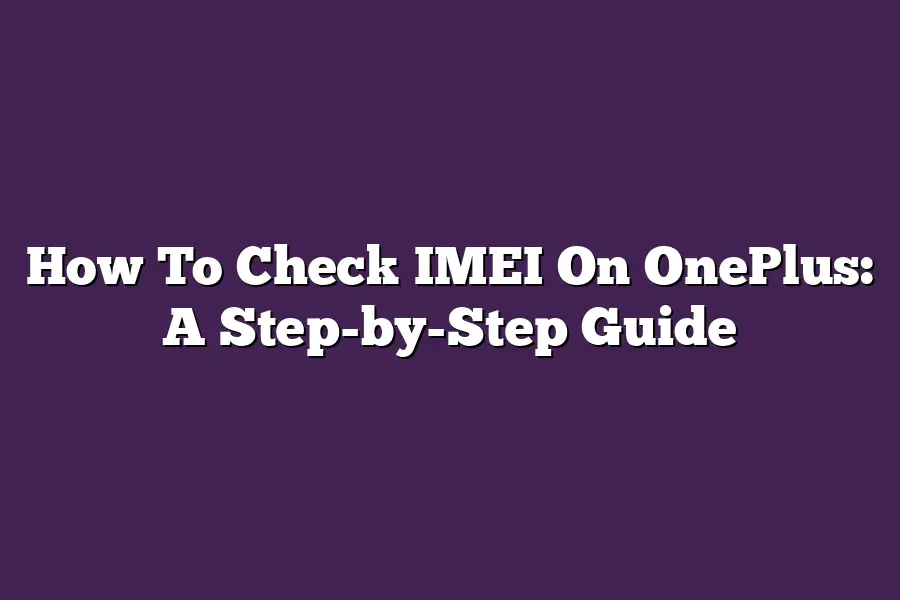To check your IMEI number on a OnePlus device, you can follow these steps: First, go to your phones Settings app and then navigate to the About phone or System info option. Scroll down until you see the IMEI information or Device information section, where your IMEI number will be displayed.
As a tech enthusiast, Ive had my fair share of frustrations when trying to find specific information about my devices.
One piece of crucial data that often proves elusive is the IMEI number.
For those who are new to the world of smartphones or simply want to gain more control over their OnePlus device, learning how to check IMEI on OnePlus can be a game-changer.
In this step-by-step guide, Ill walk you through three easy methods to find your OnePlus devices unique IMEI number.
Whether youre looking to troubleshoot issues with your phones SIM card or simply want to keep track of your devices specifications, knowing how to check IMEI on OnePlus is an essential skill to master.
So, lets dive in and explore the physical method, settings method, and third-party app approach to finding your OnePlus devices IMEI number.
Table of Contents
Checking IMEI on OnePlus Devices Using the Physical Method
Are you a proud owner of an OnePlus device?
If so, youre probably aware that knowing your phones IMEI (International Mobile Equipment Identity) number can be super helpful in various situations.
But have you ever wondered how to check IMEI on OnePlus devices?
As it turns out, there are two ways to do this - the physical method and the digital one.
In this section, well focus on the former, which is surprisingly easy and straightforward.
Step 1: Locate the SIM Tray
The first step in checking your OnePlus devices IMEI number using the physical method is to locate the SIM tray.
This might sound like a no-brainer, but Ive seen people struggle with this part!
To find the SIM tray, simply look for a small hole on the left side of your phone (when viewed from the front).
Thats where its hiding.
Step 2: Remove the SIM Tray and Find the IMEI Number
Now that you know where the SIM tray is, its time to take it out.
Carefully insert a paper clip or a sim ejector tool into the hole and gently push it until the tray pops out.
Once you have the tray in hand, flip it over and look for a small sticker with your IMEI number printed on it.
Tip: Handle with Care
Before you proceed, make sure to handle the SIM tray with care.
Its fragile, so be gentle when inserting or removing it from your phone.
And thats it!
You now know how to check IMEI on OnePlus devices using the physical method.
This technique is super helpful if you need to find your devices IMEI number quickly and cant access a computer or your phones settings.
In our next section, well explore another way to check IMEI on OnePlus devices - the digital method.
Stay tuned!
Checking IMEI on OnePlus Devices Using the Settings Method
Are you wondering how to check your OnePlus phones IMEI number?
Well, youre in luck!
Today, Im going to walk you through a simple step-by-step process to find your devices unique identifier.
Before we dive in, let me ask: have you ever wondered what an IMEI (International Mobile Equipment Identity) number is?
Its a 15-digit code that identifies your phone and helps track it if it gets lost or stolen.
Now, lets get started!
Step 1: Head to Your Device’s Settings App
The first step is straightforward - find the Settings app on your OnePlus device.
You can do this by swiping up from the bottom of the screen (on a OnePlus 8 series or later) or by tapping the gear icon (on older devices).
Step 2: Scroll Down and Select “About Phone” or “System”
Once youre in the Settings app, scroll down until you see the About phone or System section.
This might vary depending on your devices software version, but it should be easily accessible.
Step 3: Look for the “IMEI Information” or “Device Info” Section
In the About phone or System section, look for a sub-menu labeled IMEI information or Device info. This is where youll find your devices IMEI number.
Make sure to take note of this number, as it can be useful in various situations.
Tip: Enable Developer Options (If You Haven’t Already)
A quick aside: if you havent already enabled Developer options on your OnePlus device, now would be a good time to do so.
To enable them, go to Settings > About phone > Build number and tap the Build number option seven times.
This will unlock the Developer options menu, which can come in handy when troubleshooting or customizing your device.
And thats it!
Youve successfully checked your OnePlus devices IMEI number using the Settings method.
Remember to keep this information handy, as you never know when you might need it.
Checking IMEI on OnePlus Devices Using Third-Party Apps: A Step-by-Step Guide
As a proud owner of a OnePlus device, you want to ensure that your phone is properly registered with your carrier and that you have all the necessary information at hand.
One such crucial piece of data is the IMEI (International Mobile Equipment Identity) number.
But how do you go about finding this number on your OnePlus device?
Well, Ive got good news for you!
You dont need to be a tech whiz or dig deep into your phones settings to get your hands on that pesky IMEI number.
In this step-by-step guide, well explore the easiest way to check your OnePlus devices IMEI number using third-party apps.
Before we dive in, let me ask you: Have you ever found yourself stuck in a situation where you need to provide your phones IMEI number, but you have no idea how to get it?
Yeah, I thought so!
Step 1: Download and Install a Reliable Third-Party App
To get started, head over to the Google Play Store or Apple App Store (depending on your device) and search for IMEI Checker or Device Info.
These are two popular third-party apps that can help you find your OnePlus devices IMEI number.
Make sure to only download apps from reputable sources to avoid any potential risks.
Step 2: Launch the App and Follow the In-App Instructions
Once youve installed the app, launch it and follow the in-app instructions to find your devices IMEI number.
The process is usually straightforward, and the app will guide you through each step.
For example, IMEI Checker allows you to scan a QR code or manually enter the information to retrieve your devices IMEI number.
Tip: Be Cautious When Downloading Third-Party Apps
Remember, always exercise caution when downloading third-party apps.
Only use reputable sources, and make sure to read reviews and check the apps permissions before installing it on your device.
And thats it!
With these simple steps, you should be able to find your OnePlus devices IMEI number using a reliable third-party app.
No more digging through settings or consulting with tech support - youre now equipped with the knowledge to retrieve this essential piece of information.
Stay tuned for our next section, where well explore .
Final Thoughts
As I wrap up this step-by-step guide on how to check IMEI on OnePlus devices, Im reminded of just how important it is to have a handle on your phones unique identifier.
Whether youre looking to unlock your device or simply want to know more about its specifications, being able to find and verify your IMEI number can be a game-changer.
By following the simple methods outlined in this post - from physically locating the SIM tray to using third-party apps - youve gained the power to take control of your OnePlus experience.
And who knows?
You might just unlock new possibilities for your device, like accessing exclusive features or exploring international networks.
Whatever your motivations may be, I hope this guide has empowered you to better navigate the world of IMEI and OnePlus devices.