Alexa is a prevalent home security system that makes our lives so much easier and more convenient; however, there will be situations when you want to remove your account from Alexa. So, how do you remove a profile from Alexa?
Though the steps to register and use Alexa are pretty easy, low-tech users may find it hard to delete their accounts from Alexa. If you are struggling with this task, dont skip this post.
Ill instruct you on removing a profile from Alexa in the most understandable way possible. Continue reading; you will find out that this task is just a piece of cake.
Table of Contents
How Do You Remove A Profile From Alexa?
The process is very straightforward. You need to follow the steps and complete the task in a matter of minutes. Here is how you remove profiles from Alexa:
Step 1: First, access the Alexa App you have already installed on your phone when setting up Alexa.
Step 2: Open the Manage your profile section in the app interface. Here the profiles that are using Alexa will appear on the screen.
Step 3: Select the profile you want to remove and choose Remove this profile. You can remove more than one profile, so check out if there is any other account you need to delete.
Step 4: Confirm by selecting the remove button; the profile will get deleted.
How To Delete An Account From Alexa?
When removing a profile, you can still re-log into the Alexa app for the next use.
It doesnt delete the account entirely. However, you may want to permanently delete an account from this service for some reason.
For example, a thief with bad intentions may have grasped some information about your account.
Or it contains some sensitive voice records and information you want to delete.
There are three main methods you can use to delete an Alexa account.
- Deregister Alexa Devices
- Remove Alexa voice profiles
- Delete registered Amazon account
If you want to completely delete an account for security reasons, follow the guides below to carry out the task.
Deregister Alexa Devices
Deregistering the Alexa devices is the fastest way to remove your account.
As you already know, your account will link to numerous Alexa devices in your house and operate in close relation with each other.
If you dont need to use this system anymore, follow these steps:
Step 1: First, access the Alexa app installed on your mobile phone.
If you are looking for a way to deregister, you must have set up the app with the Alexa devices in your home.
If you are using a laptop or PC, go to the Alexa website following the link alexa.amazon.com using a web browser.
You will need to log in to your Amazon account to proceed.
Step 2: In the web or application interface, open the settings menu on the left side of the screen.
Step 3: Now, a list of connected Alexa devices will appear.
You just need to select the names of the devices you want to remove. Confirm, and it will deregister from your account.
Step 4: Each devices name has a deregister button next to the announcement: Device is registered to (your name). Click the button and reconfirm to finish the task.
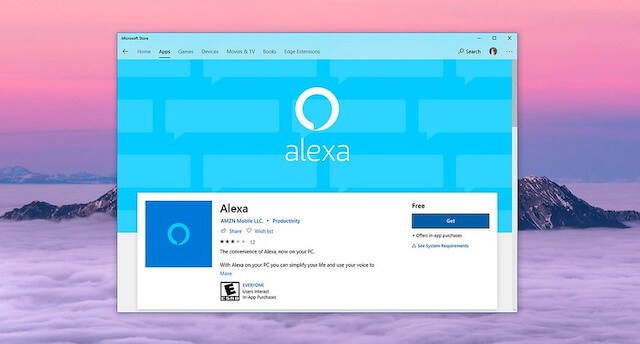
Deregister Other Devices From Alexa
However, not all devices will have a deregister button. If you are using unofficial hardware, follow these steps to remove it:
Step 1: On your phone or computer, open the browser, go to the Amazon website, and log in to your Amazon account.
Step 2: In the Account & Lists section, select Manage your content and Alexa devices.
Step 3: Choose and access the your devices tab.
Step 4: Now, a list of device names will appear. You can see a deregister button on the left side of each devices name.
Step 5: Select the deregister button and reconfirm to remove that device from your account.
By registering a device, it will get temporarily disconnected from your account. You can reauthorize it using your Amazon account to use the device.

Delete Alexa Voice Profile
Here are the steps to delete the Alexa voice profile:
Step 1: Access the installed Alexa app on your mobile phone.
Step 2: Locate and open the More section (the 3-line icon) and go for settings.
Step 3: In the settings, choose Your profile and family.
Step 4: Open your profile and go for the Voice ID section.
Step 5: Choose and delete the voice ID you dont need.
Delete Amazon Account
If you no longer use the services Amazon provides, follow the instruction below to delete your Amazon account.
Step 1: Follow this link to close the Amazon account.
Step 2: Log in to your account; ensure that it is the account you need to delete.
Step 3: You may want to reread the terms and services that are no longer available before deleting your Amazon account.
Step 4: At the bottom, you have to select the reason for deleting your Amazon account. Choose the one you find most suitable.
Step 5: Tick in the box to confirm that you want to permanently delete the account.
Step 6: Choose close account. Now a letter or message will be sent to your email. Open the email and select the button confirm closure to finish the task.
How to Delete Your Voice History in the Alexa App?
Step 1: Open the Alexa app on your iPhone or Android.
Step 2: In the app interface, there is a three-line icon at the top left of the screen. Tap on it to open the menu.
Step 3: At the bottom of the menu, select settings.
Step 4: Scroll down and choose Alexa Privacy at the bottom.
Step 5: Choose Review voice history.
Step 6: A day range section allows you to delete the voice recorded in a specific period. For example, if you select today all the voice history recorded today will be deleted.
You can also enable the deletion by voice. The next time you want to delete voice records, just command Alexa: Alexa, delete the thing I just said, or delete all the voice recordings today, for example.

How To Remove a Family Member From Amazon Alexa?
It is possible to remove a profile belonging to another person. Yet, you have to manage it on the web browser because it cannot be carried out on the Alexa app.
Step 1: On a browser, follow this link, sign in to your Amazon account, and it will direct you straight to the list of all profiles.
Step 2: Select the profile with the name of the person you want to remove. Click on the remove this profile button.
Step 3: After removing, remember to inform the persons owners that the profile has been removed.
FAQS
If you still need more information about removing accounts and conditions on Alexa, this section will be of great help.
How Do I Manage My Amazon Profiles On Alexa?
You can log into the Alexa app or access the Alexa website. Open the three-line menu and go for settings.
Select the Alexa account section at the bottom and choose household profile.
You will see the list of Amazon profiles to manage and customize.
Can You Reopen An Amazon Account?
If you have deleted an Amazon account, theres no way to retrieve it.
Your information stored in the account, such as invoices or purchase history, is also irretrievable.
The only way for you to access the Amazon service is by creating a new Amazon account. So consider carefully before deciding to delete your account.
What Happens When You Delete Your Amazon Account?
All the access to Amazon accounts linked with your deleted account will be lost.
You will also lose the digital content linked to the deleted accounts like Amazon apps, prime videos, digital music, and Kindle ebooks will also.
In addition, the items purchased and ordered by the deleted account will become non-refundable.
You will lose access to a lot of other Amazon services, along with the posts, reviews, and social content on the account.
How Do I Change Alexa From One Account To Another?
You can use voice commands to switch from one Alexa profile to another. Try saying: Alexa, switch to (the account name) account.
Another way is to open the app, go for Settings > Device Settings, and select the profile you desire.
Final Thoughts
So that is every basic step you need to know when removing a profile from Alexa.
Ensure that you follow each minor step carefully to complete the task with minimal effort.
Hopefully, the instructions provided can help you use Amazon Alexa more effectively. Thank you for reading!

