Google Home is such a great assistant that it brings so much comfort and ease to our lives. However, the device may frequently generate an annoying beep sound. So, why does google home randomly beep?
If you struggle with turning off this annoying sound, you come to the right place. I will explain why the device creates that noise and help you fix this problem.
The solutions provided are very simple, and any user can easily follow them.
Lets jump straight to the explanation.
Table of Contents
Why Does Google Home Randomly Beep?
Google Home may generate random beeping sounds when you pair it with Bluetooth speakers or devices. The beeping sounds may be a sign of low power.
When you pair the Google Home with a Bluetooth device, every time you establish or cancel the connection, Google Home Nest will play a beeping sound.
The same thing happens for other Bluetooth devices like phones and laptops.
The beeping sound is a sign that the connection between your Google Home Nest and these devices has been established.
But why do you hear the sound when not touching the speaker or device?
Since the Bluetooth connection is only available at a certain distance, moving the device far away from the Google Home Nest will get disrupted.
Unstable Bluetooth waves can also disrupt the connection and create random beep sounds.
In addition, the Google Home Nest will play the beep sounds when its battery is about to drain.
Just like your smartphone, the device also notifies users about new software updates, alarms, and important notifications using this sound.
So that is the most common cause of the random beep sound you hear on Google Home Nest. It causes tremendous annoyance and can disturb users, making it hard to concentrate.
Methods To Fix Google Home Randomly Beeps Issue
Here are the most effective methods you can try to turn off this beep sound.
Just follow the instructions carefully and move on to the next way if the current one doesnt work.
Restart Google Home
The most straightforward step is to reset the Google Home Nest device.
Simply turn off the device, then unplug its power cable. Wait for at least 20 seconds and replug the cable, turn on the device and leave it for a while.
If you still hear the beeping sound, try out the following method.
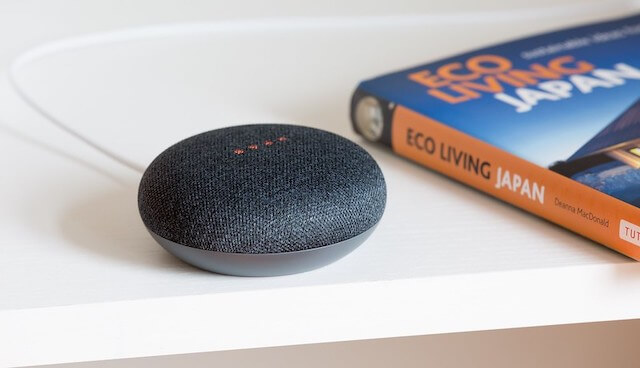
Check For Paired Bluetooth Devices
As mentioned above, the disrupted connection between the Google Home device and other Bluetooth devices may cause random beeps.
You can try turning off Bluetooth to check if this problem persists.
First, launch the Google Home app on your smartphone. Then select the Bluetooth devices and choose unpair.
You can also command the Nest by saying: Google Home, disconnect Bluetooth.
Check For Power Or Wifi Issue
If turning off Bluetooth doesnt work, check if your Google Home Nest is running on low power or battery.
If the battery is still high, check the wifi connection using the Google Home app.
You can try disconnecting the device from Wifi to see if it stops beeping.
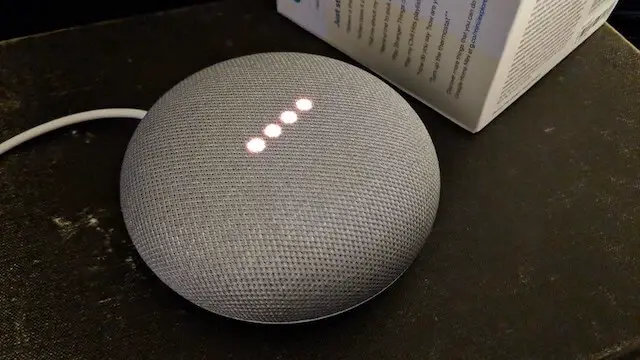
Software Update Sound
The Nest will beep to notify users about the new software updates.
Whenever you hear a beep sound, check if there is an important software update notification.
If it is the cause, the problem will disappear after installing the update. So you should not worry.
Check Your Routines
To manage your routines, open the app and select the routines section.
Then choose manage routines and check your schedule. Try turning off the sounds and notifications or clearing all the routines to fix the problem.
Check Your Active Reminders
After clearing the routines, move on to check the active reminders on the app interface.
First, open the more settings section and choose service taps. Now a list of the active reminders will show up.
You can clear all the reminders to prevent future beep sounds.
Check Your Accessibility Settings
Similar to checking reminders and routines, first open the app and select settings on the top right corner.
Then, choose accessibility and disable the end sound and the Play start options.
Check Your Alarms
Sometimes users may set up recurring alarms and forget to delete them.
The alarm for music is also a potential cause for the random beep sounds. To check the alarms, simply say: Hey, Google, tell me my alarms.
If you prefer more details, open the app on your smartphone and go to settings.
Choose Alarms & timers and turn off all the set-up alarms to check if the random beeps reoccur.
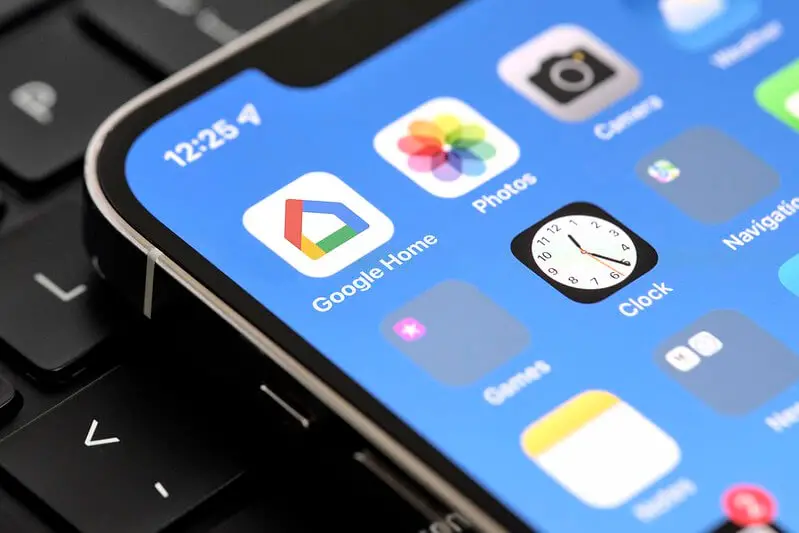
FAQs
Here are some other issues users complain about when using Google Home. This section will tell you about the potential causes and solutions for these problems.
Why Does Google Home Activate Itself?
You may have set up some words for activating the device without knowing.
When you speak to one person or spontaneously speak out the word, the Google Home Nest may misinterpret it as an activation command.
Why Does Google Home Randomly Play Music?
Imagine sleeping in the middle of the night, and the Nest starts playing music.
Google Home randomly playing music brings a creepy and unpleasant experience for many users.
The cause may be the alarms for playing music you have set up without knowing.
To fix this problem, simply clear all the alarms and routines in the Google Home app. Turning off Wifi connection can also prevent this issue.
Final Thoughts
So that are the basic causes and solutions for the annoying random beep sounds on Google Home. Did the provided instructions help you fix this problem?
If the beeps persist, please comment and tell me further about your issue.
Thank you for reading!

