The Apple Watch app of Instagram is pretty well implemented. It allows you to view recent likes and comments, like photos, view profiles, send quick emoji responses, view the latest photos from other users, etc.
This article will give you a detailed guide on how to get Instagram notifications on Apple watch. So, you can get those rich notifications from your wrist!
Table of Contents
How to Get Instagram Notifications on Apple Watch?

Enable notifications for Instagram
Step 1: You will need to start by firing up the Apple Watch application on the iPhone. Note that your iPhone must have updated to iOS 8.3 or later.
Step 2: Visit My Watch and pick Instagram.
Step 3: Toggle the switch next to the option Show App on Apple Watch. It should install the Apple Watch app of Instagram and turn on wrist notifications.
Here, enabling or disabling Instagrams glance on your watch is possible. All you need to do is flip the switch next to the Show in Glances option.
Receive all notifications from Instagram
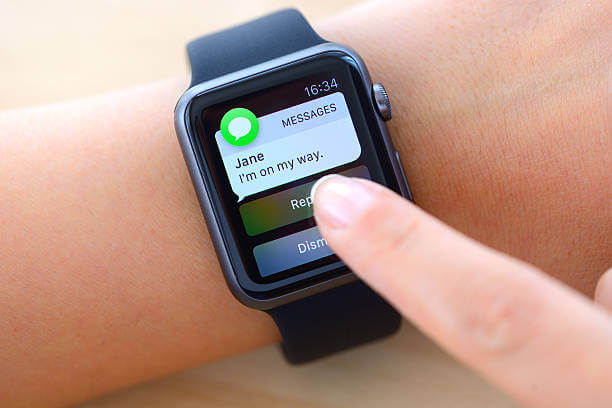
If you want, you can receive push notifications from your wrist for various Instagram activities. Here are the steps to turn on these notifications on Instagram for your watch.
Step 1: Open your iPhone and tap the Apple Watch application.
Step 2: Go to My Watch and choose Notifications.
Step 3: Find the Instagram app and flip the switch to the ON position.
Then you will receive all notifications from Instagram on the Apple watch, such as when someone DM (direct message) you, accepts your follow request, and tags you in photos.
We recommend turning this feature off to avoid getting inundated with countless notifications from Instagram.
How to access Instagram Activity/Feed on The Apple Watch?
This guide allows you to view a shortened feed on Instagram from your watch.
Step 1: Open Instagrams Apple Watch app by pressing its icon on the Home screen. Alternatively, you can press and hold your watchs Digital Crown, then ask Siri to Open Instagram.
Step 2: After that, press the Feed button before tapping any photo in your feed to like, comment, or see more information.
If you want to like an image, press it and then a heart icon. If you want to send an emoji reply, press the photo, select Comment and then choose Quick Reply.
How to Enable Notifications for Instagram on Your iPhone?
Step 1: Open the Settings option on the iPhone, choose Notifications, and tap the Instagram section.
Step 2: It is time to fire up your Instagram application on the iPhone and visit your user profile by pressing the rightmost Profile symbol alongside the screens bottom.
Step 3: Press the gear symbol at the top right corner of the screen to go to the settings of Instagram.
Step 4: Visit the Push Notification Settings option and turn on specific alerts you need to receive on the iPhone.
How to Gain Notifications About Specific Users on Your Watch?
Step 1: Tap the Instagram app on your iPhones Home screen. Alternatively, you can utilize Spotlight to search for Instagram or ask Siri to open your Instagram.
Step 2: If you prefer to pick a user from whom you want to obtain notifications, navigate to his profile first.
Step 3: Press the three dots icon to visit the hidden menu.
Step 4: Press the Turn on Post Notifications option. After that, you will get a notification from the Apple watch whenever this user posts an image on Instagram.
Bonus Tips

Every day, Instagram users worldwide share more than 70 million videos and photos on Instagram.
So it is essential to only receive notifications from specific users you follow if you want to reduce the number of notifications you receive from your wrist.
You cant watch Instagram videos on your watch.
FAQs
How to See All My Notifications?
Step 1: Tap and hold the top of your watch face to open the Notification Center. It is okay to do it from any screen.
Step 2: Wait a moment for the Notification Center to pop up. Afterward, swipe down. Turn your watchs Digital Crown or swipe down and up your watch face to scroll.
Step 3: To read one notification, just tap it. Also, youll need to press a stack before tapping a notification to read grouped notifications.
Step 4: To delete one notification, you must swipe left across the screen and press the delete option.
How to Clear All Notifications?
By following these steps, you will clear all notifications simultaneous:
Step 1: Tap and hold your watch faces top to open the Notification Center.
Step 2: Turn your watchs Digital Crown or swipe down on your watch face until you reach the top.
Step 3: Press Clear All.
Why Don’t I See Notifications on My Watch?
The reason could be that your watch has disconnected. To check the connection, you must swipe up your watch screen to visit the Control Center.
How To Disable Notification Summaries?
You will see short looks or notification summaries by default if your watch is unlocked or locked.
A notification summary is a screen that displays the notifying applications icon and name along with the notification.
You can select to disable notification summaries when your watch is locked.
Step 1: Open your watch and press the Settings application.
Step 2: Press Notifications, then disable Show Summary When Locked.
The Bottom Line
By now, we hope you have known how to get Instagram notifications on the Apple Watch. Hopefully, the information that we share above is helpful to you.
Thank you for reading! Please share this post if it was helpful to you!

