The echo device with Alexa service can enhance users experience and comfort, especially when paired with audio devices. So, are you planning to purchase an Echo device to work with your Vizio soundbar?
However, beginners may find it hard to pair their smart audio devices with Alexa echo devices. So, how to connect the Vizio soundbar to Alexa?
If you are struggling with this task, you have come to the right place.
This post provides easy and detailed instructions on pairing the Vizio soundbar with Alexa. Continue reading; you will find that this task is just a piece of cake!
Table of Contents
Can I Pair My Vizio Soundbar With Alexa?
The short answer is yes. Alexa is a popular voice service provided by Amazon that can work with many audio devices and regular Fire Sticks, including your Vizio soundbar.
By pairing the echo device with your Vizio soundbar, you can control it using voice commands. The Vizio soundbar is a modern audio device that has an integrated feature to work with Alexa.
There are two methods used for connecting the Vizio soundbar to Alexa. The first one is wired connections (HDMI or Optical cable), or you can set up the connection using Bluetooth or Wifi.
How To Connect Vizio Soundbar To Alexa?
As I mentioned above, you can use various methods to pair the Vizio soundbar with Alexa. If you prefer a standstill and stable connection, then wired connections are the ideal option.
If you need to change the echo dot or sound bar positions frequently, then wireless connections like Bluetooth or Wifi are more optimal. However, wireless connections are only available if your audio device supports them.
Ensure that the version of your Vizio soundbar supports Bluetooth or Wifi connection. You can also check the owners manual or search for the code name of your soundbar on the Internet to find out.
Depending on the compatibility and personal preferences, you can choose the most optimal method that suits your needs. Lets come to the detailed guide.
Connect Via Bluetooth
Step 1: Turn On Pairing Mode
Before connecting, ensure the soundbar is turned on and functioning properly (the little light on the bottom left corner turns on). Now move on to find the Bluetooth button in the middle of the button set on your soundbar.
Depending on the version of your Vizio soundbar, the Bluetooth button may be located in a different location.
After you have found it, press the button for around 5 seconds until the light on the side moves in an up and down sequence.
Another method is to power on your soundbar and hold the Bluetooth button on the devices remote.
When the light flashes up and down, it means the soundbar is in pairing mode, which can last for around 15 minutes.

Step 2: Open the Amazon Alexa application
Switch to the Amazon Alexa app on your smartphone when the Vizio soundbar is in pairing mode. If you have just purchased the Echo dot device, you need to install the Alexa app.
Go to the App Store or the CH play store and search for Alexa to download the app. Download and install the Alexa app, then use your Amazon account to log in. The app has a mild blue color circular shape.
Step 3: Establish The Connection
After installing, launch the Alexa application, and you can see the devices section in the bottom corner of the app.
Click on it and select Eco & Alexa. Click on Echo Dot 3rd generation.
Then a new interface will open, and you can see the Bluetooth devices in the wireless section.
Now select pair a new device at the bottom of the screen and select the code of your Vizio soundbar to pair.
If there is more than one code and you dont know which one is your Vizio soundbar, just start from the top and move on until you find it out.
When your Echo dot device announces, the connection has been established.
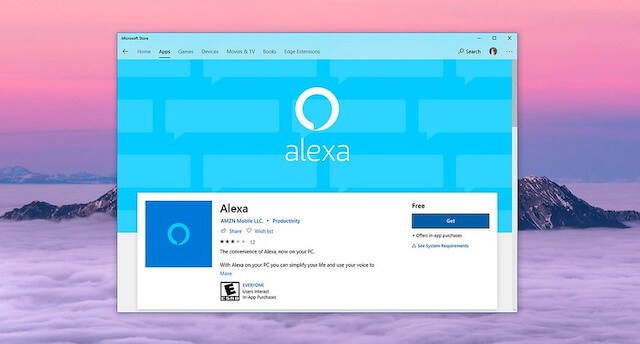
Wired Connection
So what if your Vizio soundbar version doesnt support Bluetooth, or the Bluetooth function has broken down?
In this case, you might need to establish the wired connection using a 3.5 mm aux audio.
Step 1: Connect The Cable
You need a 3.5 mm aux audio cable for this task. Plug one end of the cable into your Echo device. Ensure that you select the right Aux Out port.
Then the other end of the cable goes to the Aux-In port on your Vizio soundbar.
If your soundbar doesnt support the Aux-In port, you can use an Aux to RCA adapter.
Step 2: Test The Connection
Now turn on your Vizio soundbar to check if the connection works.
Try playing some songs or lyrics, or command the Echo dot device to turn on or off your Vizio soundbar.
The Benefits Of Connecting Vizio Soundbar To Alexa
When connected to Alexa, the Vizio soundbar can be controlled more comfortably. You can vocally adjust the volume, turn on or off the device, or play a song that you like.
Users no longer have to move a finger or worry about losing the remote to control the soundbar.
For example, you may want a little music before bedtime but are too lazy to turn on the soundbar.
In circumstances like this, Alexa can give users much more comfort and satisfaction. Now lets move on to the detailed instruction on pairing the Vizio soundbar with Alexa.

Why Can’t Alexa Find My Soundbar?
What to do when the Echo Dot device cannot detect your Vizio soundbars signals? First, you need to check if the Alexa app is compatible with your soundbar.
If the app displays your devices name, then move on to check your Amazon account, and ensure that you enter the password and log-in information correctly.
Then restart both the soundbar and Echo dot device before setting up the connection again. If it still doesnt work, try installing the latest updates and fixes on the Alexa app.

How Do I Connect My Vizio Soundbar To Wifi?
By connecting the Vizio soundbar to Wifi, you can access the latest updates and other helpful features. To establish the connection, you first need to download and install the Vizio Smartcast App on your smartphone.
Go to the Play Store or App Store to find the app. Now set your soundbar to the pairing mode by pressing the menu button on the remote. Use the remote to scroll down and select the Wifi set-up section.
Then a LED light will flash, indicating that your device has switched to pairing mode. Now switch to the Vizio Smartcast App on your phone. Click on the three dots symbol and select device setting.
Select the name of your Vizio soundbar device. If you dont see it, choose add a new device. After pairing, your Vizio soundbar has been connected to Wifi.
FAQs
If you want to discover more about your Vizio soundbar, dont skip this section. I will provide you with useful information and answers to satisfy your curiosity.
Is There An App For The Vizio Sound Bar?
The answer is yes. There is an app named SmartCast Mobile app that allows users to control the TVs, soundbars, and displays. This app is also compatible with your Vizio soundbar.
You can download the app on the smartphone in the App Store or Play Store.
How Do I Reset the Vizio Sound Bar?
To reset the Vizio soundbar, you first need to power it on. Depending on the versions, the method for resetting your Vizio soundbar may vary slightly.
For this reason, you should check the owners manual for the correct instructions. If you have lost the owners manual, try searching for the guide of your sound bar version on the Internet.
Does My Vizio Soundbar Have Bluetooth?
Most modern Vizio soundbar versions come with Bluetooth and wifi connection, allowing users to pair them with another smart device.
This feature enhances the users experience and comforts significantly.
However, some older Vizio soundbar generations may not support Bluetooth.
In this case, you may need to use the traditional connecting cables to pair them with another device like a TV.
Can I Connect Wireless Speakers To My Soundbar?
The answer is yes. You can pair a wireless speaker with your soundbar using Bluetooth or a Wifi connection.
However, you need to ensure that both devices support the wireless connections and are connected to the same network.
Final Thoughts
I hope that you can pair the Vizio soundbar with Alexa successfully after reading this post. The process is so simple that even beginners can easily follow and set it up correctly. I hope you will have a great time with your new audio setup.
Thank you for reading!

